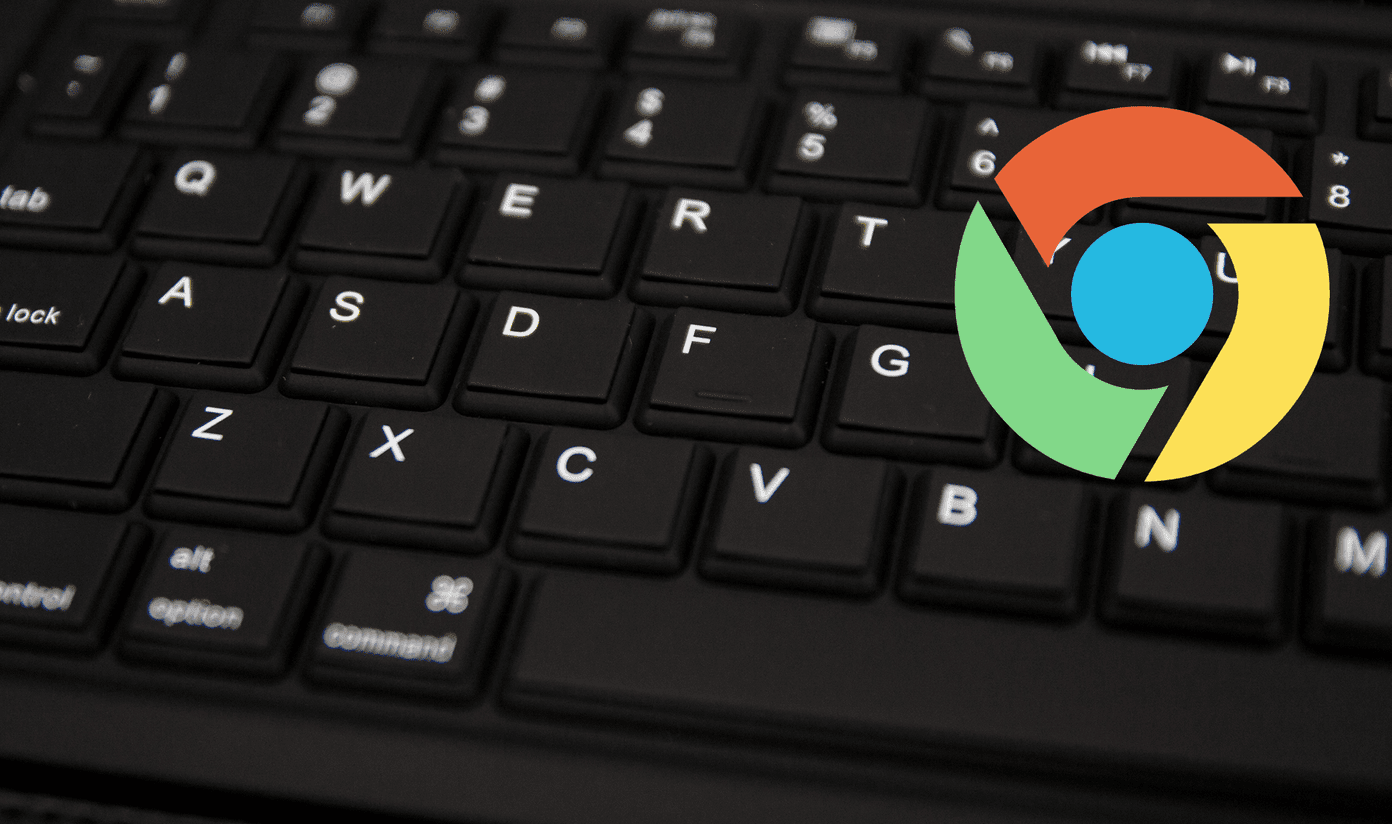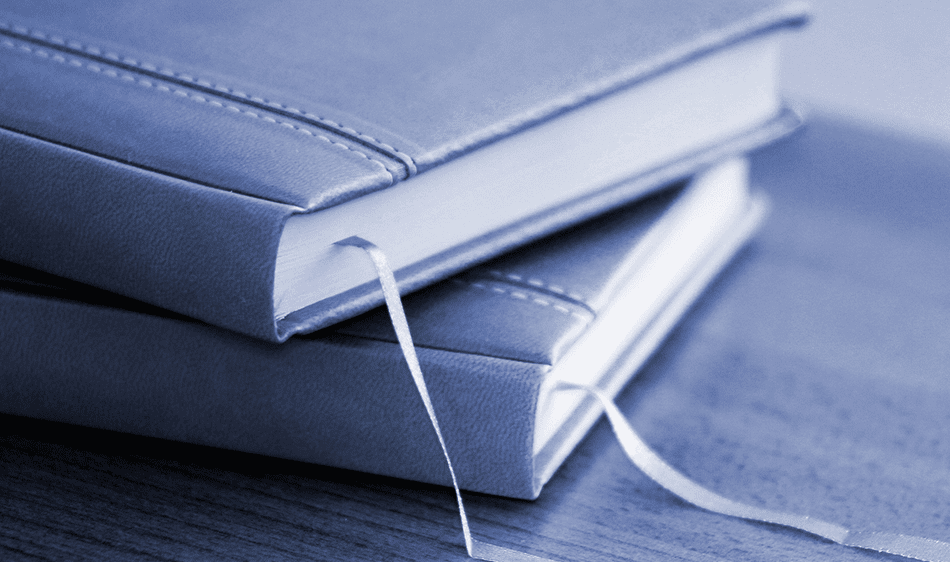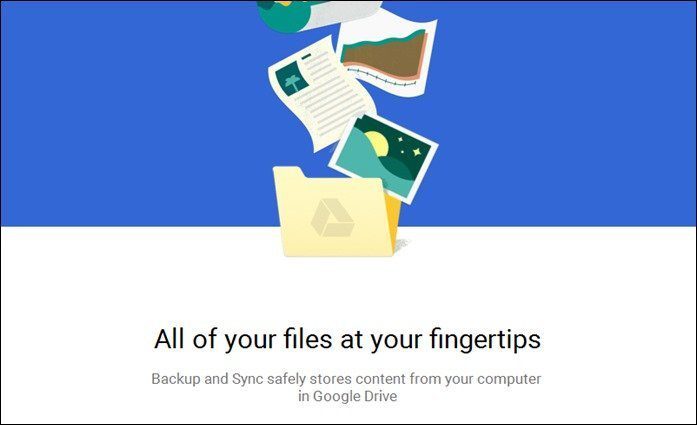We’ve previously mentioned how Xmarks could efficiently sync your bookmarks across different browsers. It’s an amazing tool that I use every day, because I use both Firefox and Chrome as my primary browsers. Unfortunately, Xmarks will cease operations on January 10, 2011. The company announced the news today in a blog post saying that they had to make that decision due to financial difficulties. It’s sad because I don’t think there’s any other tool that is as good as Xmarks in what it does. There are many bookmark sync tools available but they are limited to a single browser, or may be two browsers which usually doesn’t include Google Chrome. But, since the tool will die soon, it’s time that we look for alternatives and get started with one of them. Here are 3 solutions, which, I think come close to the functionalities and purpose of Xmarks.
1. Using Google Chrome Sync
Google Chrome allows you to sync bookmarks and other browser settings to your Google account. A good thing about this process is that the synced settings also get stored in your Google Docs account. A separate folder called “Google Chrome” is created there. So, going forward you could store bookmarks in that folder in Google Docs when using Firefox, or any other browser, and then when you use Chrome, you can hit the sync button to get all of them there. Obviously, you’ll have to initially import Firefox or IE bookmarks to Google Chrome so that all the bookmarks are at one location to begin with. Note: One other solution, which I thought would work, is using the Google toolbar on other browsers and use its bookmarks feature. However, I found out later that Google bookmarks and Chrome bookmarks are two different things, and they are not compatible with each other.
2. TidyFavorites
Tidyfavorites is a nice software that claims to effortlessly sync bookmarks across IE, Firefox, Chrome and Opera. The free version requires you to synchronize manually while the PRO version has got an automatic sync feature. The only problem is that you’ll have to close the browser where you have stored new bookmarks in order for the tool to sync them with other browsers. Another important thing to note is that the cloud storage option for bookmarks is only available in the PRO version. Oh, and it’s Windows only so Mac and Linux users would miss out on this one.
3. Delicious
Finally, I think using an online bookmarks storage and management solution like Delicious might be our best bet. So far, I had been using Delicious along with my offline bookmarks, but looks like I might need to go all the way and import the browser bookmarks to delicious and use it exclusively to save webpages going forward. Those were the 3 solutions I could find that helped me transfer and sync bookmarks across Firefox, Internet Explorer and Google Chrome. You could also use other hacks, like syncing bookmarks with Dropbox, or Windows Live Essentials. But these methods may be not be that convenient for cross browser sync purposes. So, did you use Xmarks? What are you planning to do now with your bookmarks? Which tool you are likely to use? The above article may contain affiliate links which help support Guiding Tech. However, it does not affect our editorial integrity. The content remains unbiased and authentic.