Once the rapid battery drain, random reboots, and data issues started, they wouldn’t stop. I tried updating to the latest nightly. I tried wiping system and refreshing CM 12.1. Nothing. The answer was clear. I needed to start fresh. And not with CM 12.1. After a lot of research, I picked Exodus. While Exodus is based on CM and AOSP, it’s a much better ROM. The developers have done a good job of cleaning out junk and optimizing the ROM for the OnePlus One. In my experience, the battery life is better than CM and random reboots is history. The OnePlus One dilemma: Once you’ve solved the touchscreen issue, you need to decide what to do about the update. Should you install OxygenOS or just stay with Cyanogen OS 5.0? We’re here to help you out.
Exodus Is the Best of CM With the Stability of AOSP
While Exodus is built on both CM and AOSP, it has something the makers call Morph. What this means is they take the basic features from AOSP and make it available in their ROM. Plus, they take the CM features and add it too. So you now get the best of both worlds. And that’s not an expression. You can literally use both features from AOSP and CM at the same time. The prime example is the brightness slider. AOSP has it in the notification drawer. CM integrates it in the status bar. Now, Exodus has one option that lets you use both at the same time and these kinds of things are littered across the ROM. The stability and the Morph feature is reason enough to switch to Exodus. And if you already know and use CM 12, you’ll find each and every feature in Exodus, only placed in a different menu. Plus, as an added bonus, Exodus has a couple of unique features on its own. Check them out below.
1. Built-in DPI Scaling
OnePlus One has a big beautiful 5.5-inch screen. But it shows the exact same stuff as a Nexus 5’s screen. Wouldn’t it be better if you could make everything smaller so as to accommodate more of it on the screen? In Exodus, you can. From Settings -> ROM Controls -> LCD Display you can decrease the DPI to see more stuff on screen. I’ve found 460 DPI to be optimal.
2. Built-in Ad Blocker
From the same ROM Controls menu you can just flick the Ad blocker switch to disable ads OS wide. Seriously, it doesn’t get much easier than this. No need to download apps, update host files, nothing. The ROM itself takes care of it. All of the CM stuff: You’ll find most of the cool stuff from CM like the Privacy Guard, themes and customization options in Exodus.
3. Remove Unused System Apps
Just below the LCD Density menu you’ll see an option called System app remover. From here you can remove default apps, securely. Normally you’d need to download apps like Titanium backup to do this. Using this feature you can remove Lollipop’s buggy default Phone app or the Camera app and make third party apps the default.
4. Easily Tweak System Animations
From Settings -> Interface -> System animations you can fine-tune almost every animation in the OS. Right from transition animations to how exactly the app opens. These aren’t all that different from what you’d normally see if you have Developer options enabled in your Android, but you don’t need to go tapping anywhere to enable these.
What’s Your Current ROM?
Which custom ROM are you using right now? And why? Share with us in our forum below. The above article may contain affiliate links which help support Guiding Tech. However, it does not affect our editorial integrity. The content remains unbiased and authentic.










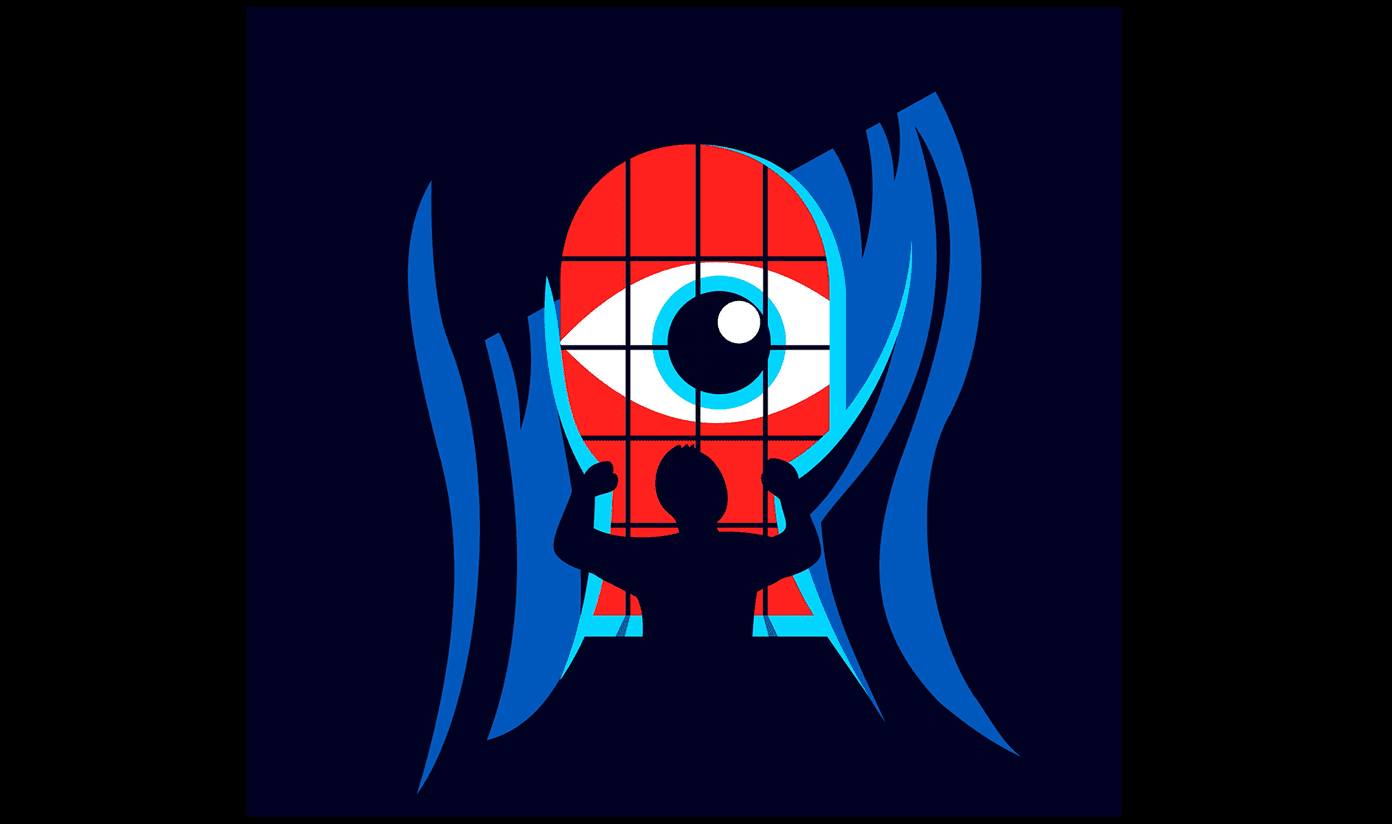
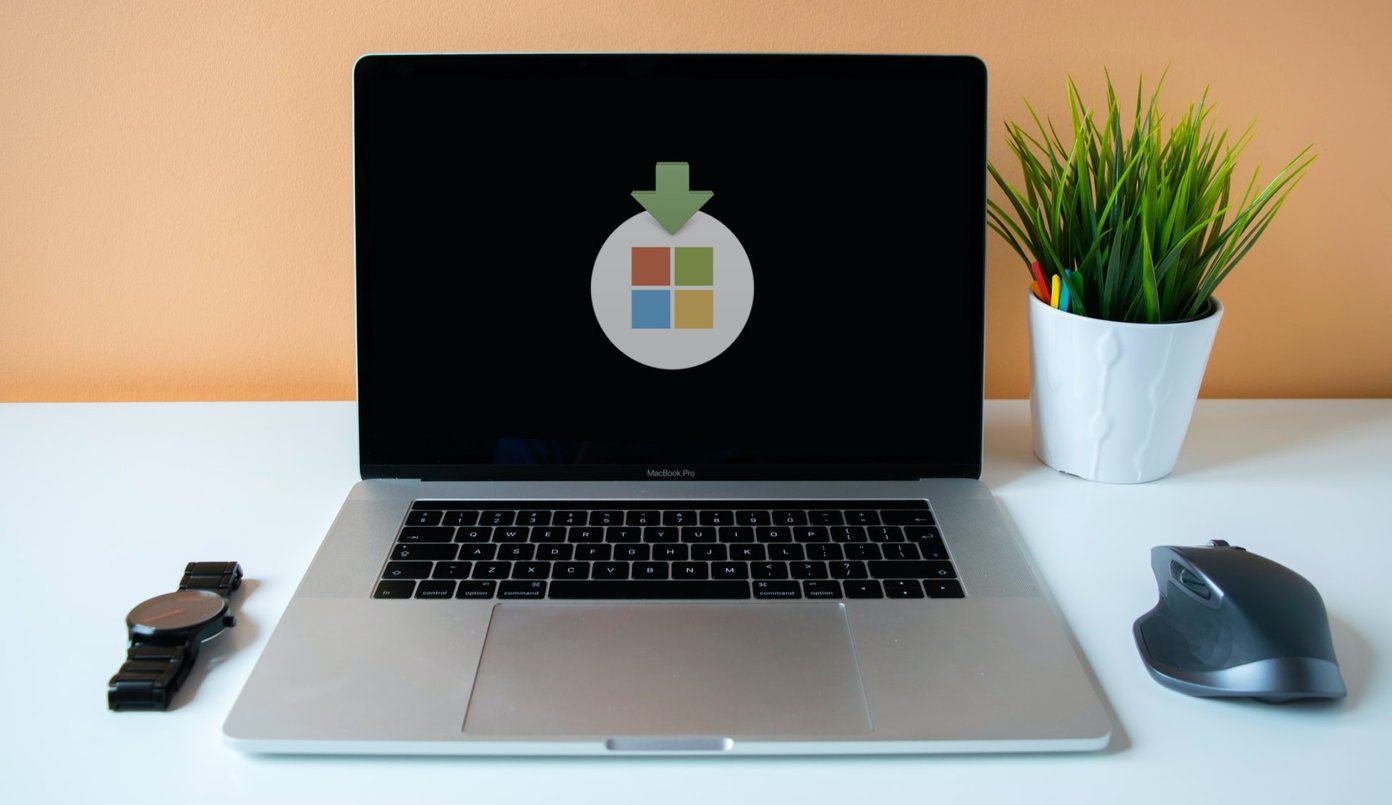

![]()
