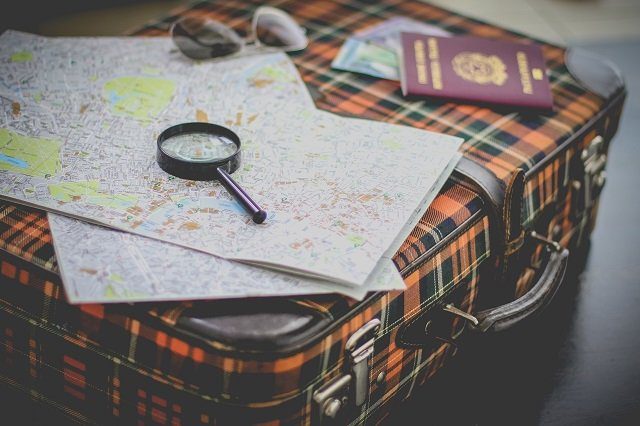But contrary to its name, Smash Cache does nothing dangerous. And as weird as it sounds, it’s one of the most useful features that you can find within the Tumblr app on your iOS device. If you are in the dark as to what it does and when you need to use it, then you are going to find out all about that pretty soon. So read on!
So What Is Smash Cache?
Tumblr app is a major resource hog, period. Not surprising when you’ve got flashy GIFs, auto-playing videos, and distracting recommendations at each and every scroll or tap. The end result — horrible performance. To mitigate that to a certain degree, Tumblr caches some data. Supposedly, that makes the entire app function a tad faster since it doesn’t have to download individual items over and over again. But that’s where the problem comes in. While iOS automatically manages app caches pretty well, things get out of hand with Tumblr most often than not. The tons of multimedia content streaming into the dashboard means that the entire cache fills up significantly faster — well into the multiple gigabytes, in fact. And boy, won’t you notice it when that happens? If you encounter any symptoms such as a lagging dashboard, sluggish scrolling or graphical anomalies, then it’s time to purge the over-bloated cache manually. Running out of storage on your iPhone or iPad can also be another reason for doing so. But how? That’s where Smash Cache comes into the picture. Rather than removing and redownloading the Tumblr app when things start to get iffy, just ‘smash’ the cache instead, and you should be good to go in practically no time.
Putting It to Use
Getting your hands down and dirty using Smash Cache is super easy. And if you are still having concerns, then no, it doesn’t have any impact on your blogs, posts (live or scheduled), followed searches, or other configurations. In fact, it only gets rid of the accumulated junk of your previous Tumblr browsing sessions. Start off by tapping the Settings icon after selecting any one of your blogs. On the menu that shows up, tap General Settings. Scroll down, and then tap Smash Cache. Just ignore that silly over-the-top message and tap Smash It. That’s it. If you were expecting some sort of a visual effect to go along with all that built-up hype, then you will be disappointed. It does nothing of the sort — in fact, you won’t even feel that you’ve done anything let alone ‘broken’ the cache, which can be a bit of a downer. C’mon, Tumblr! Regardless, head back to the dashboard after a couple of seconds, and you should find a much better experience with Tumblr. Of course, that is until the cache fills back up, and now you know what to do with that.
Is It Available on Android?
Sadly, Smash Cache isn’t available on Android yet. But instead, you can rely on Android’s built-in cache clearing functionality when it comes to dealing with a sluggish Tumblr app. To do that, head over to the Android Settings screen. Then tap Apps & Notifications > Apps > Tumblr > Storage. Finally, tap CLEAR CACHE to get rid of the Tumblr cache. Though it doesn’t sound as catchy as Smart Cache, but it still does the job just as well.
Don’t Be Scared!
Tumblr is upgrading its community guidelines to battle hate speech while it’s developers aim to deliver a great experience. That’s why they’re letting you purge the unwanted junk by making Smash Cache an excellent feature to have. Especially, for a smooth, stutter-free adventure. And while it’s not available on the Android version of the Tumblr app, you can always rely on native functionality to achieve the same purpose. So what are you waiting for? Go smash that cache to smithereens! The above article may contain affiliate links which help support Guiding Tech. However, it does not affect our editorial integrity. The content remains unbiased and authentic.