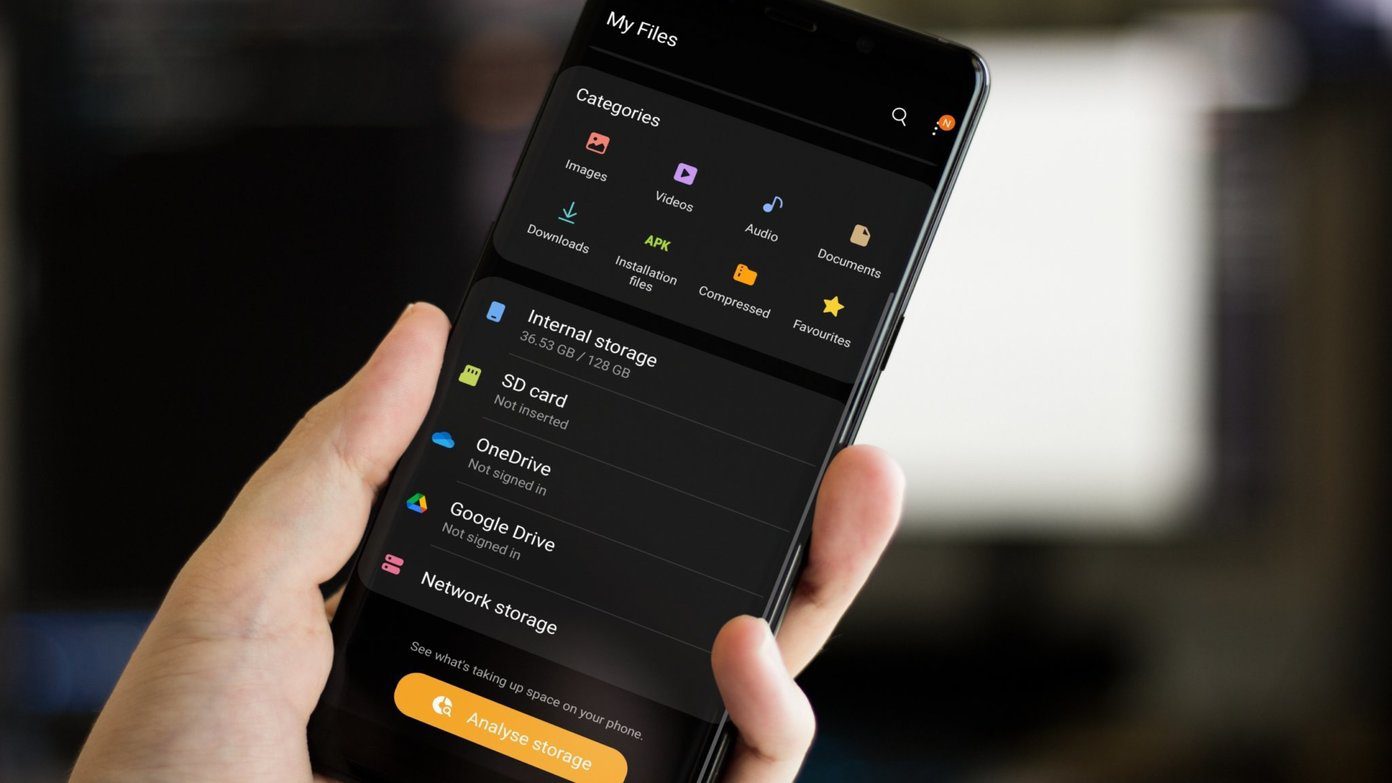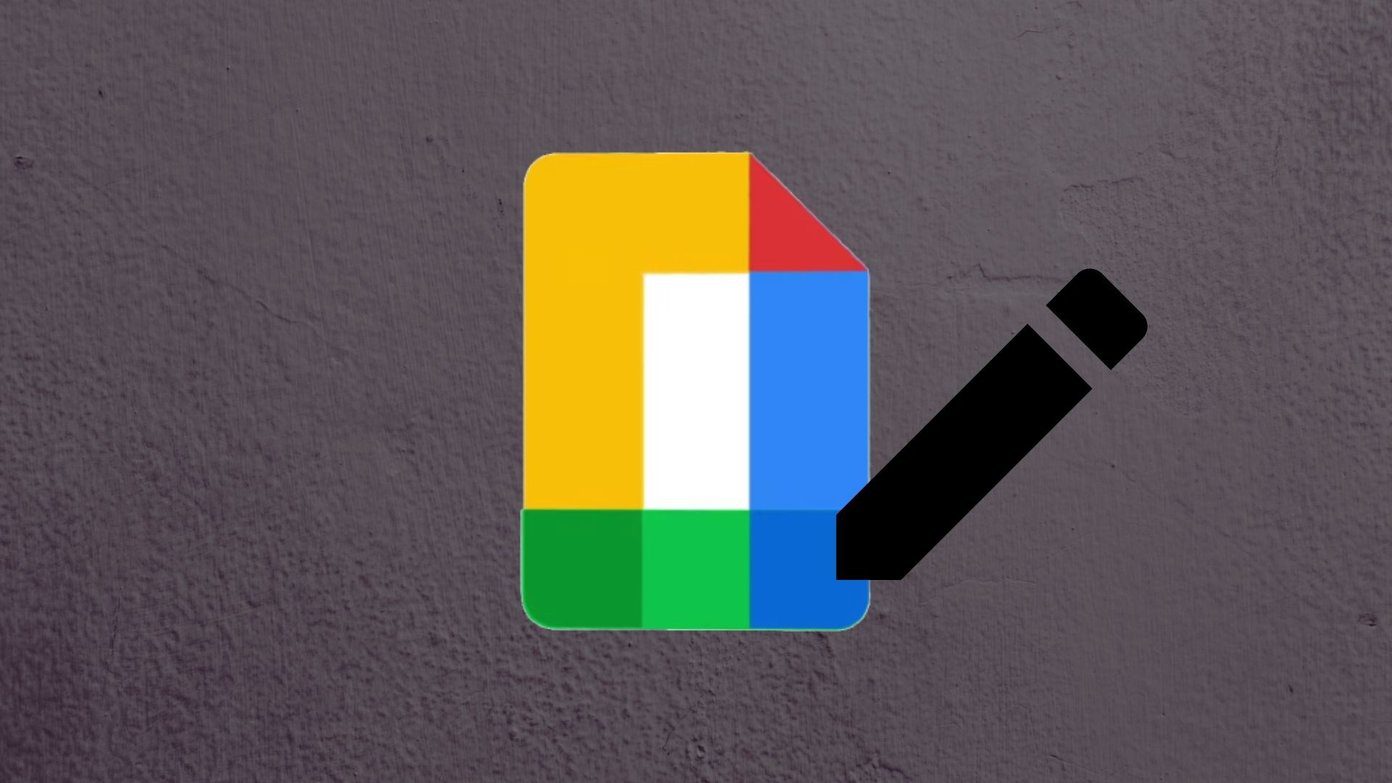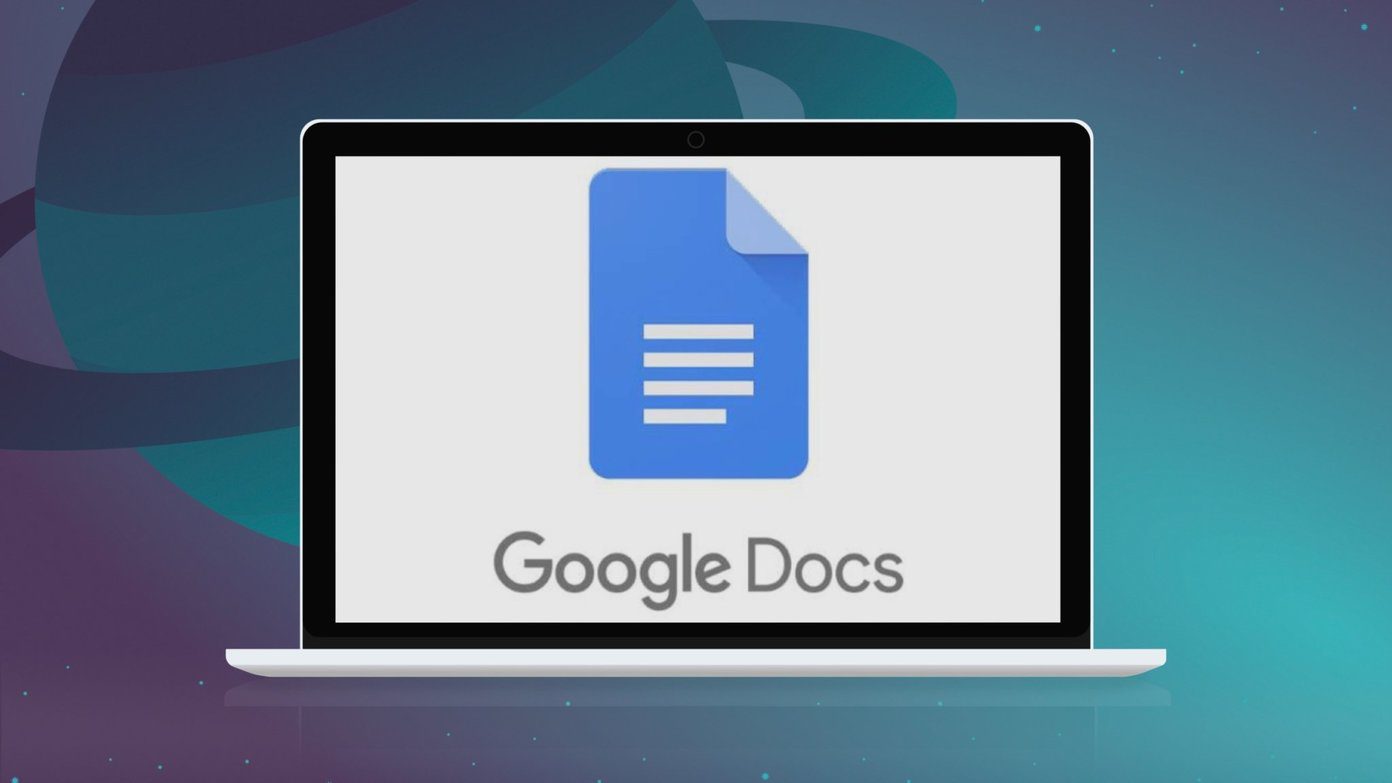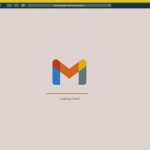If you are familiar with the Gmail mobile app, you might have (or not) noticed the mail category labeled as Forums. This category is almost always empty, and no (personal) mail ever gets filled under it by default. What does the Forum do in my Gmail app? Why is it here? How do I use it? — Many folks have asked such questions. If you have also wondered what the Forum feature/tag in your Gmail app is or what it does, then this post should demystify everything about it for you. In addition to breaking down the concept of Forums in Gmail, we’ll also teach you how to create one and how to use it to interact with your contacts effectively.
What Is Forums in Gmail
From the name, it’s somewhat easy to take a calculated guess on what the feature is all about. Google already has Google Groups. It is a product dedicated to allowing people with similar interests to form a community (read: group) and easily communicate with one another using their emails. Picture it as a WhatsApp group where people with similar interests are added. But instead of WhatsApp groups where people join using their phone numbers, Google Groups use Google accounts — email addresses. When you create or join a Google Group, messages shared in the groups you belong to will be automatically filed under Forums in your Gmail app. That allows for easy access to all your Google Group messages and also helps separate group messages from your mails. Before delving into details about getting showing how to create Gmail Forums, we shed more light on Google Groups to help you understand better.
Google Groups: Summarily Explained
As earlier mentioned, Google Groups describes a community of individuals with common interest communicating in groups via emails. For context, if you are the head of a committee planning a retreat at work, you can create a Google group solely for the members of the committee. That is much better than sending emails and CC-ing members individually. Forums in a common type of Google Groups, and there are other types too. Email List, for example, lets you easily send newsletters or promotional messages to multiple addresses in your email list. Collaborative email, on the other hand, lets you assign roles and tasks to members of the group. Going back to Forums as a type of Google Groups, there are two types — Web Forum and Q & A Forum. Web Forum is similar to most forums you’d find online. Members of this type of group can create topics, join discussions, and interact with each other. You can either create a public or private forum. For Q & A Forum, the major use case is to allow members to ask questions or provide answers to questions posted by other members. Q & A Forums also boast of more complex features like marking answered questions as ‘Resolved’ and letting members of the group rate answers — just the same way questions and answers can either be upvoted or downvoted on Quora. Messages, comments, questions, and notifications from Google Groups you are a member of will be displayed in the Forums section of your inbox. Now let’s talk about how to create a Google Forum and how to join one.
Creating a Gmail Forum
At the moment, it’s not possible to create Forums directly from the Gmail app. You’d have to do that from the dedicated Google Groups website. Follow the steps below to get it done. Step 1: Visit the Google Groups website on your browser. This could be your mobile or PC browser; either would work just fine. Step 2: Tap the Create button. Step 3: Type in the name you want the Forum to be called into the box labeled Group name. It is advised that the Group name be related to the purpose of the group. As you type in the group name, Google automatically generates a group email address for your forum. If you don’t like the auto-generated address, simply tap the box to edit it — to something shorter and easily rememberable. Step 4: Type in some details about the group/forum into the Group description box. This will help new (and old) members have an idea of the group’s purpose. Step 5: Next, you can also customize the default language of the forum. Google Forums supports about 50 different languages. Step 6: Now, tap the ‘Select a group type’ drop-down button to choose the type of Google Group you want to create. Depending on the type of forum you want to create, select either Web forum or Q&A forum. Step 7: Set the group permissions. Tap the Group visibility drop-down to customize the availability of the forum; whether it will be visible and searchable to anyone on the web or only members of the group. The View Topics option lets you choose who can view topics in your group. You can likewise customize permissions on who can post topics or comments in the group. You can choose to grant this permission to some (or all) members of the group (owners, managers, and members) or anyone on the web. Lastly, you can also customize how (potential) members join the group. Step 8: When you are done customizing the group’s basic permissions, tap the red Create button at the top-left corner of the screen. A congratulatory message informing you that the group has been created is displayed on the screen. Step 9: Tap the ‘Invite people to join the group’ option to add people to the newly-created forum by adding their emails. Step 10: Enter an email address into the provided box. If you have more than one person you want to simultaneously invite to join the forum, separate their email addresses with a comma. You should also type an invitation message (it’s compulsory) in the box below. Then hit the Send invite button.
Viewing Messages in Forums
After inviting people to the forum, members would be notified of all comments on topics in the forum. You’ll be able to access these notifications and messages in the Forums section of your Gmail app. Interestingly, you can also drop comments and reply to forum topics right there in your Gmail app, just the same way you reply mails. You wouldn’t need to visit the Google Groups website.
Gmail Forum Demystified
If you’ve read this explainer up to this point, the Forums section of your should no longer be a mystery to you. If no mails are filed under the Forums folder of your app, it is because you do not belong to any Google Groups. You can follow the steps listed above should you ever need to create a forum or any other type of Google Groups. Next up: Gmail has something known as Snooze. This feature is a perfect way to pause a conversation and pick up where you left. Check out the article below for a detailed breakdown of what the feature does and how to use it to your benefit. The above article may contain affiliate links which help support Guiding Tech. However, it does not affect our editorial integrity. The content remains unbiased and authentic.