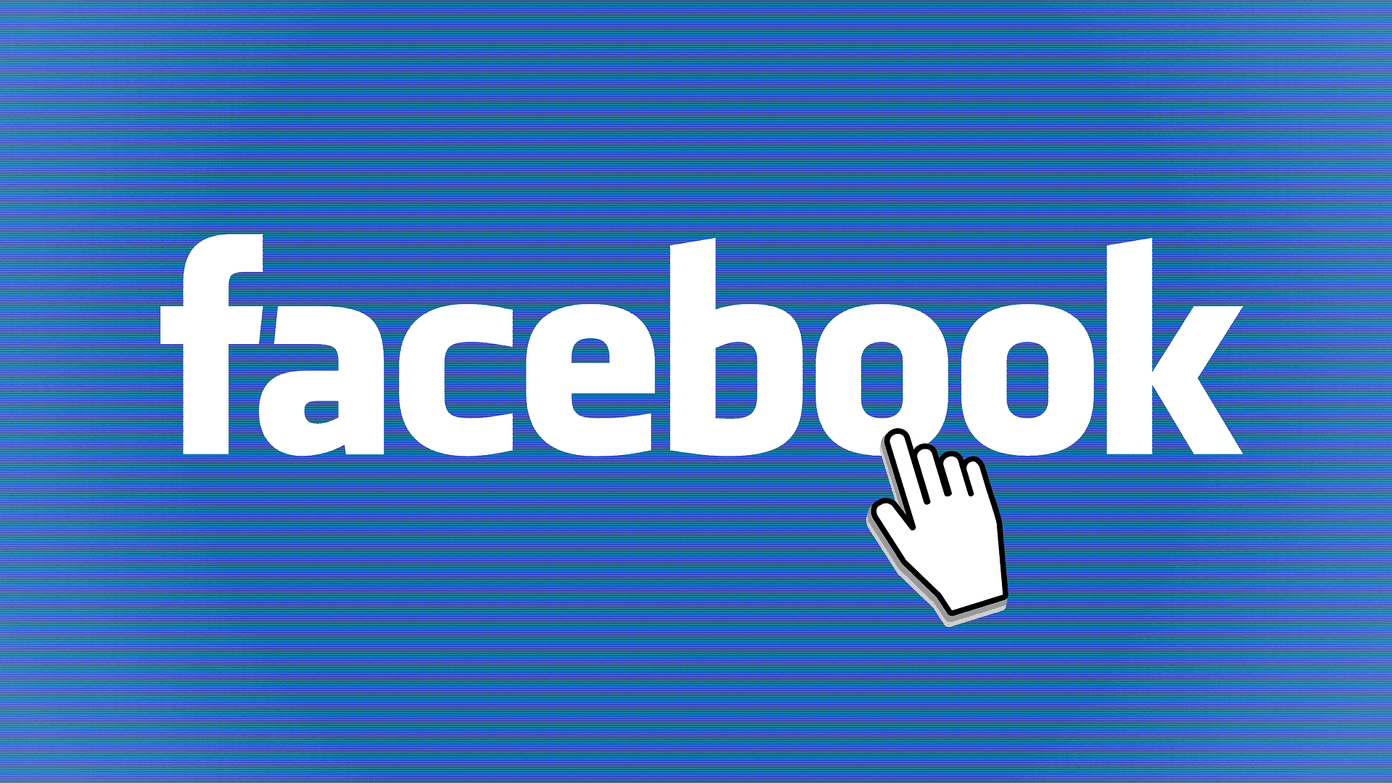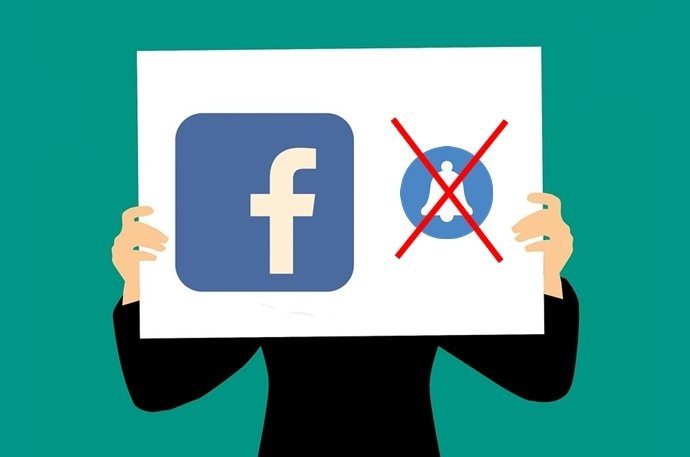Like the camera app, Apple has introduced the shutter button in FaceTime that can be used to take Live Photos during a video chat. Now, all the people who are new to the amazing world of Apple devices would start asking questions like ‘how do I take Live Photos’, ‘How do I know when somebody is taking a Live Photo of me on FaceTime’ or even something as exasperating as ‘what is this FaceTime thing’. Worry not, lost souls! I’m here to answer all these queries. Let’s dive in.
What is FaceTime Live Photos?
Released in 2010, FaceTime is iphones’ built-in video and audio calling app that is exclusive to iOS devices. It’s basically a calling app that uses your Wi-Fi or data connection to make a call instead of the cellular network. You can use FaceTime on iPhones, iPads, iPad Touch or Mac and make a call to anyone who has any of these devices. With the new iOS 11, Apple has introduced a Live Photos shutter button directly in the app. You don’t need to use the old method of taking a screenshot as you can capture a few seconds of motion clip before and after you press the FaceTime Live Photos button.
What Do You Need
Taking FaceTime Live Photos requires both you and the person on the other side of the call to be running iOS 11 or, if you’re on your laptop, MacOS High Sierra v10.13 or higher. The Live Photos feature on FaceTime only works for iPhones that already have it as a general feature, which means that you both need to use iPhone 6s or higher.
How It Works
When you’re on a FaceTime call, you’ll notice a shutter button at the bottom-left corner of the screen. Tap on it to capture anything captivating and a Live Photo will be saved to Photos.
How to Disable It
There are times when we hunt down friends doing stupid things in video calls and, then, there are times when we become the prey. The best way to avoid being caught doing something foolish during a FaceTime call is to disable the Live Photos feature. Here’s how you do it. Step 1. Go to Settings on your iPhone. Scroll down to find FaceTime on the list of apps. Tap on it. Step 2. In the next page, you’ll find FaceTime Live Photos with a toggle option under your Apple ID. Switch if off. Doing so will prevent any caller from taking a Live Photo of you during a FaceTime call while allowing you to do the same. However, you must keep in mind that this only prevents people from taking Live Photos. They can always take screenshots or use third-party screen recording apps to catch you doing something silly.
Happy Hunting
Go on now. Call that funny friend of yours who’s always up to some crazy activity. With FaceTime Live Photos, you can record their whimsical exploits and show it to the rest of the world later. But beware, what you reap is what you sow. So, disable the Live Photos feature in your FaceTime first before trying to make a fool out of someone else. Let us know what you think about this new feature. We’d love to hear from you! The above article may contain affiliate links which help support Guiding Tech. However, it does not affect our editorial integrity. The content remains unbiased and authentic.