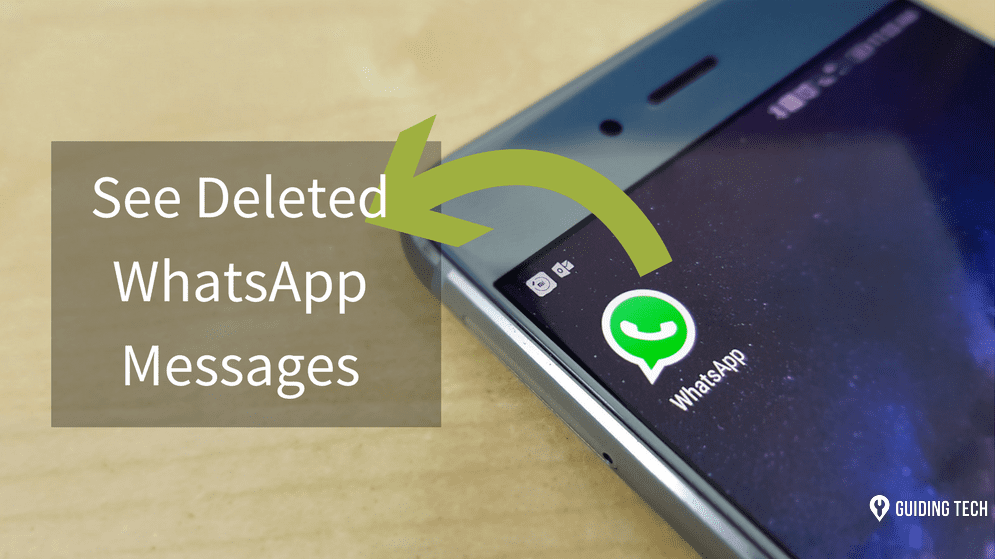The Live Caption feature, for example, ensures that people with hearing difficulties can make sense of visual and video content on their Android devices. Interestingly, Google also made a feature available for individuals with color vision deficiency. Also referred as color blindness, people with these visual challenges are unable to see and distinguish certain (shades of) color. Some are even totally color blind, but such a condition is rare. Because such individuals are not easily recognized, they are mostly neglected and not catered for. However, Google recognizes that and integrates a Color correction settings into the Android. In this post, we will walk you through the process of activating the color correction feature on your Android device and when to use it. But before that, read briefly about the common types of color blindness so you can understand how to use the feature better.
Types of Color Deficiency
Being able to distinguish and tell apart over 100 different color hues is something an individual with normal vision would do effortlessly. For color blind individuals, they can differentiate about 20 color hues. That said, color blindness is commonly divided into three (3) types.
A) Red-Green Color Blindness
This describes a condition where an individual is unable to tell the difference between red and green. It is the most common type of color blindness, and it exists in four (4) different types: These types of color blindness are common and most reported types of color deficiencies.
B) Blue-Yellow Color Blindness
This category of color deficiency is not as rampant as red-green blindness, but there are people suffering with this condition. People with this type of color blindness find it hard to differentiate between yellow and red, and likewise, blue and green. These are the two (2) types of color Blue-Yellow Color Blindness:
C) Total Color Blindness
Known as Monochromacy, individuals with this visual condition do not see color at all. This is a very rare type of color deficiency. If you have problems telling two or more colors apart, then you might be color deficient. The best way to be sure, however, is to visit a hospital or an ophthalmologist near you.
Using Android Color Correction
If you have any of the color deficiency mentioned above, and find it difficult telling colors on your Android smartphone apart, it’s high time you started using the Color correction feature integrated into the Android operating system. Not too many people know of this feature because it is not exactly in plain sight. If you are color blind or you know anyone who is, here’s how to activate Color correction on an Android smartphone. Step 1: Launch the Settings menu on your Android smartphone. Step 2: Scroll to the bottom of the Settings menu and select Accessibility. Step 3: At the bottom of the Accessibility page, tap Color correction. Step 4: Toggle on the Color correction button to activate the feature. Next step is to choose the type of color deficiency you want to counteract/correct with the Color correction feature. Step 5: Still on the Color correction page, tap the Correction mode option. Step 6: Select the color deficiency you have or want to correct with the feature. Currently, Google only supports the correction of three (3) types of color deficiencies: Deuteranomaly (red-green), Protanomaly (red-green), and Tritanomaly (blue-yellow). Step 7: Tap the return button to save your Color correction settings and preference. After that, you would notice a difference in the appearance of colors on your device’s display.
Don’t Miss Out on Colors
Colors are beautiful, but it’s unfair that people living with color deficiencies don’t get to see certain (or all) colors in their true nature. With the Color correction feature on Android, however, that would no longer be the case. Color blind individuals will no longer miss out on color details when viewing content on their devices. Thanks, Google. Next up: Do custom settings abruptly get turned off in your Android Accessibility menu? Check out the next post to discover multiple ways to fix that. The above article may contain affiliate links which help support Guiding Tech. However, it does not affect our editorial integrity. The content remains unbiased and authentic.