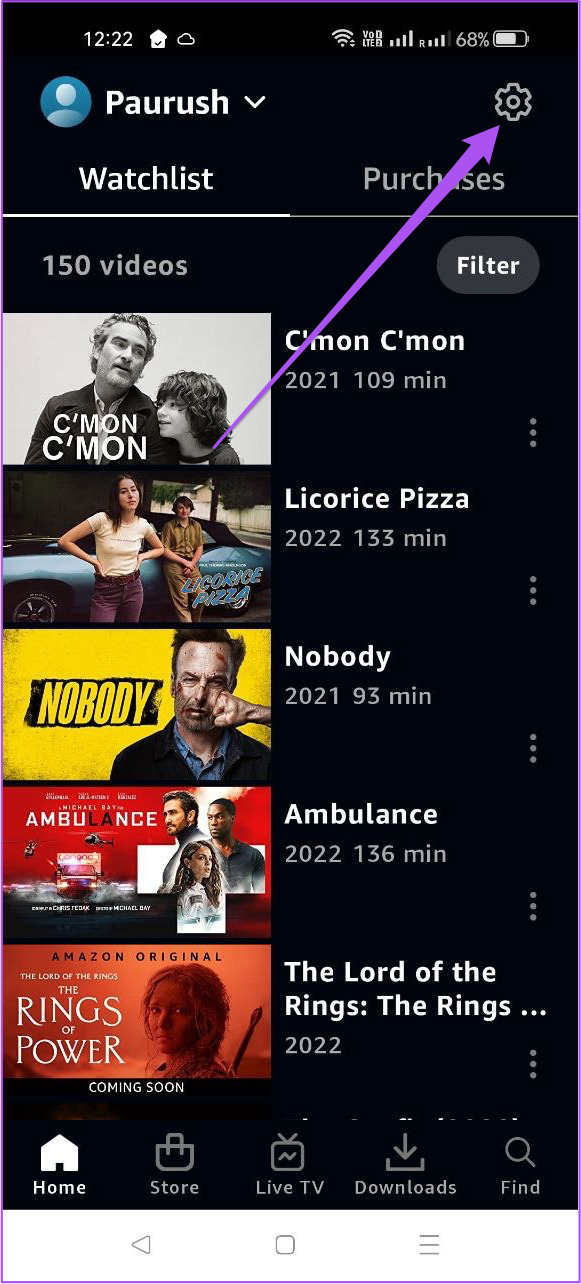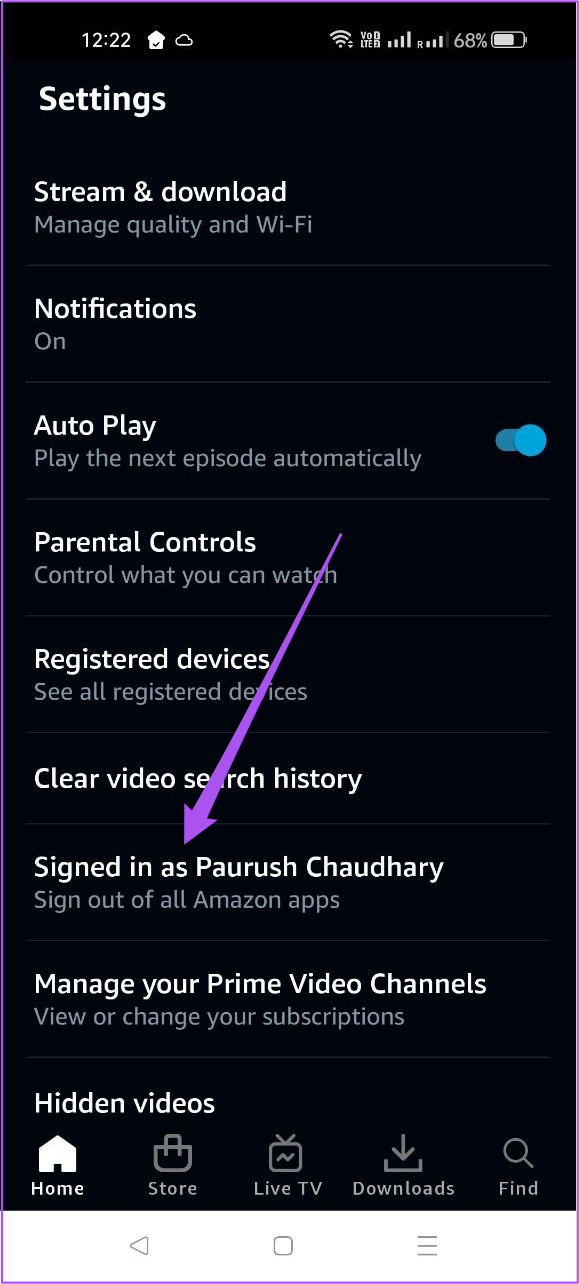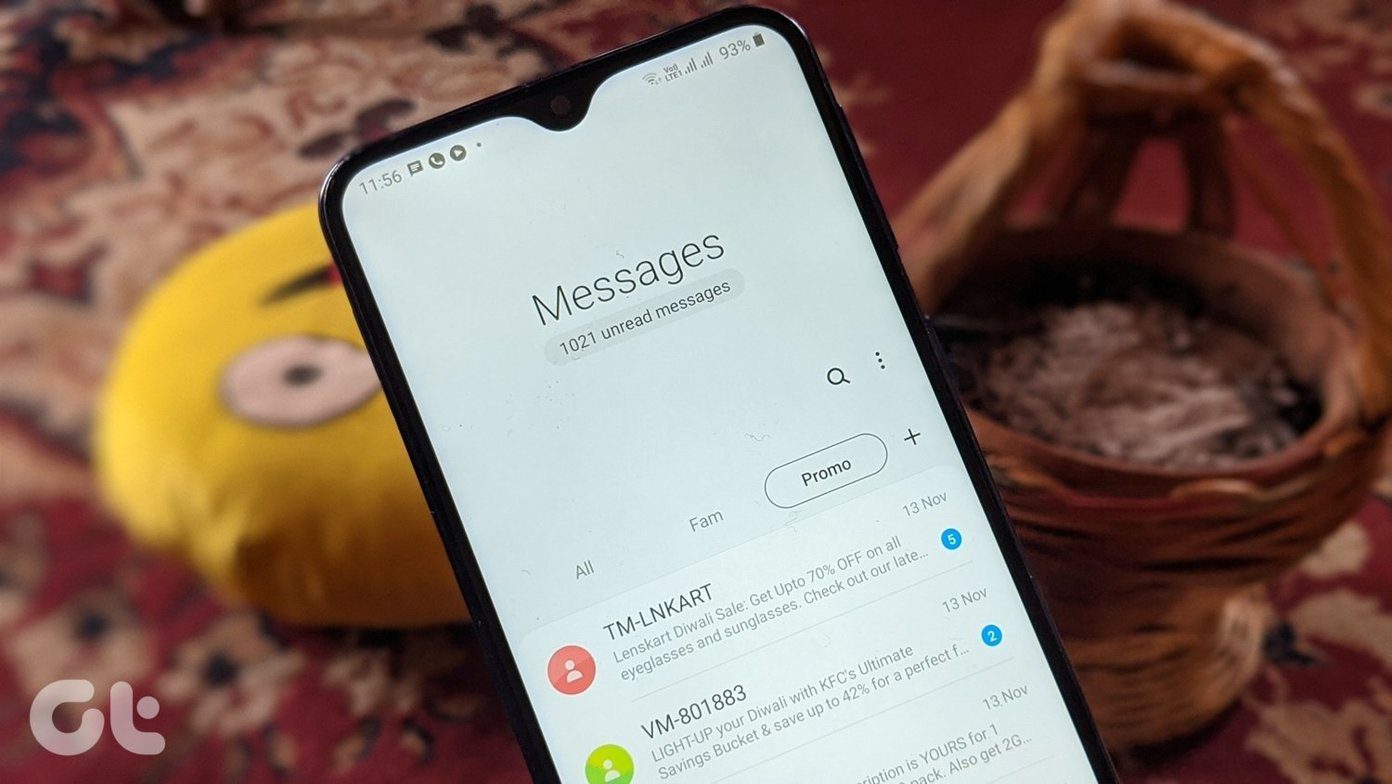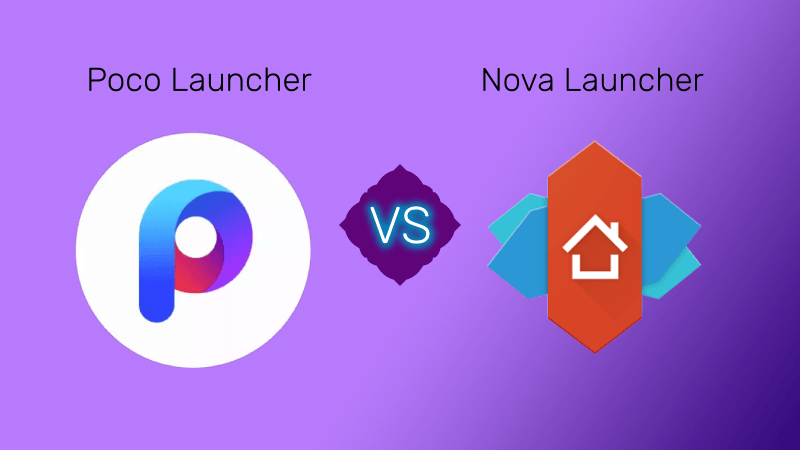How to Check Who Is Using Your Prime Video Account
Whether you’re the sole user of your Prime Video account or sharing with your family members, it’s difficult to keep track of all devices using the accoung. So the first step of troubleshooting is to check who alre are using your Prime Video account and from which device. For the steps mentioned below in a browser on your computer.
Step 2: Once signed in, click on your profile name in the top-right corner.
Step 3: Click on Account and Settings from the options.
Step 4: On the Account and Settings page, click on the Devices tab.
You can now see the list of all the devices that are currently using your Prime Video account. The date of registration and name of the device/platform will be visible.
If you find any unrecognized devices, you can go ahead and deregister them. Once you deregister a device, the user will see a prompt on their device screen for the same.
How and When Should You Deregister Your Fire TV Stick
How to Sign Out of Your Prime Video Account
If you want to sign out of your Prime Video account, we have mentioned the step to achieve that on different devices below.
Prime Video app for iPhone and iPad
Step 1: Open the Prime Video app on your iPhone or iPad.
Step 2: Tap on My Stuff at the bottom-right corner.
Step 3: Tap the Settings icon in the top-right corner.
Step 4: From the Settings menu, select My Account from the list of options.
Step 5: Tap on Sign Out.
Prime Video App for Mac
Step 1: Press Command + Spacebar to open Spotlight Search, type Prime Video, and press Return.
Step 2: Once the Prime Video app opens on your Mac, click on Prime Video in the top-left corner.
Step 3: Click on Sign Out from the list of options.
Prime Video App for Android
Step 1: Open the Prime Video app on your Android.
Step 2: Tap the profile icon in the top-right corner.
Step 3: Tap the Settings icon in the top-right corner.
Step 5: Tap on Sign Out to confirm your choice.
Enjoy Your Prime Time!
The above article may contain affiliate links which help support Guiding Tech. However, it does not affect our editorial integrity. The content remains unbiased and authentic.


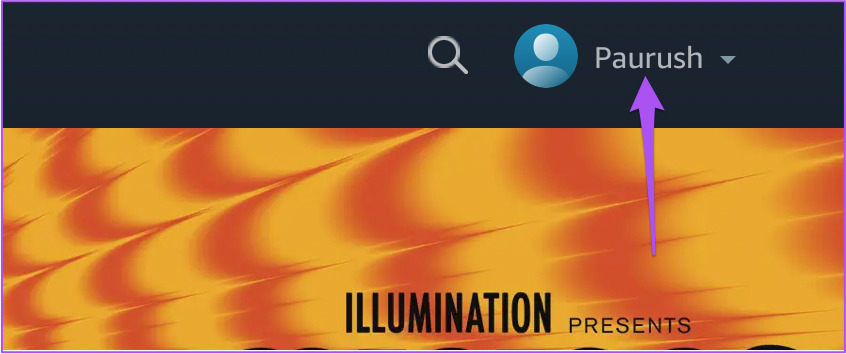


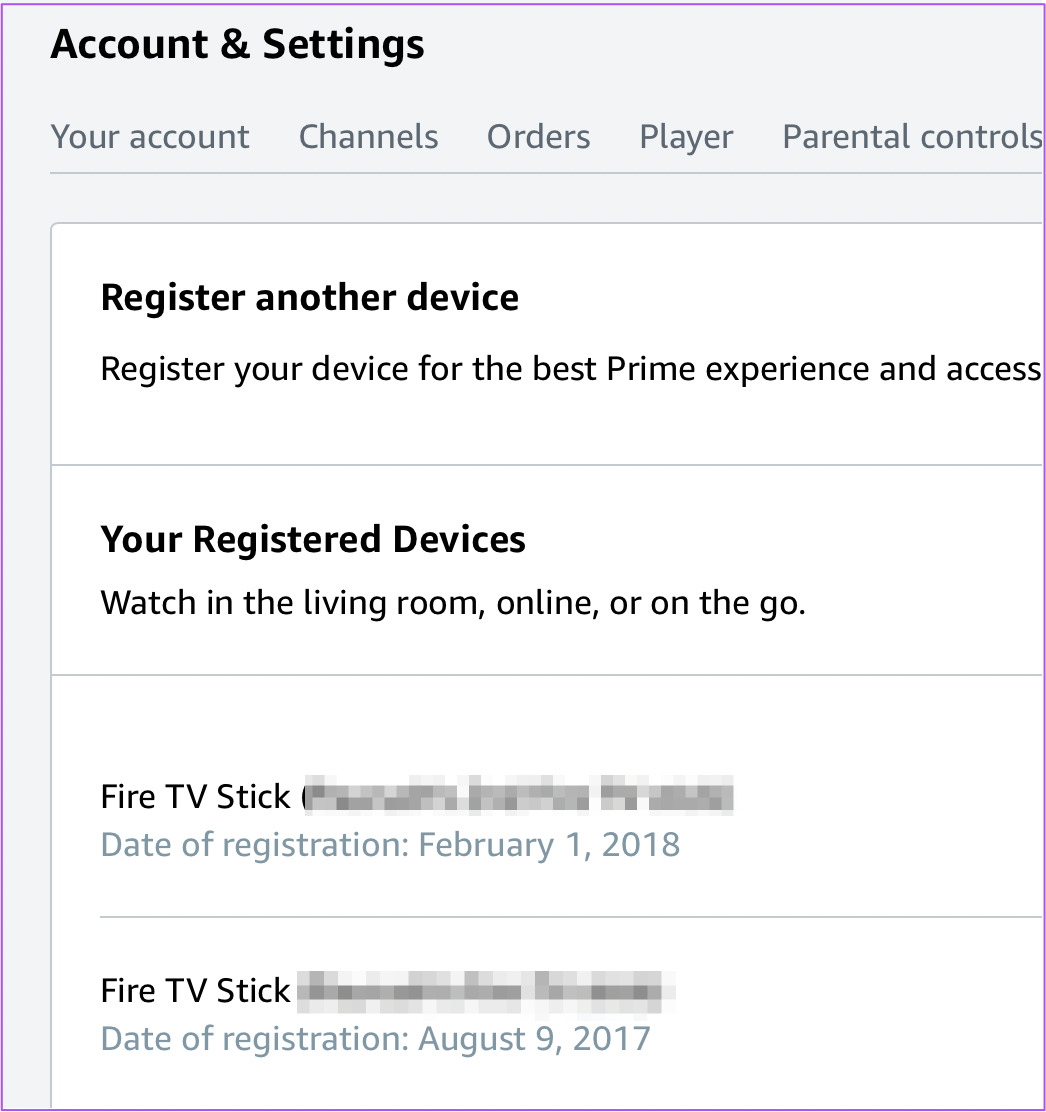

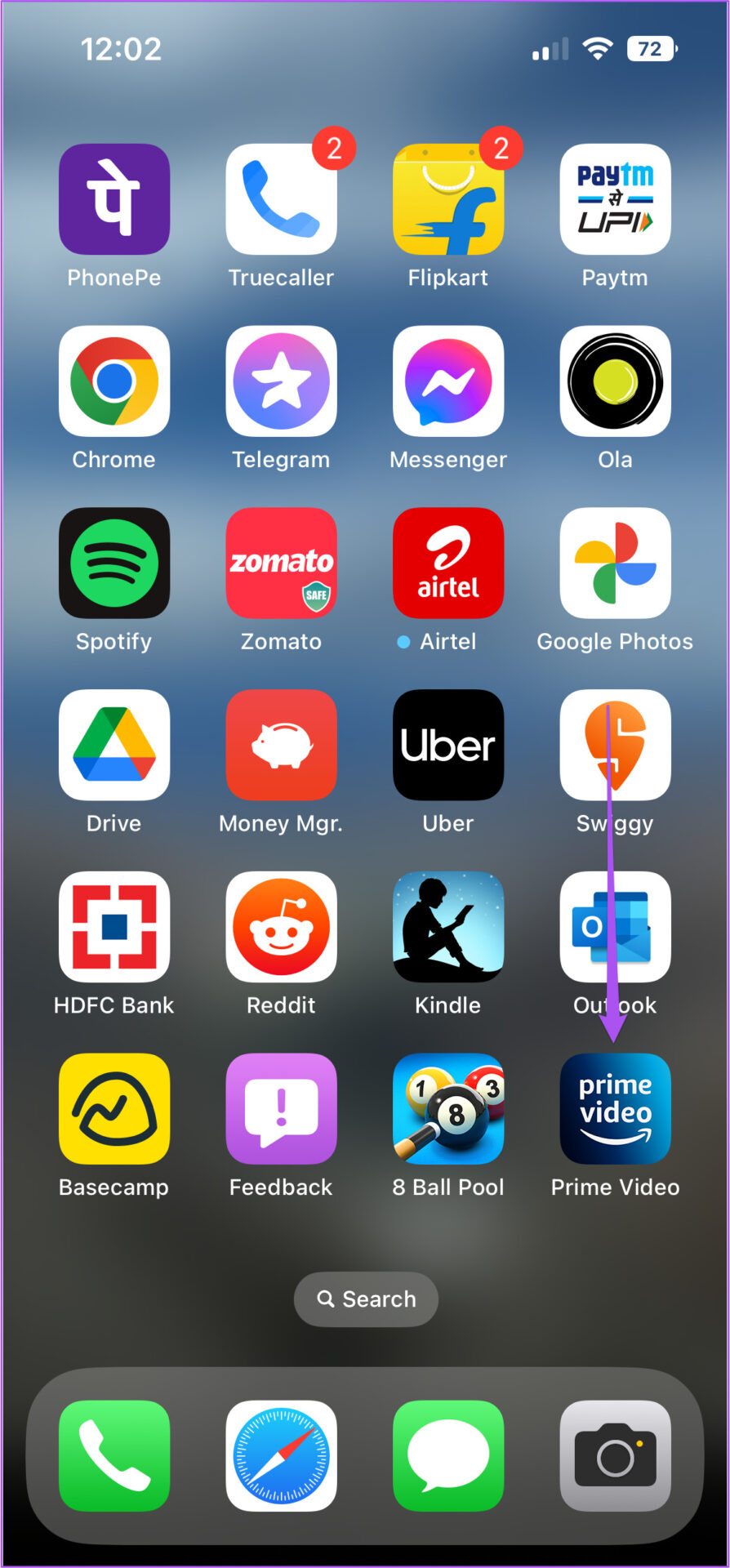
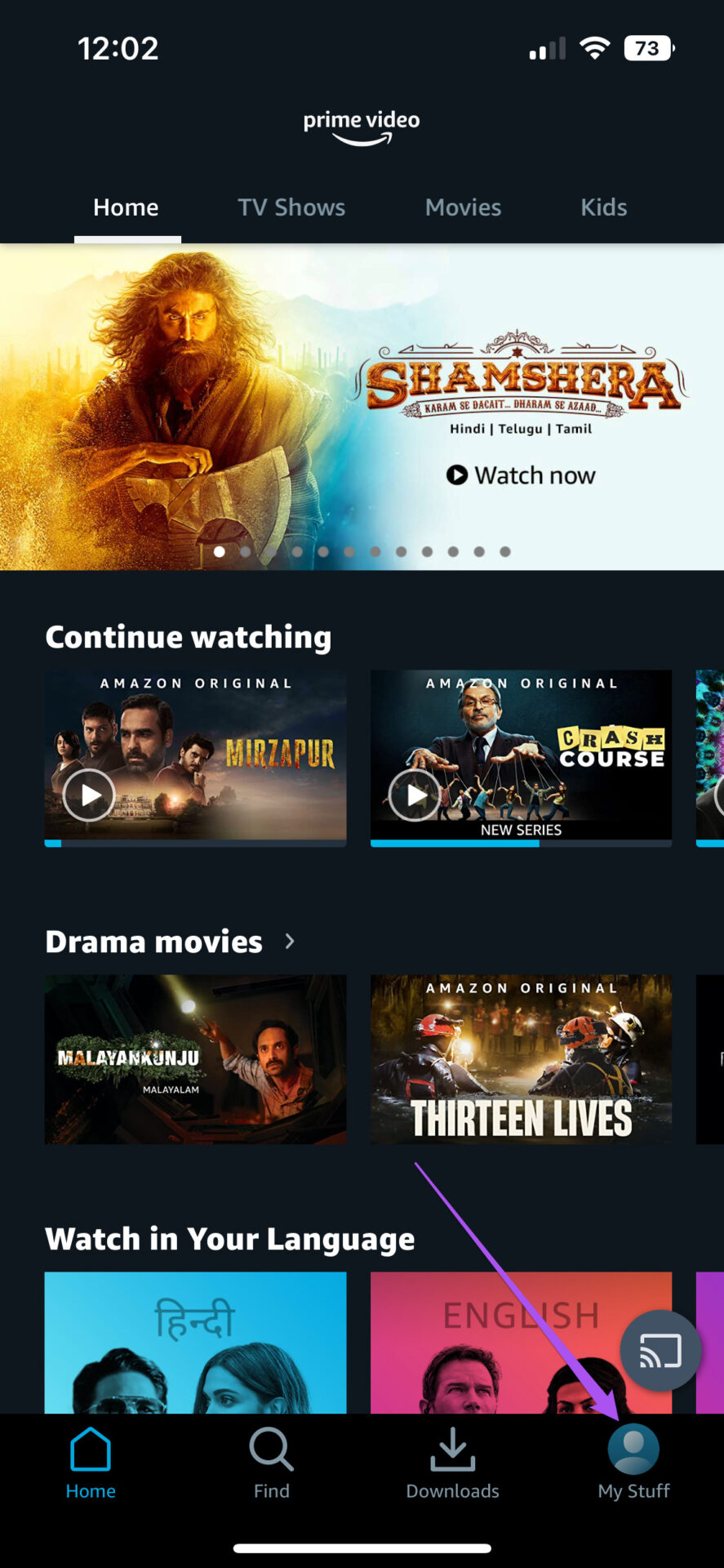
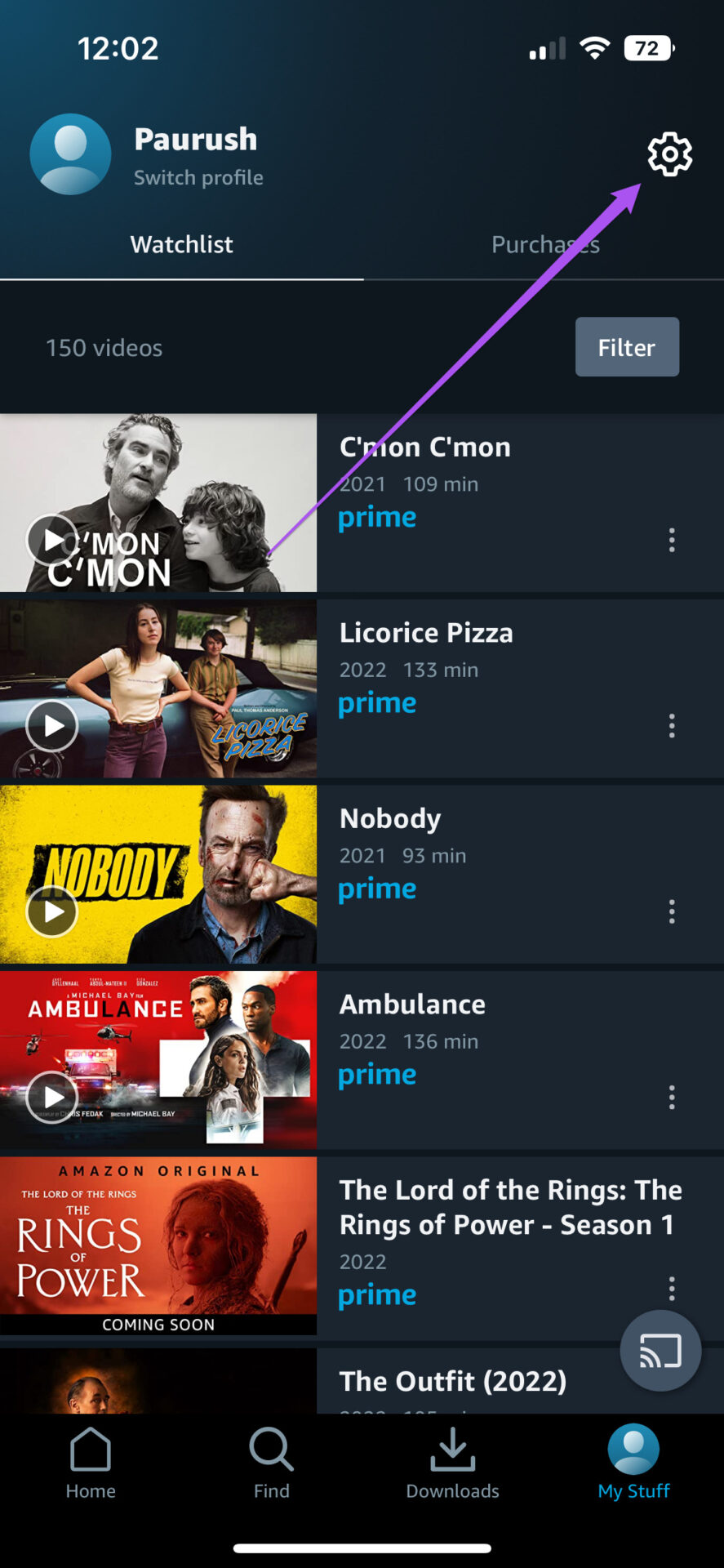


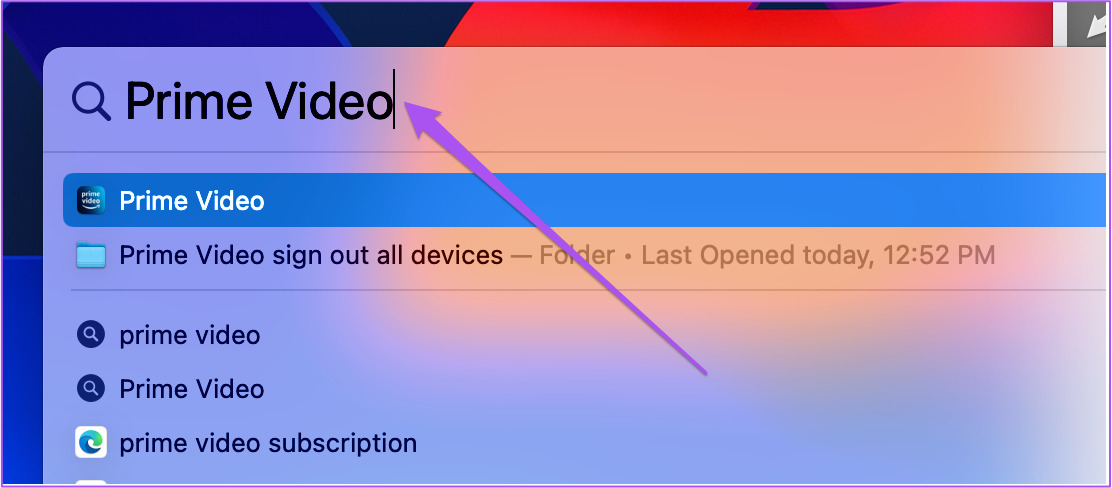


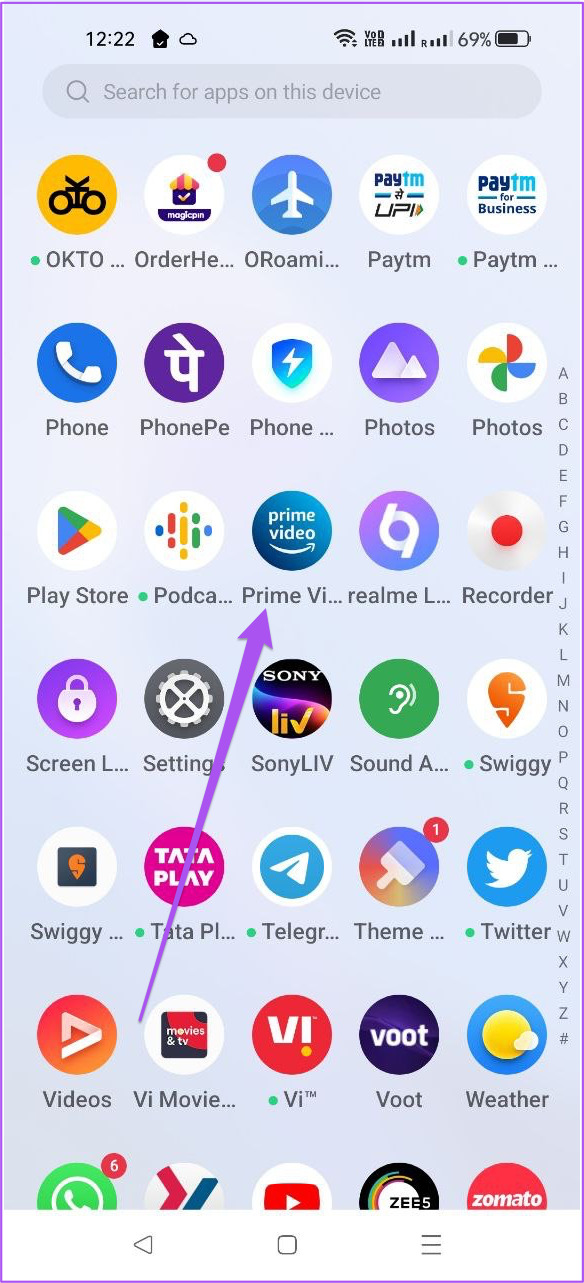
![]()