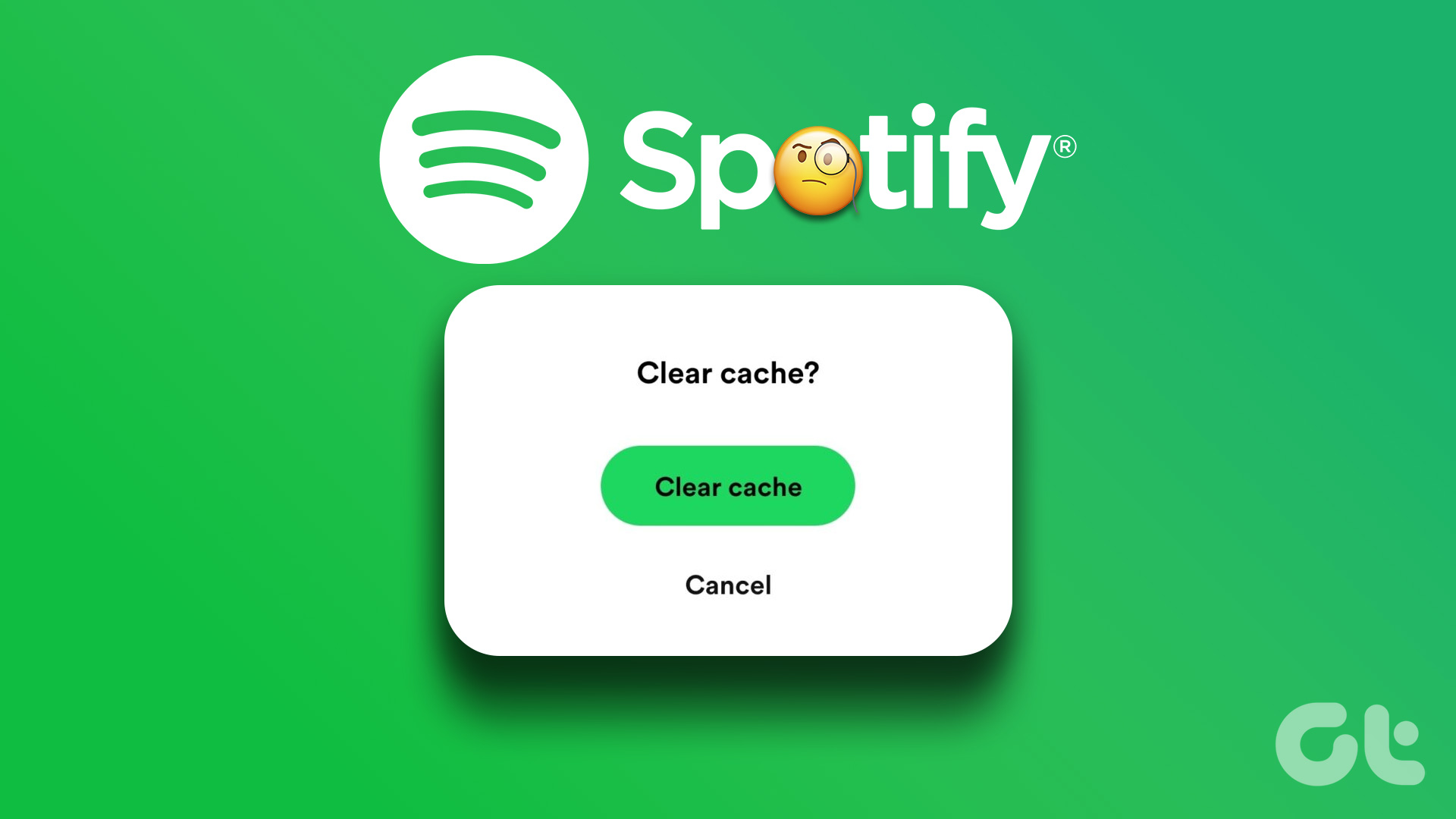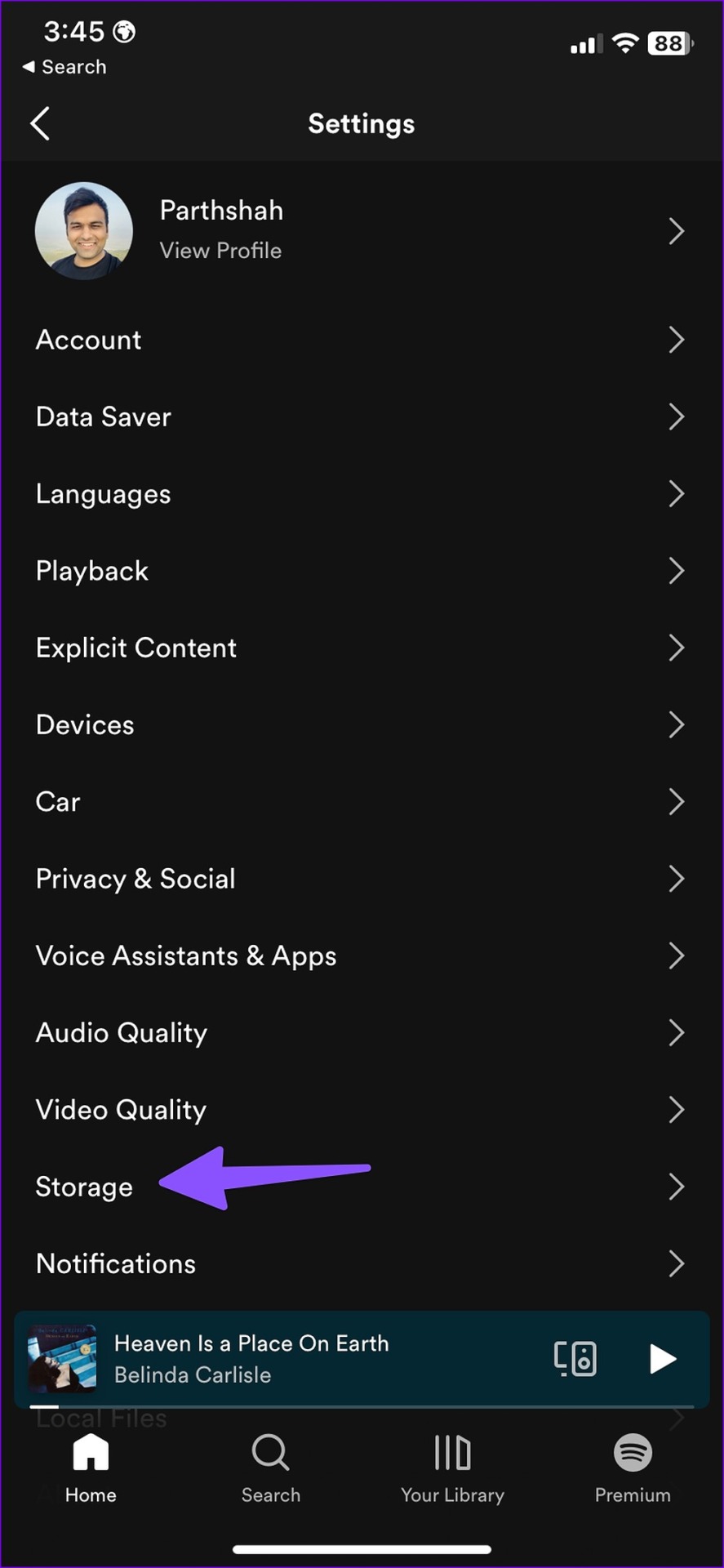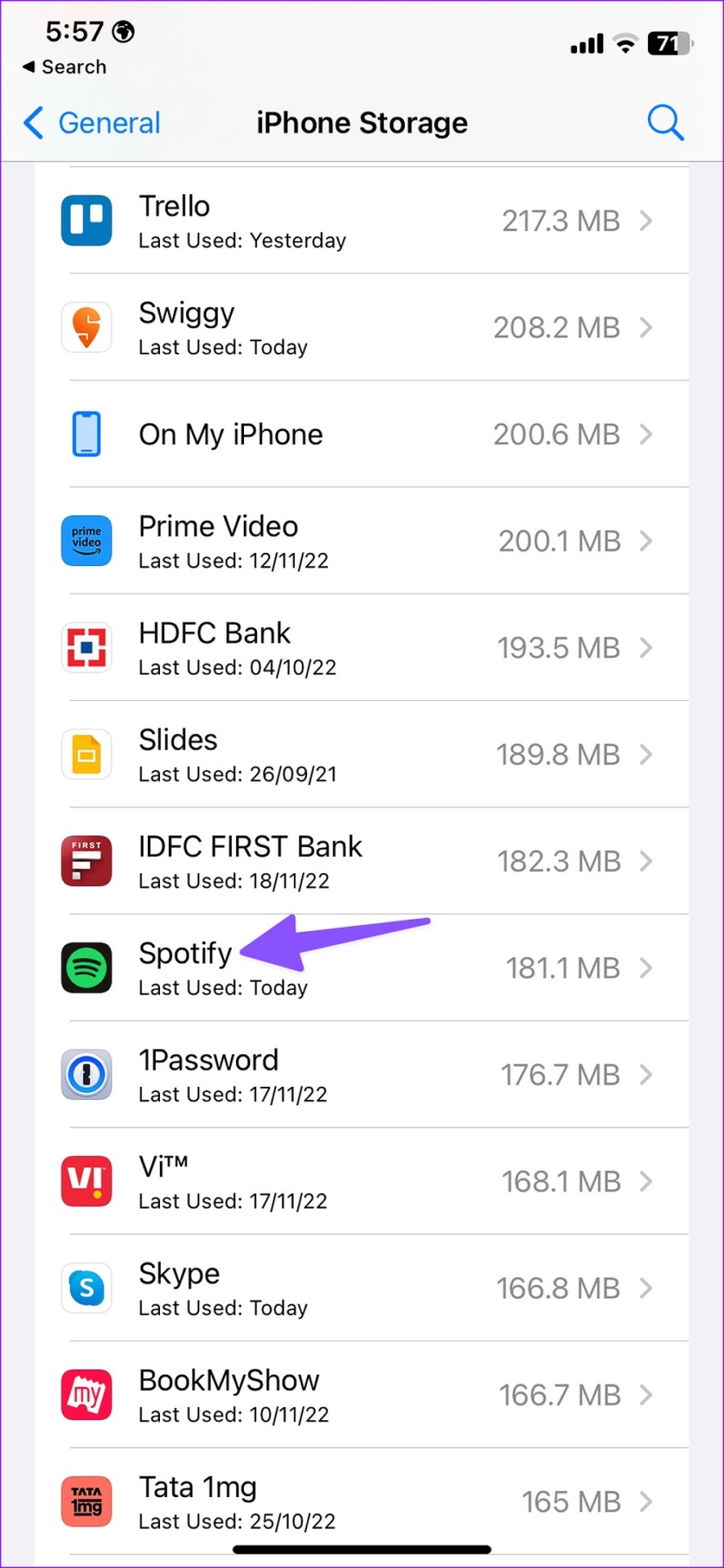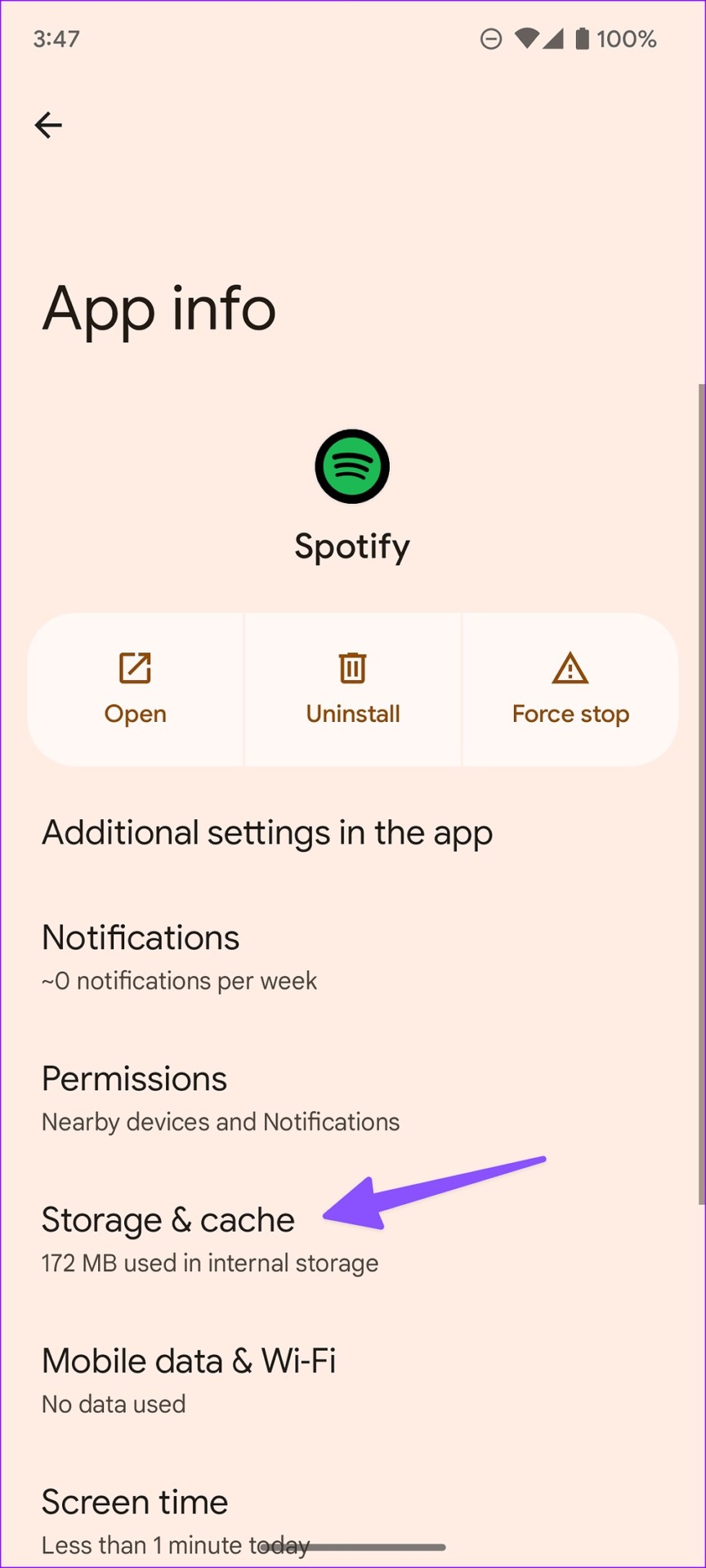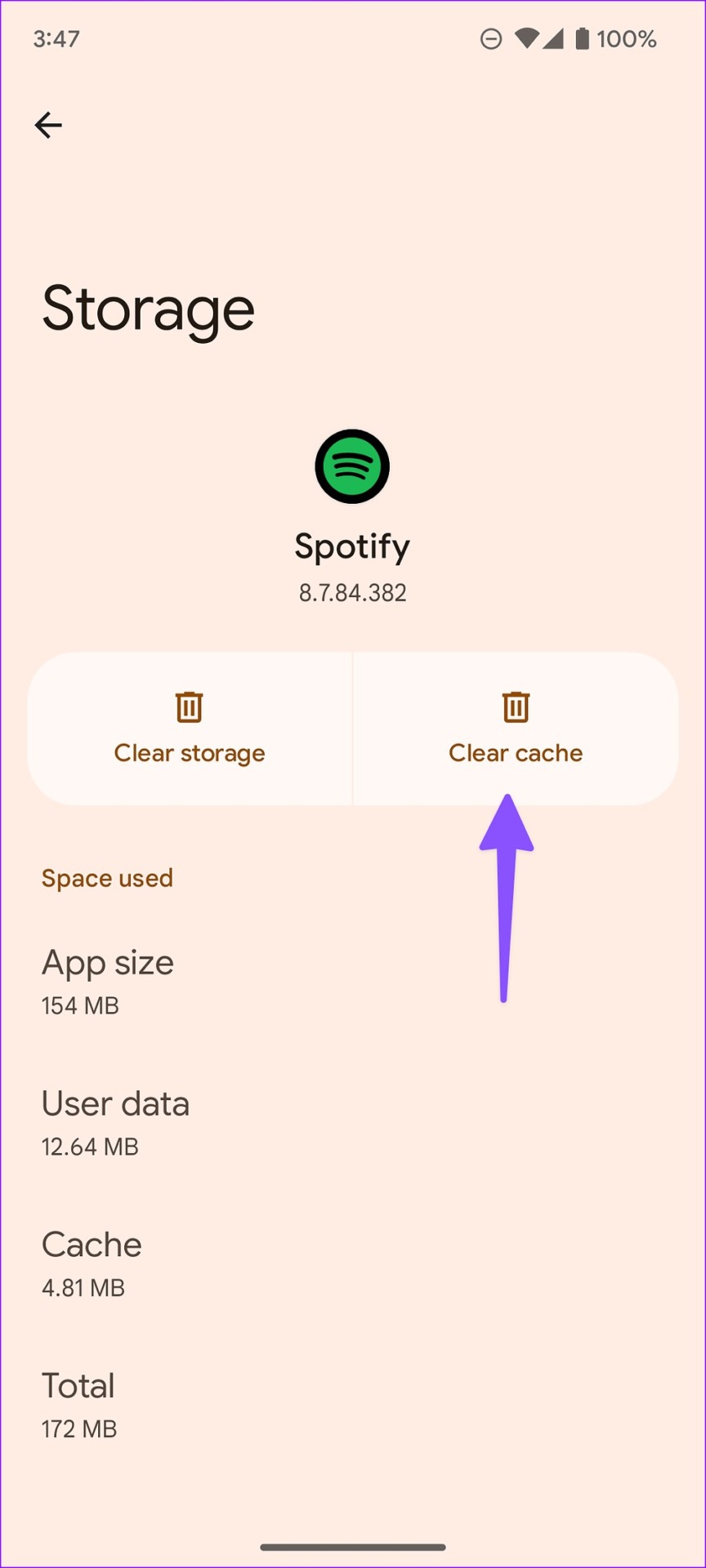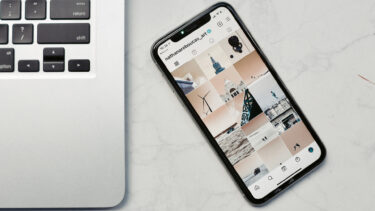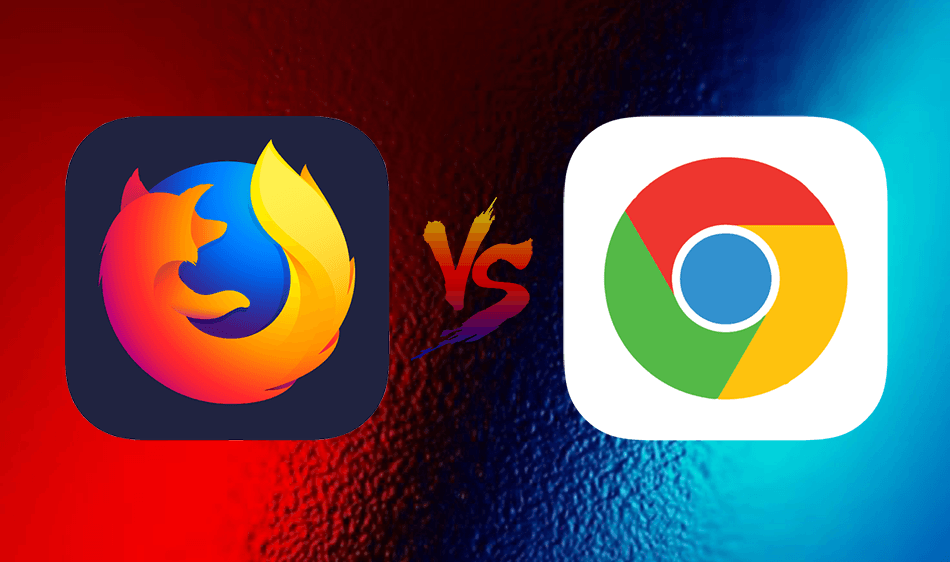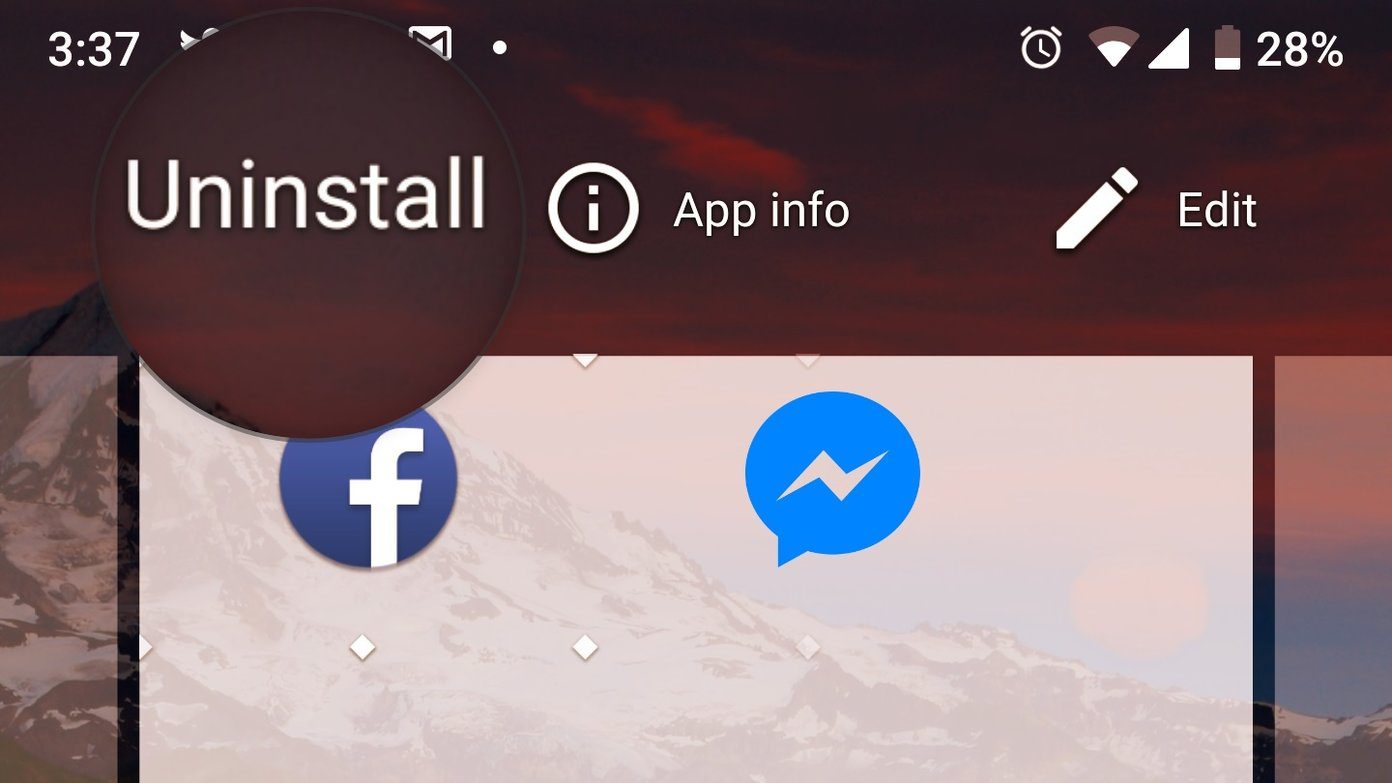Sometimes, Spotify fails to open on your phone. You may encounter a song not playing, the app lagging, and storage issues on your phone. Clearing Spotify cache resolves all such problems without affecting your music library in the app. Let’s first understand Spotify cache and the steps to clear it.
Spotify Cache Explained
Cache is small data files that Spotify stores on your phone to improve the overall app loading times and user experience. Since Spotify stores, album thumbnails, home screen recommendations, and weekly playlist suggestions, the app doesn’t need to load everything whenever you launch the app. Spotify relies on the stored phone cache to load the data instantly. If you don’t have storage issues on your phone or problems with the Spotify app, you shouldn’t clear the Spotify cache. When you clear the Spotify cache, all that personalization data goes away. You may notice that the app takes relatively longer to load and uses a lot of data initially. Here’s how you can clear Spotify cache on iPhone and Android.
Clear Spotify Cache on iPhone
You can’t see how much cache Spotify collected on iPhone. Also, Spotify includes the option to clear the cache from the app instead of tinkering with the iPhone’s settings. Follow the steps below to clear the Spotify cache on your iPhone. Step 1: Open Spotify on your iPhone. Step 2: Tap the Settings gear in the top-right corner. Step 3: Open the Storage menu. Step 4: Tap ‘Clear cache’, and you are good to go. You can also reinstall Spotify on your iPhone to clear the cache and start again. But before you reinstall Spotify, you can check how much space the app takes on your iPhone. Go through the steps below. Step 1: Open Settings on your iPhone. Step 2: Scroll to General. Step 3: Select ‘iPhone Storage’ from the following menu. Step 4: Check a detailed iPhone storage breakdown. Scroll to Spotify. Step 5: Check Spotify App Size and Documents & Data. You have two options to choose from. Offload App: The option will free up storage used by the app but keep its documents and data. When you reinstall the app, the system reinstates your data. Delete App: It will delete the app and all related data from your iPhone. Step 6: Tap Delete App and confirm your decision. Head back to the iPhone home screen and open the App Store. You should search for Spotify and install the app again. Launch Spotify and log in with your account details. It’s one of the effective ways to free up space on the iPhone.
Clear Spotify Cache on Android
There are a couple of ways to clear Spotify cache on Android. You can clear cache from Spotify Settings or use the app info menu. Step 1: Launch Spotify on your Android phone. Step 2: Tap the Settings gear in the top right corner. Step 3: Scroll to ‘Clear cache’ and confirm your decision. You can’t check cache storage using the steps above. Let’s do the same from the Spotify info menu. Step 1: Long tap on the Spotify app icon and tap ‘i’ to open the app info menu. Step 2: Select the ‘Storage & cache’ menu. Step 3: Check cache data and tap ‘Clear cache’.
What Happens When You Clear Spotify Cache
Earlier, Spotify used to delete downloaded songs from your account when you clear cache. The company doesn’t remove saved songs and podcasts from your account. It only removes your search history and deletes album thumbnails. You may face slower loading times and high data usage initially since Spotify needs to load everything from scratch. You should only clear Spotify cache when you run low on device storage or have problems with the app. If you don’t want to clear cache, read our dedicated post to free up space on iPhone or Android without deleting apps.
Understand Spotify Cache
After you clear Spotify cache, you can take an educated guess on when to use the function on iPhone and Android. You can also check our dedicated post to learn what happens when you clear cache on Android. The above article may contain affiliate links which help support Guiding Tech. However, it does not affect our editorial integrity. The content remains unbiased and authentic.