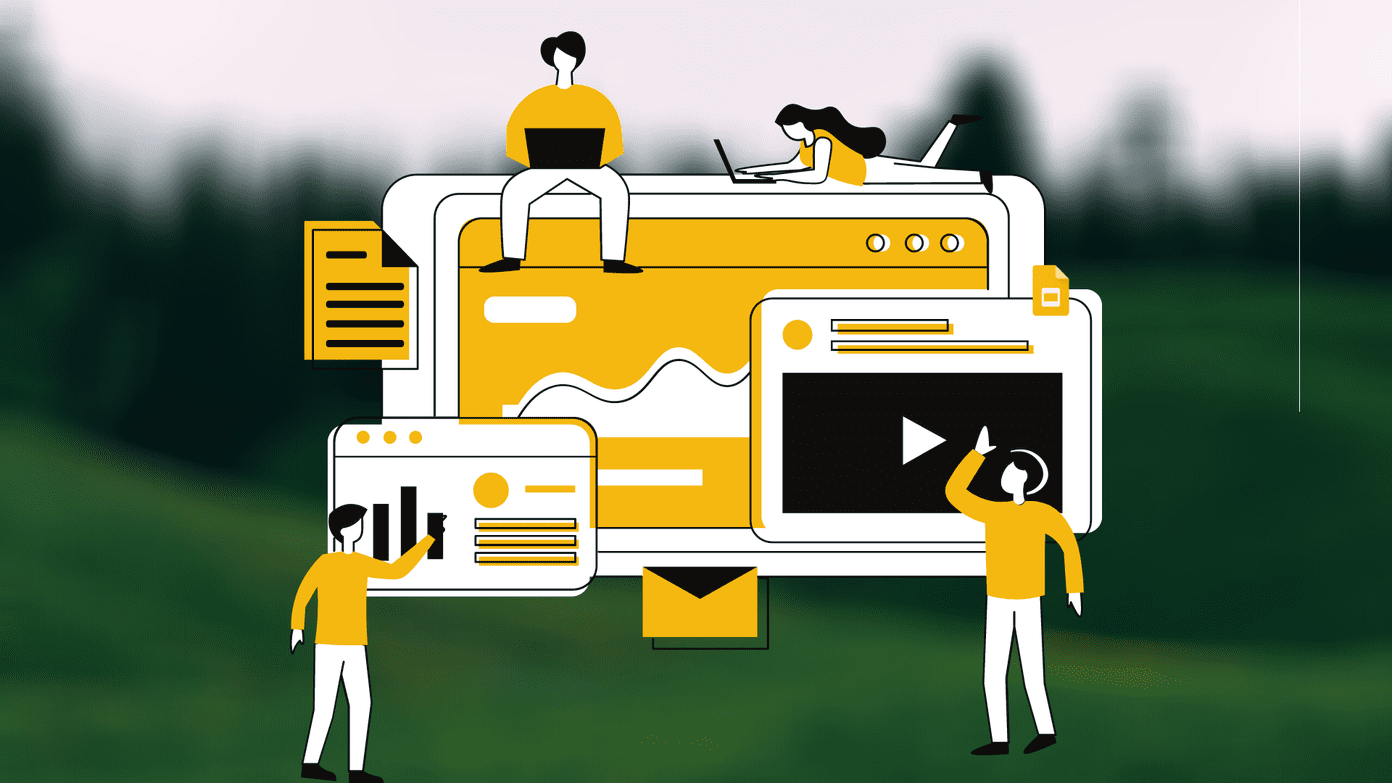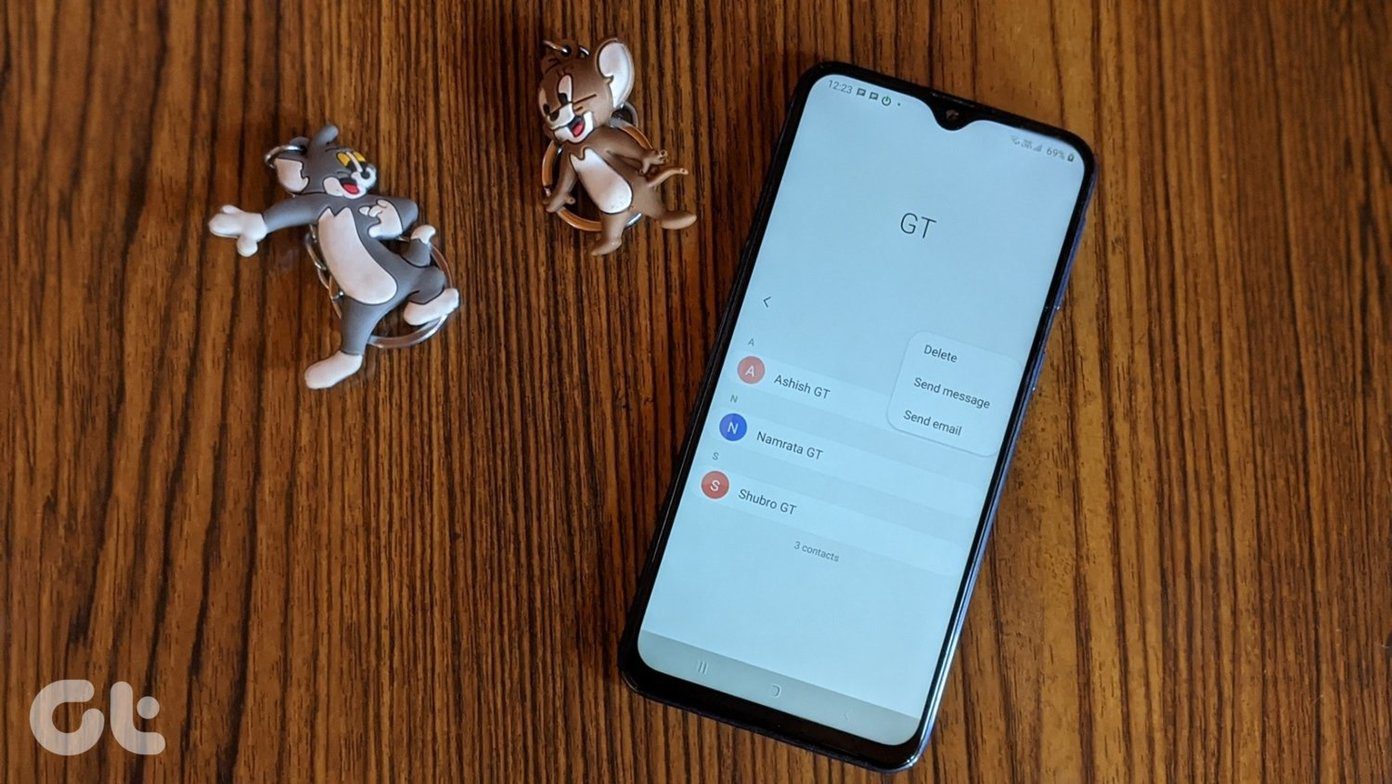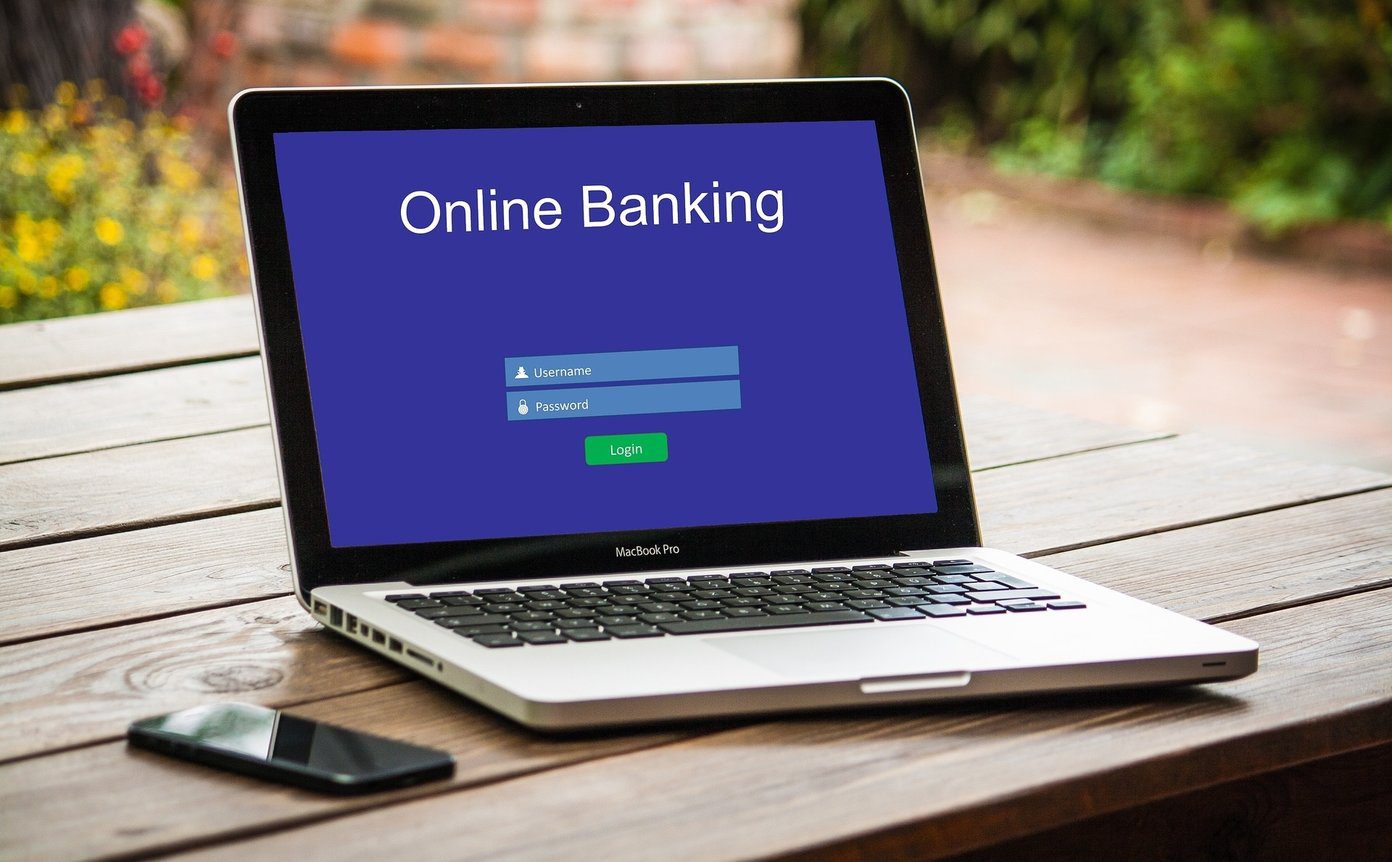calendars and to-do lists have a very important role to play in our lives. However, I also feel they are useless unless they are always in your pocket or an accessible location. Now, what could serve the purpose at its best here? A smartphone, I believe. The services are so connected and seamless these days that we can sync almost any calendar and a to-do list with any such device if configured in the right way. Today we intend to do that with a Windows Phone 8 device. Note: The Windows Phone 8 device used for this post is Nokia Lumia 920. The steps are same for all WP8 phones.
Syncing a Calendar
If you add an Outlook or Microsoft account to your Windows Phone, all the calendars associated with those accounts would sync with your phone. When you set up other accounts, say for example a Google account, you would be given a choice to import the calendar along with other details.
Using the Calendars
The calendar on your phone is capable of featuring all the minute details that you would like you see. Here’s the concept. When you launch the application it shows up the calendar for the entire month as shown in the image below. If you tap on a date you will be presented the detailed calendar for that day. Here, you can tap the third icon on the bottom panel to switch back to the month view. While looking at a day’s calendar, you can tap on any event/appointment or simply flick towards the left to reach any agenda. Another flick will take you to the to-do list where you will have your task list. You can add new ones quickly and also sort the existing ones by priority. In order to create a new appointment simply hit on the + symbol on any screen where it is applicable. Choose your calendar and appointment schedule. After that, set the appointment details as in the image below and proceed to adding attendees.
Calendar Settings
Let us take a look at one of the most important things now. At any moment if you tap on the 3 dots symbol you will be able to navigate to settings. There you will have all the calendars that you have added. For each calendar you can choose a different color/theme so that events are easy to distinguish on the consolidated list. Besides you can choose to turn a calendar on/off and do the same with its to-do list.
Know the Symbols
Here’s the list of symbols that you would come across while using the calendar. So, it is good to know the meaning of each one of them. Source: Windows Phone
Conclusion
By far I have been having a wonderful experience with my calendar and to-do list on Windows Phone 8. It definitely carries the beauty and art of MS Outlook in a smaller package. And, I hope it will only get better with time. Do not forget to share your experiences. The above article may contain affiliate links which help support Guiding Tech. However, it does not affect our editorial integrity. The content remains unbiased and authentic.