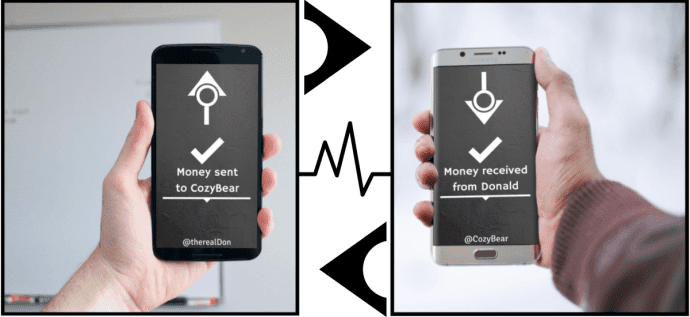Or more plausibly, you want to pool in all the photos your group of friends took on a trip. There’s no easy way of doing this other than uploading to Flickr or something. The app we’re going to talk about is going to solve all these problems. After all your friends have Xender installed and you’ve created a group, you can transfer files instantly. How? Follow the guide below to find out.
How to Set Up Xender
In my testing I used two phones, but it’s possible to connect more than two devices at once. Download and launch the Xender app on all the devices. From one of the devices, click Connect Phone. The first device needs to create a group so tap on Create group. This will disable Wi-Fi and mobile data and create a Wi-Fi hotspot. You don’t need to do anything, all this will happen automatically. Now, from the other devices, click Connect Phone and tap Join group. The name of the phone that created the group will show up. Tap on it and in no time, both phones are connected.
How to Transfer Apps, Files, Media between Devices
Now all the connected devices will display the same screen. You’ll see tabs for Apps, Images, Media, Files and Record. You can browse installed apps, images, media and files from the respective tabs. The Record tab keeps a record of all the things you sent and received. Now, this is not a one-way thing. Each of the connected devices can send and receive files. Choose what you want to send. You can tick the apps, select the file or image, and then tap the Send button. A little animation will show up and the files will be seen flying to another phone’s icon on the bottom of the screen. And in couple of seconds they will show up on another device. Xender can generate apks: When you choose to send the apps installed on your phone, Xender will generate apk files for them. So when you transfer the app, it will be transferred as an installable file. Just tap the received file and installation will begin – only, make sure you’ve enabled the Unknown sources setting from the Security tab under Settings. Once you’re done with all the exchanges, tap the X icon and leave the group. Everything will go back to how it was. The app will disable tethering and enable Wi-Fi again.
Do You Exchange Files with Your Friends Often?
How often do you find yourself needing to transfer apps or movies from your Android phone to a friend’s? And did Xender make the whole process better? The above article may contain affiliate links which help support Guiding Tech. However, it does not affect our editorial integrity. The content remains unbiased and authentic.