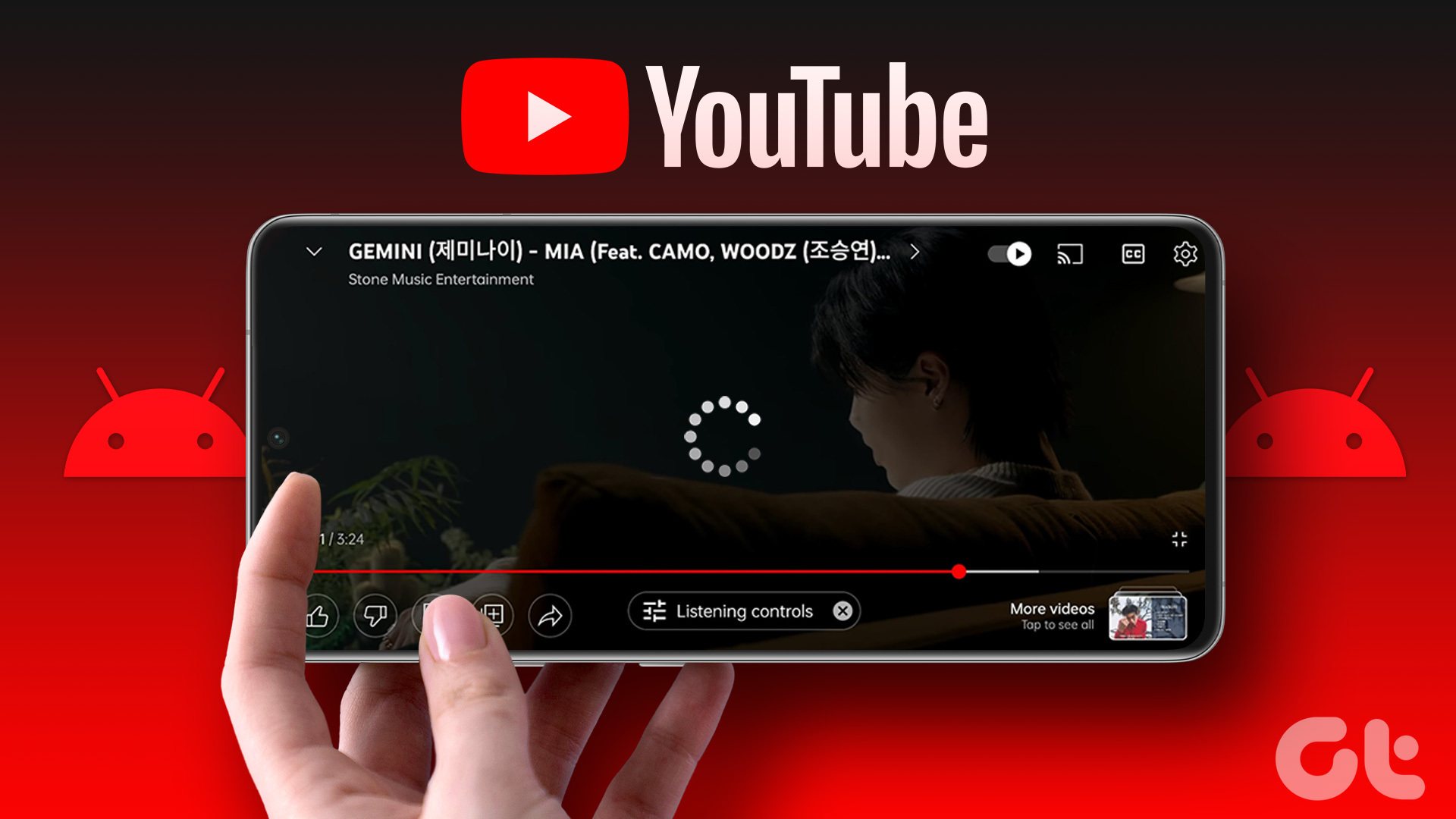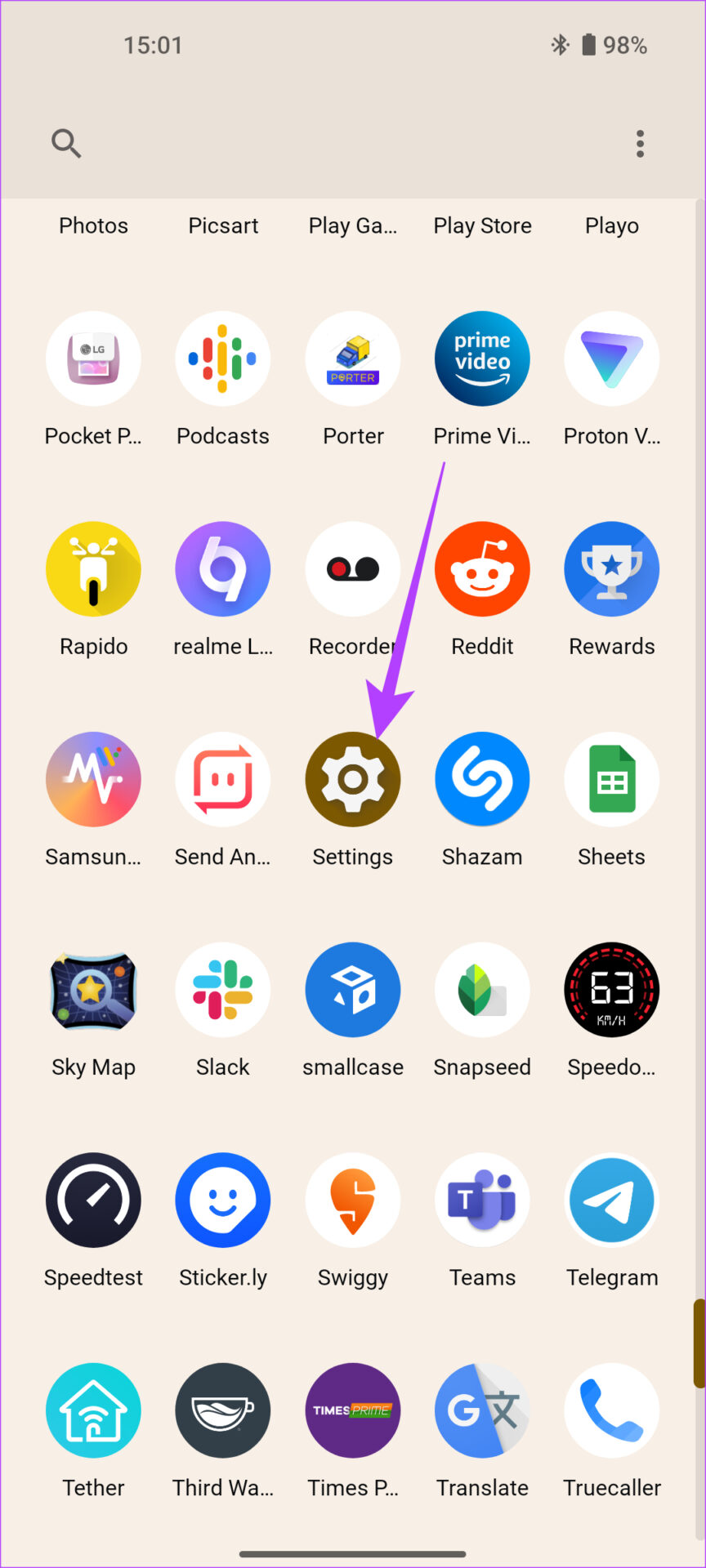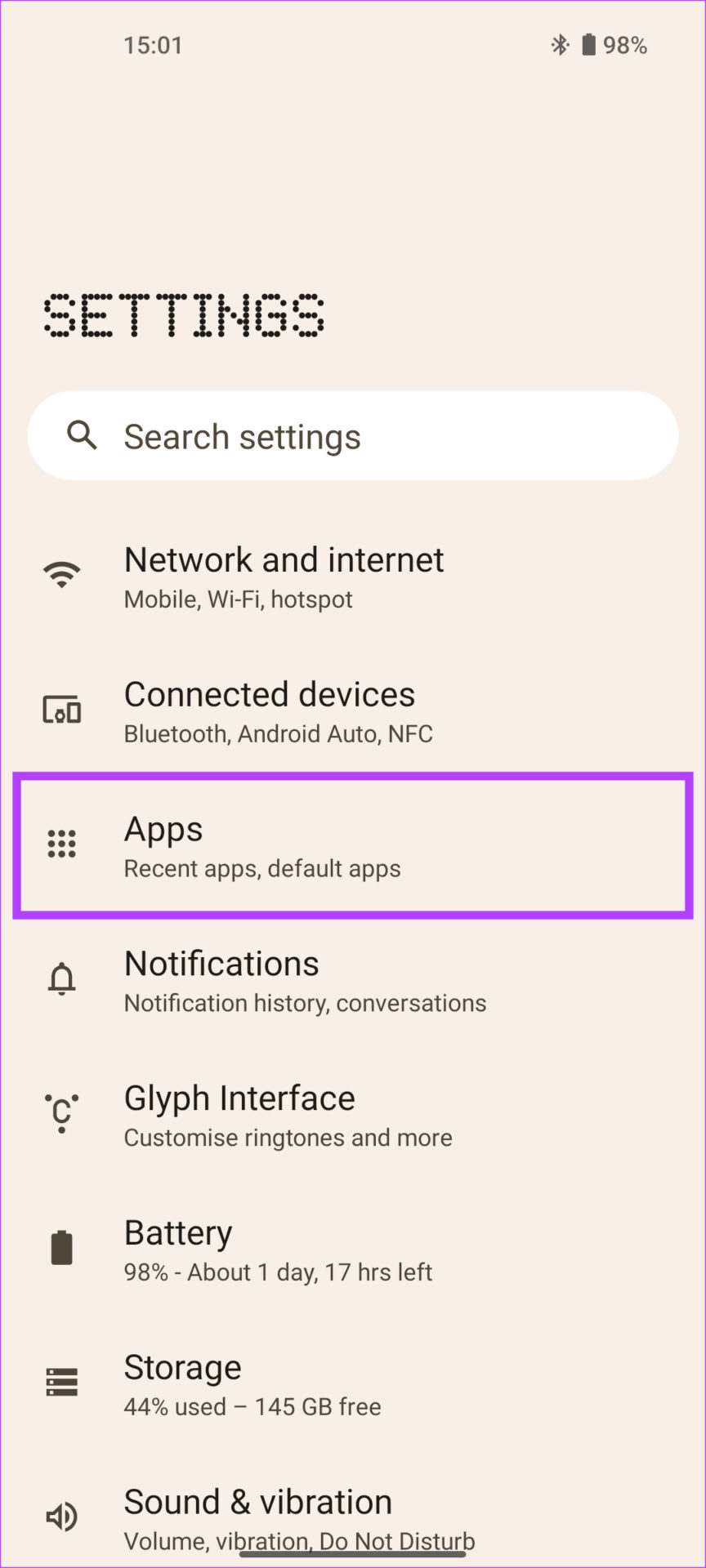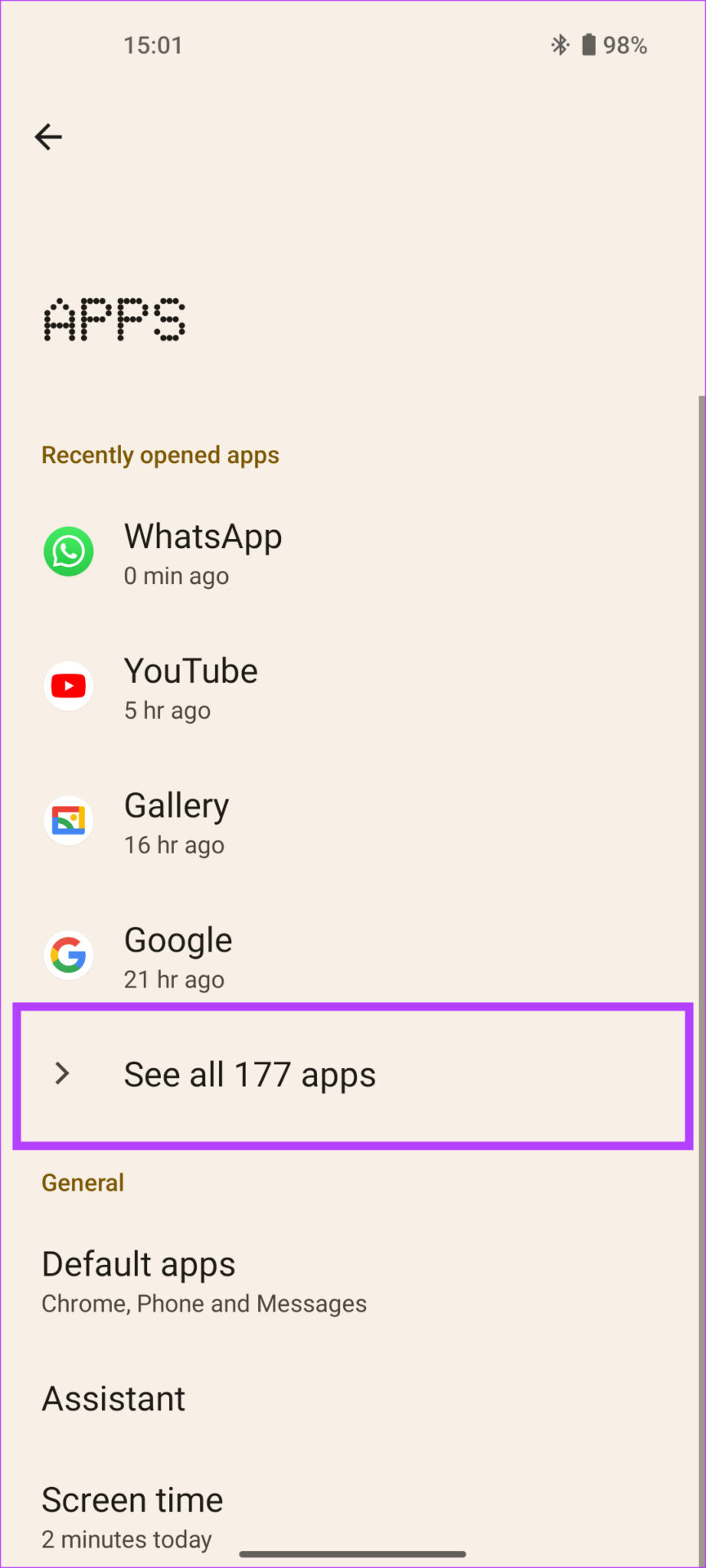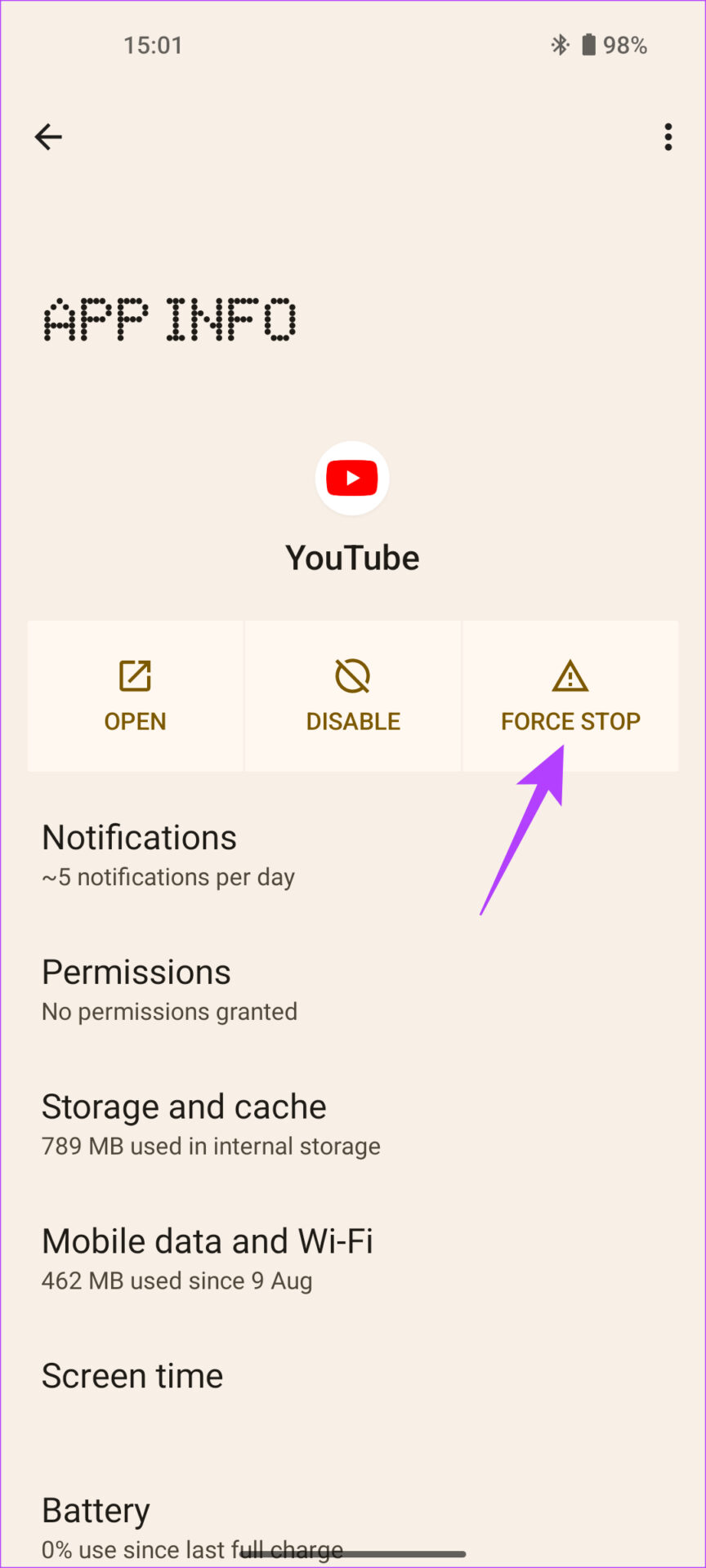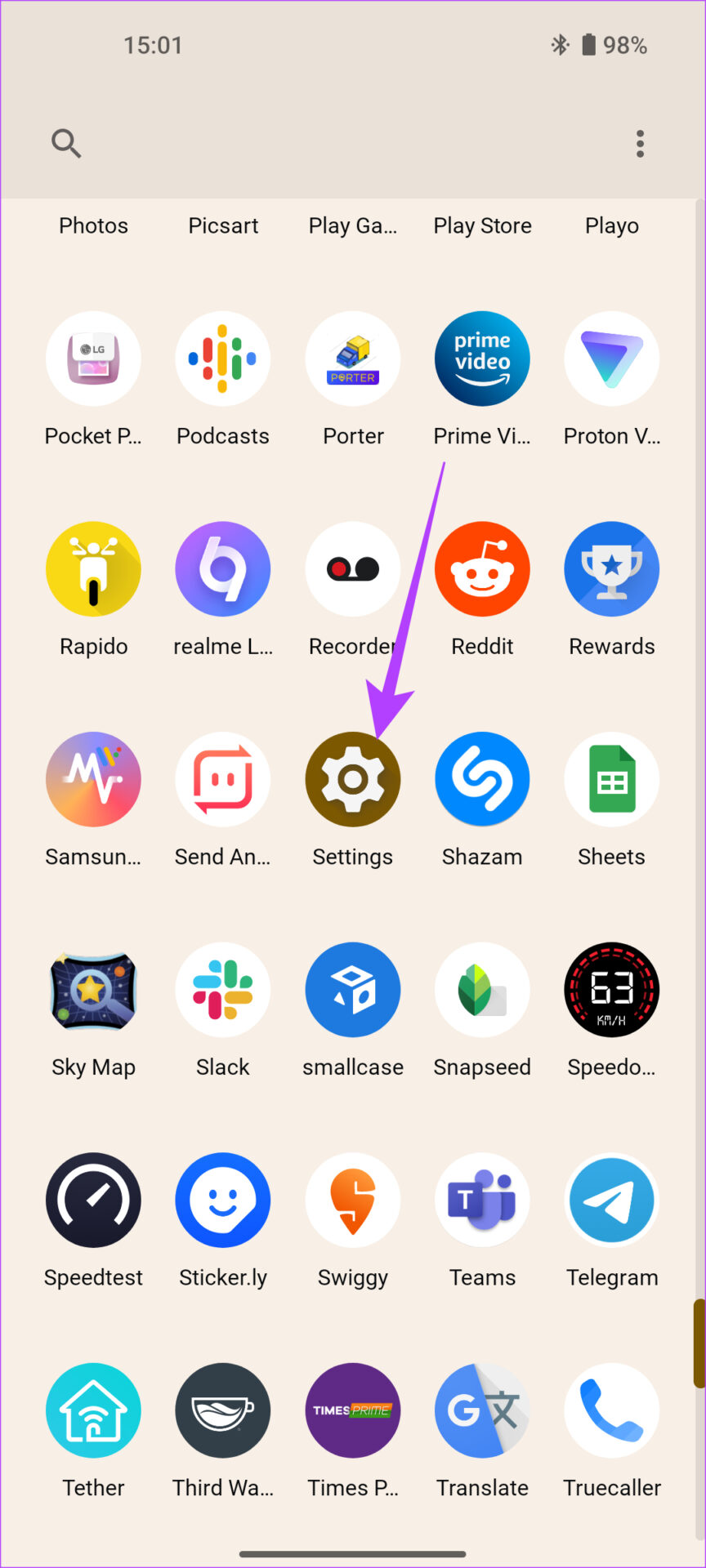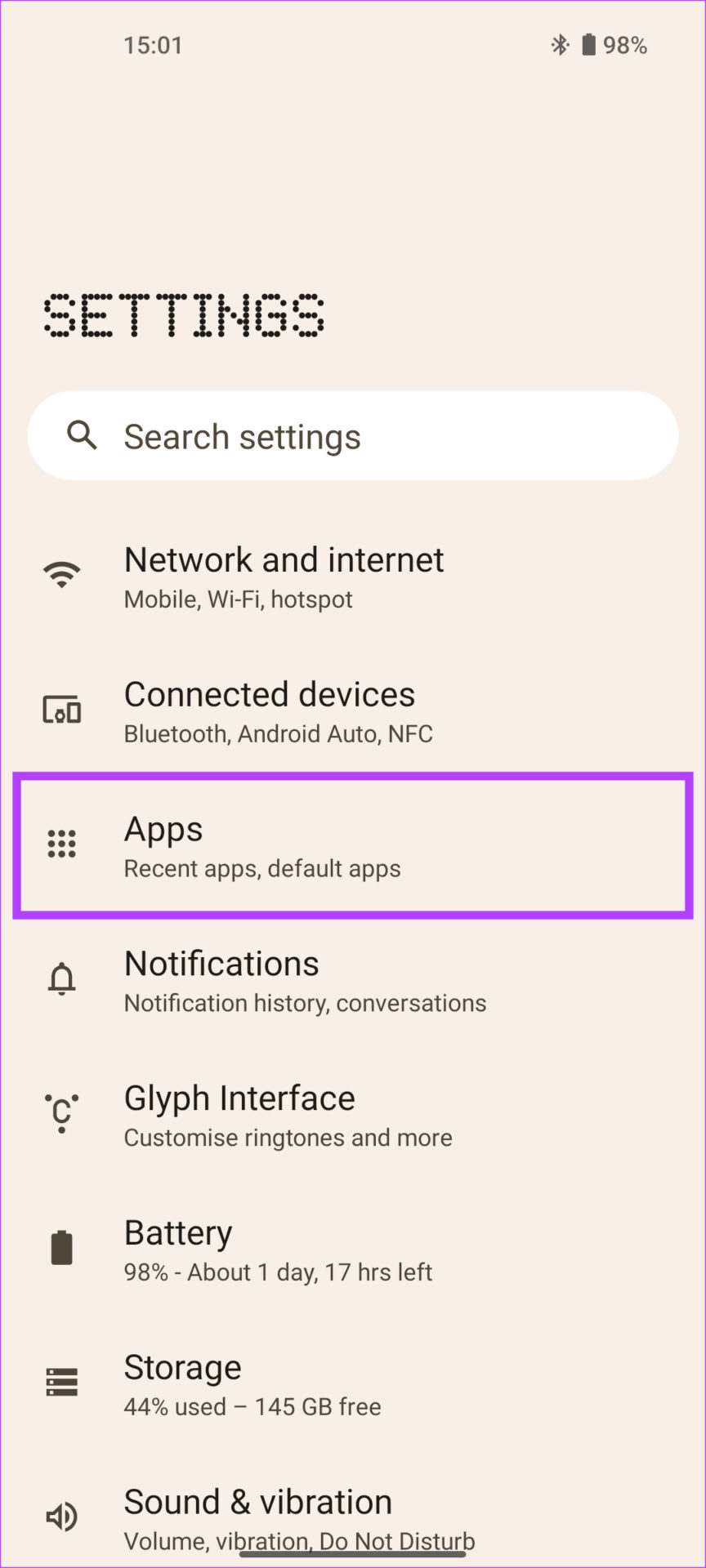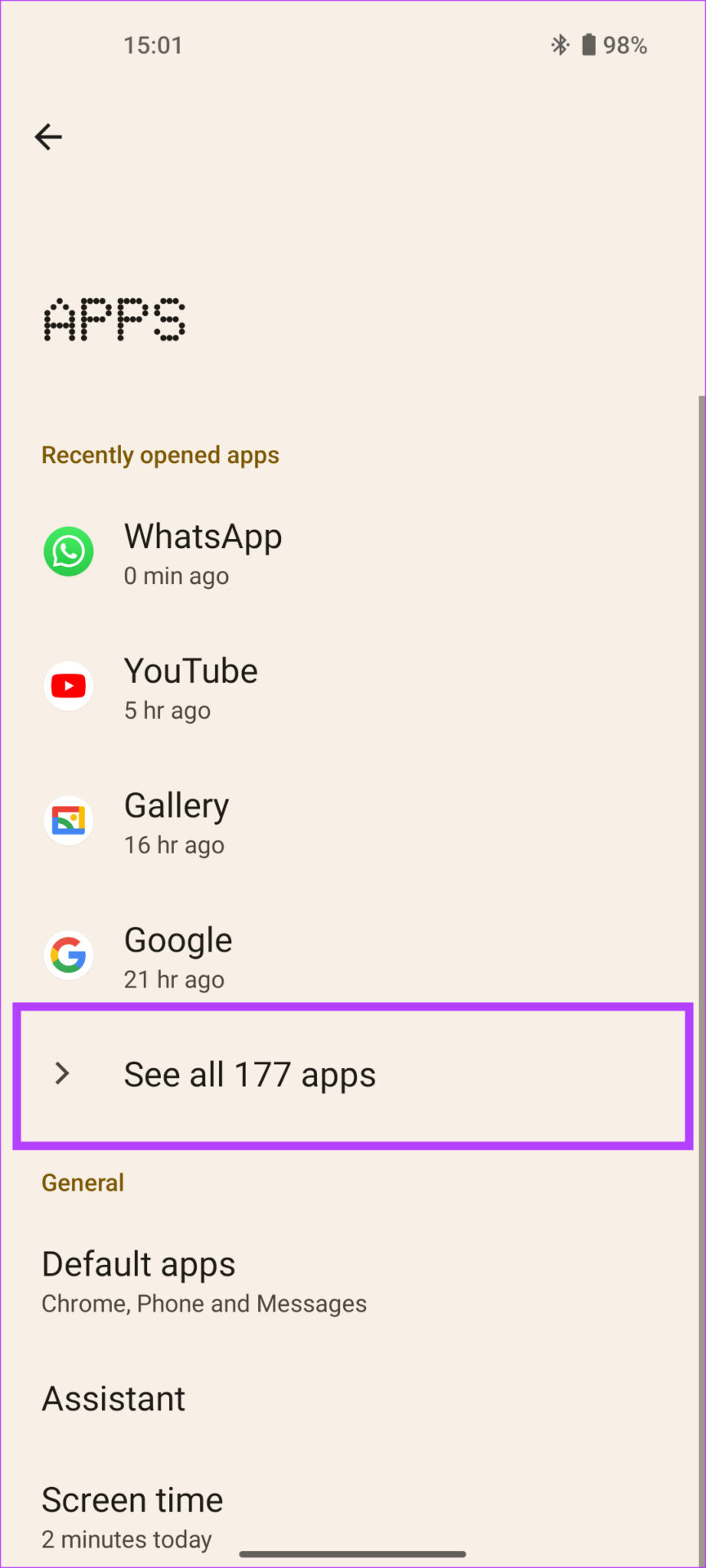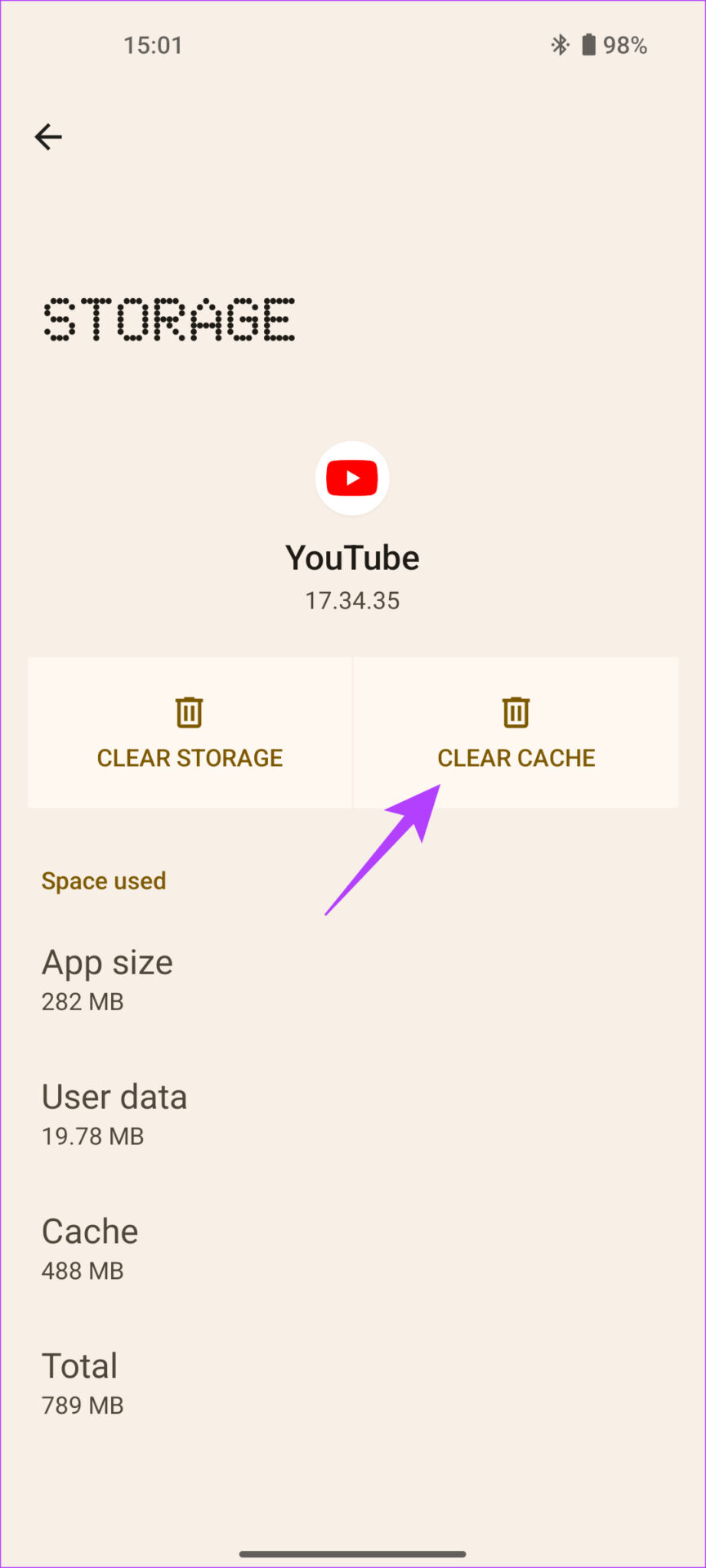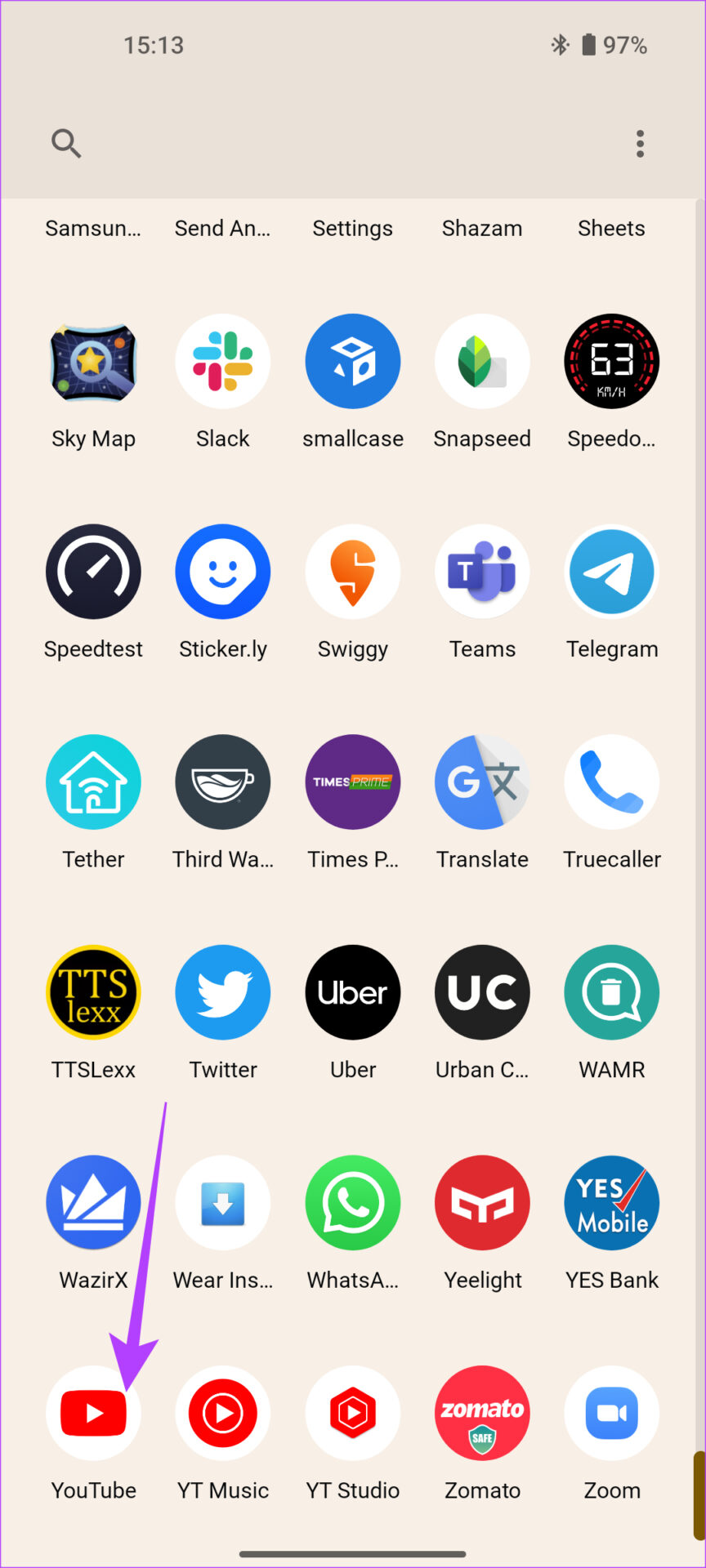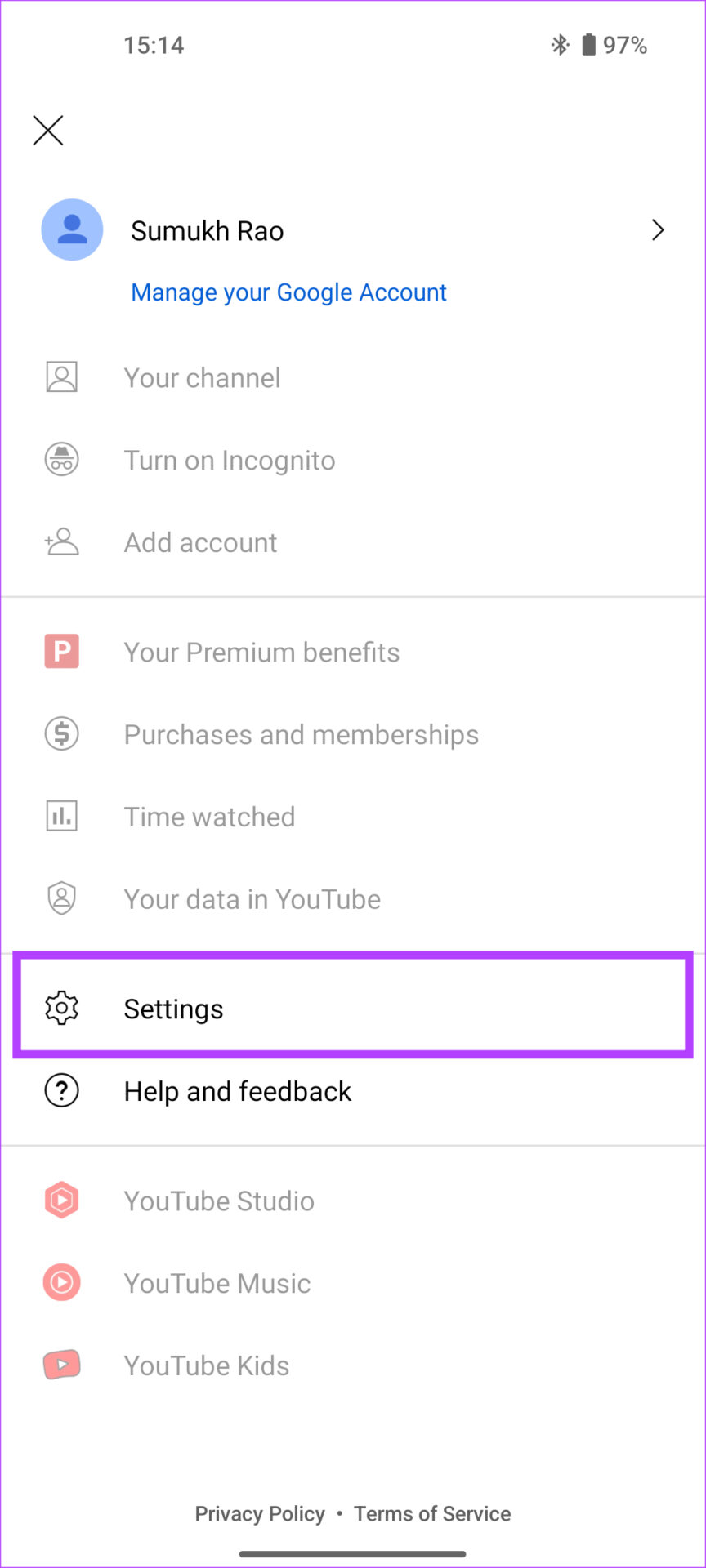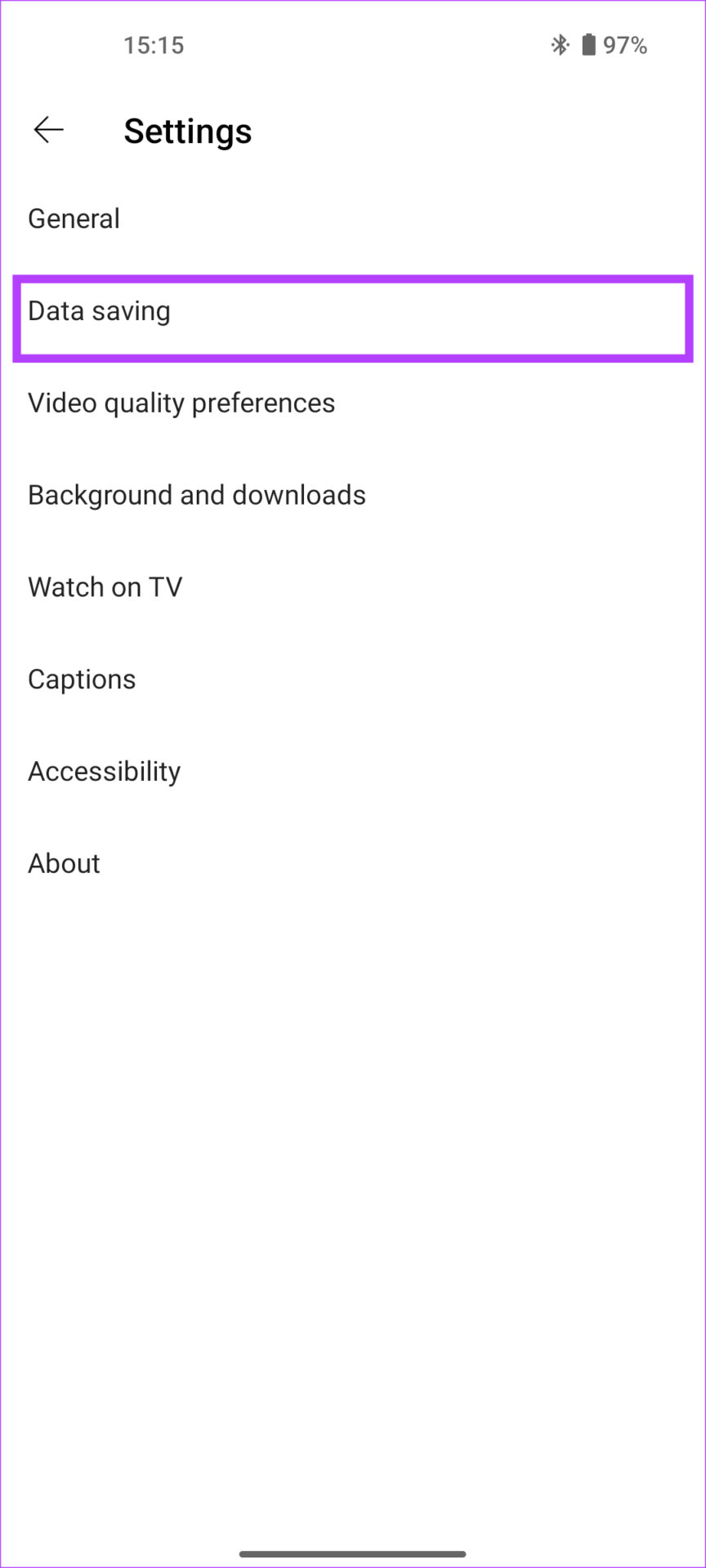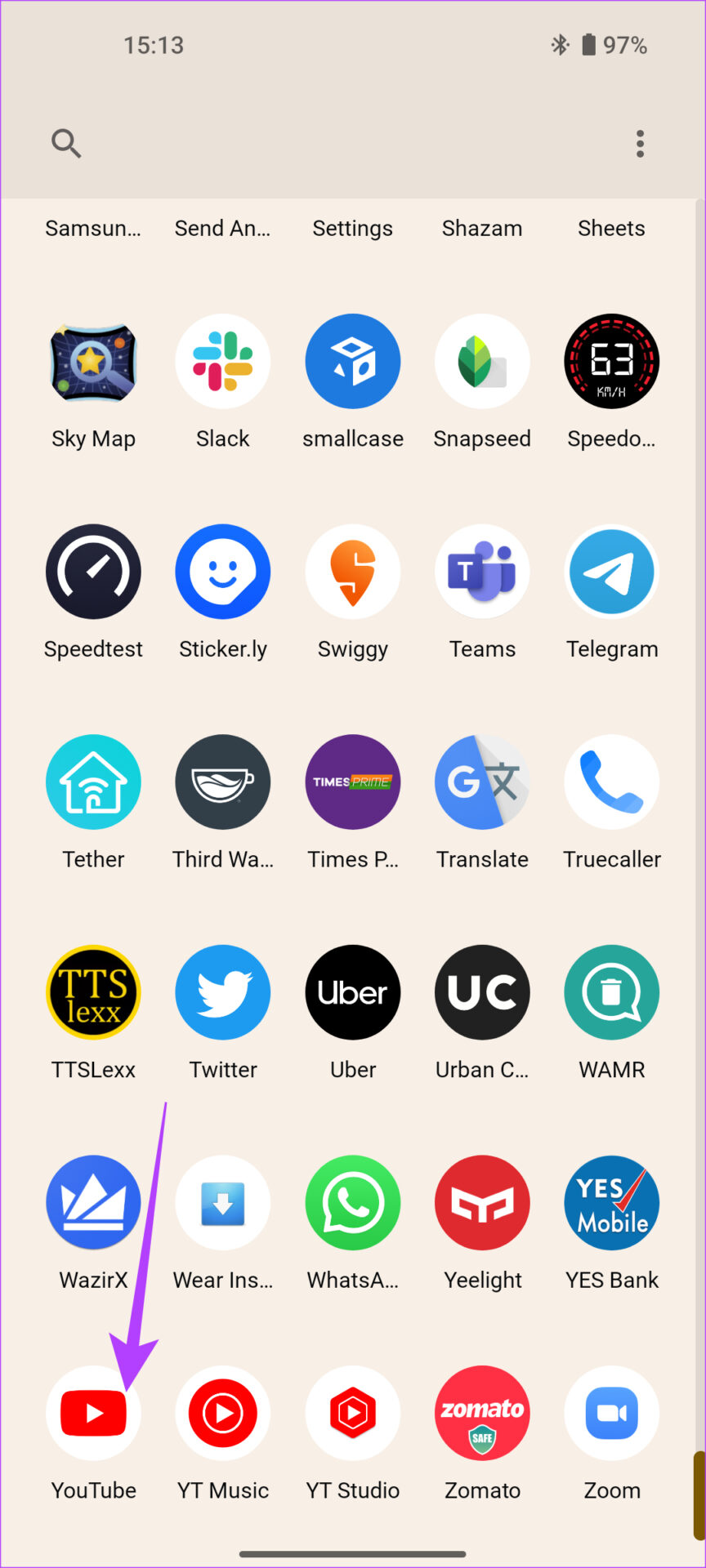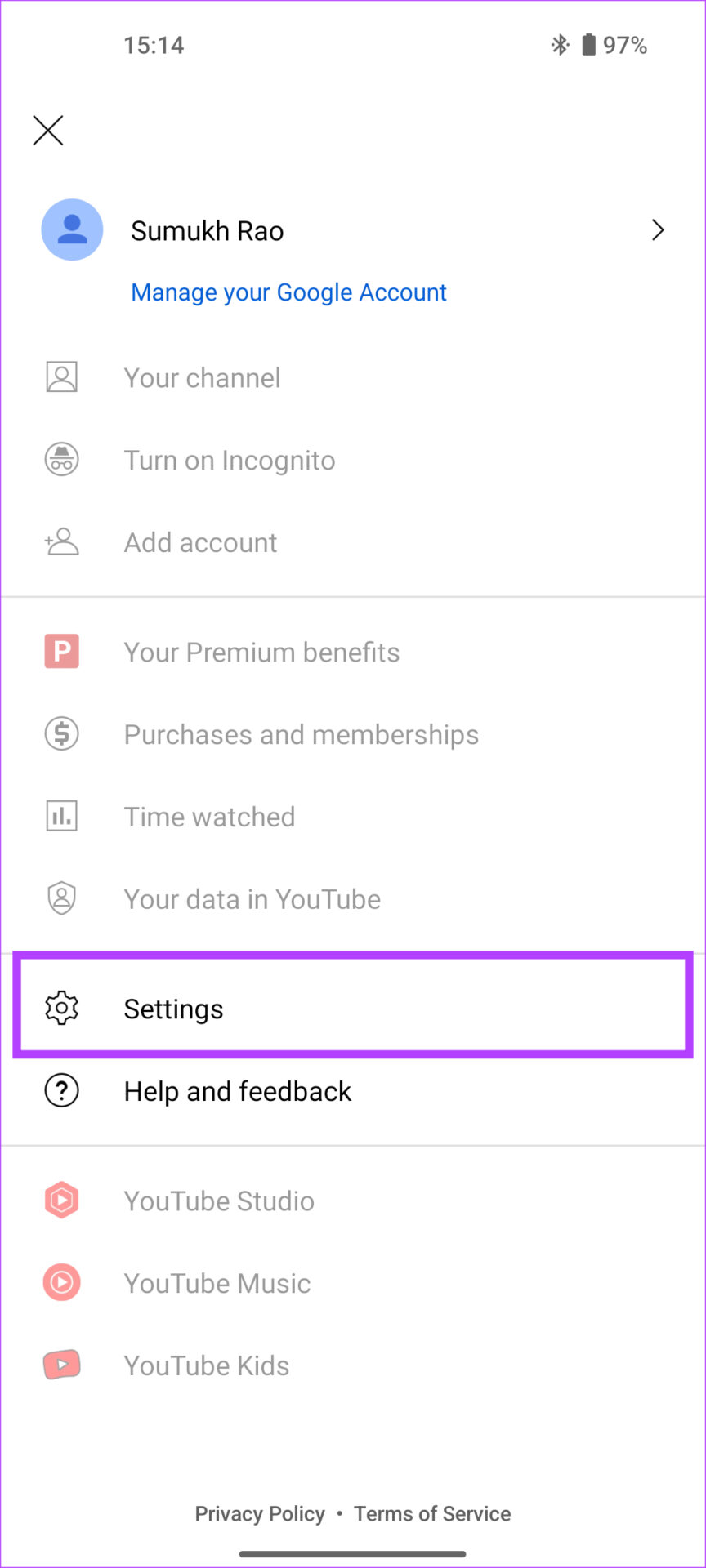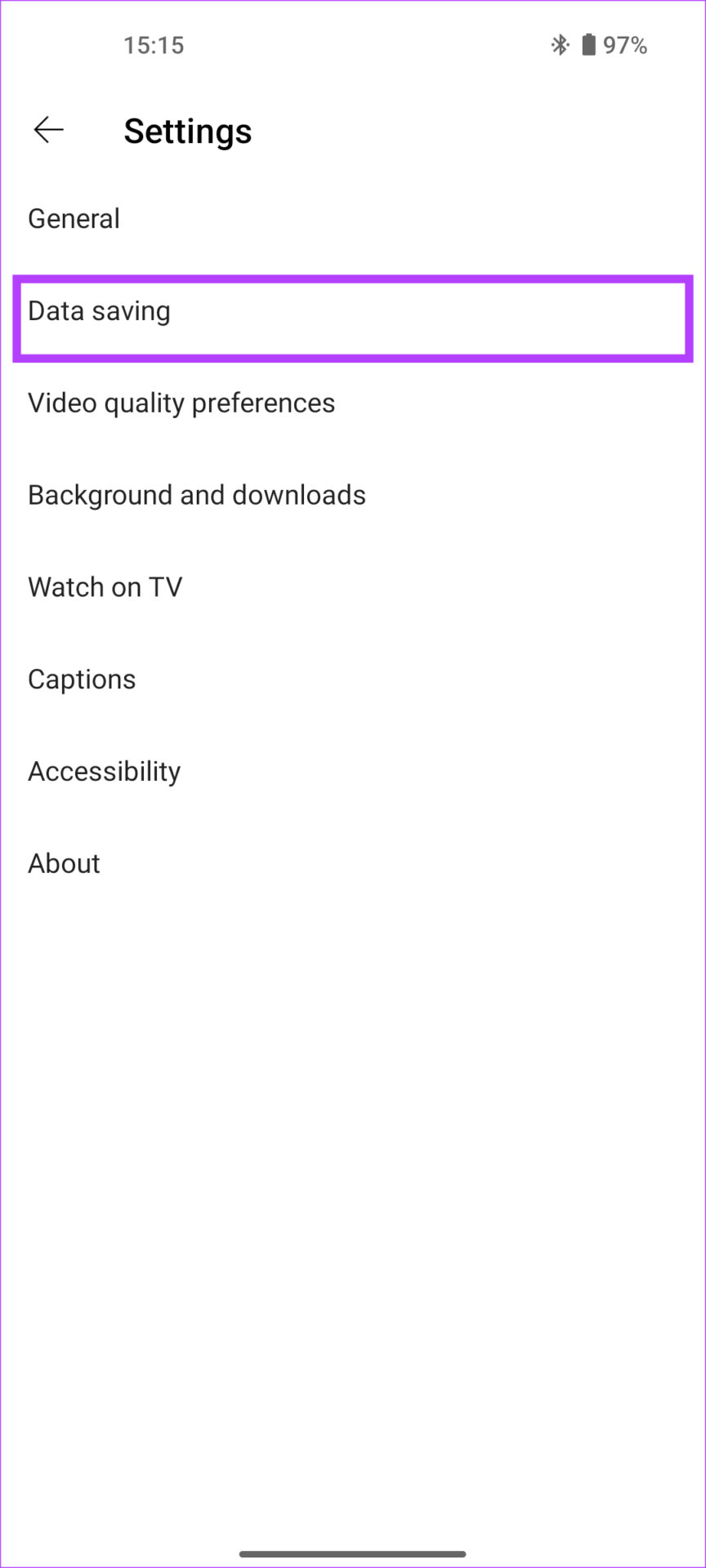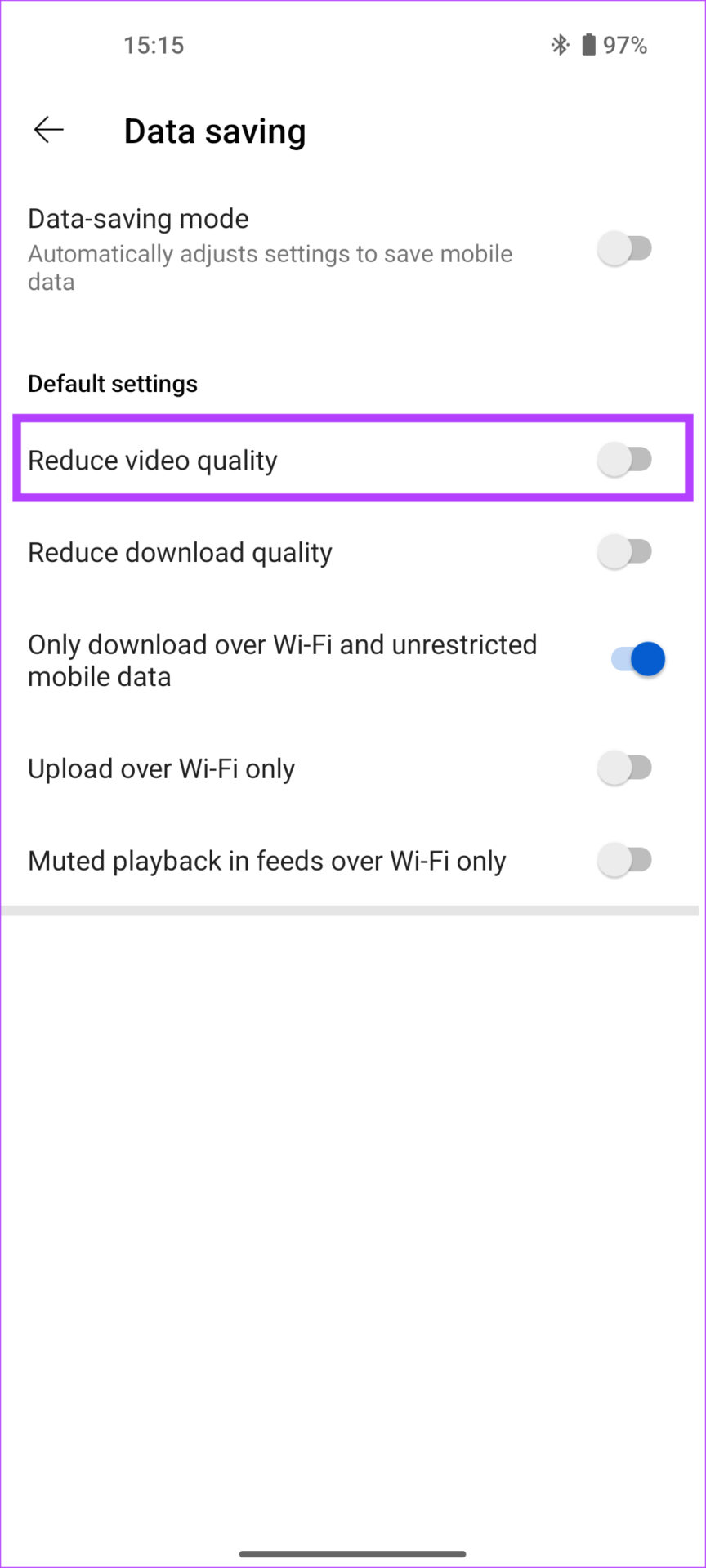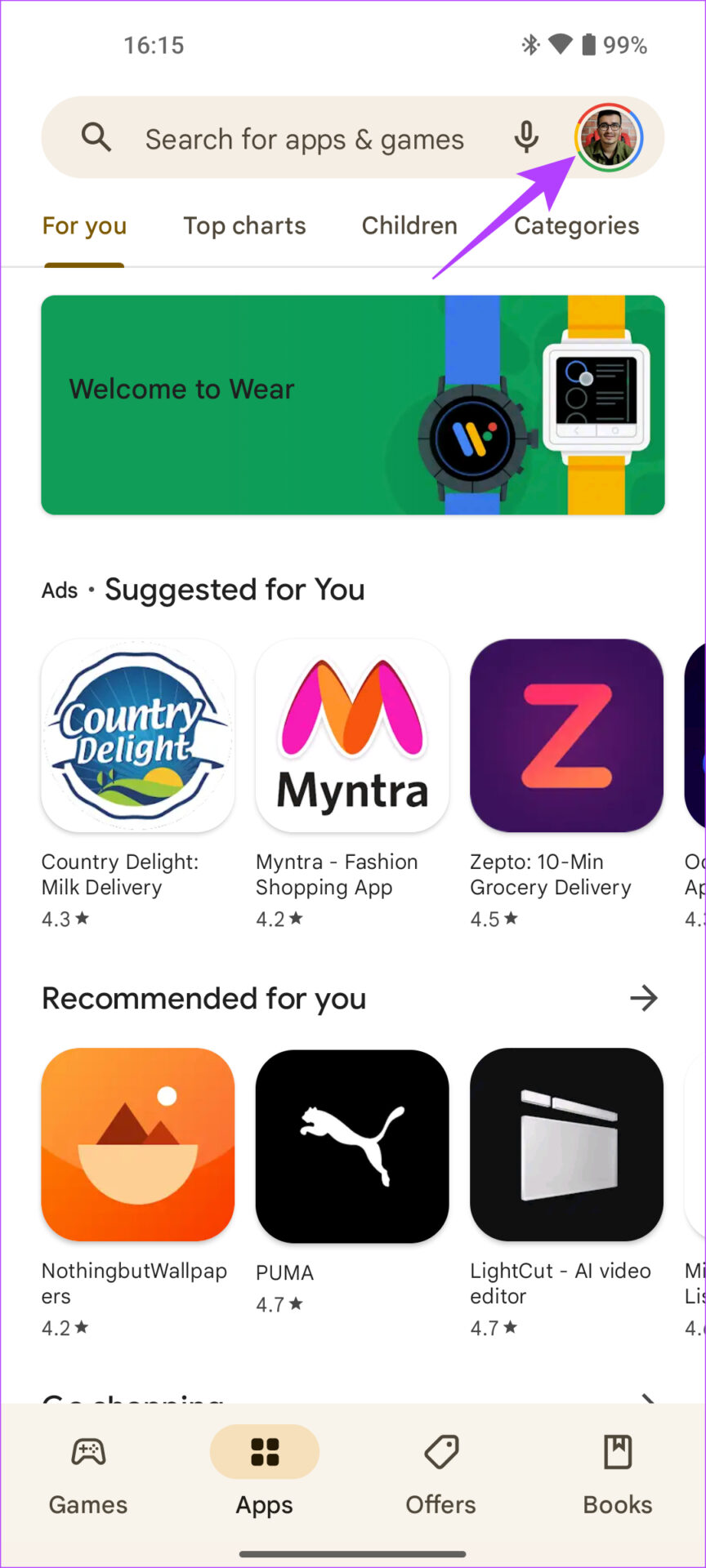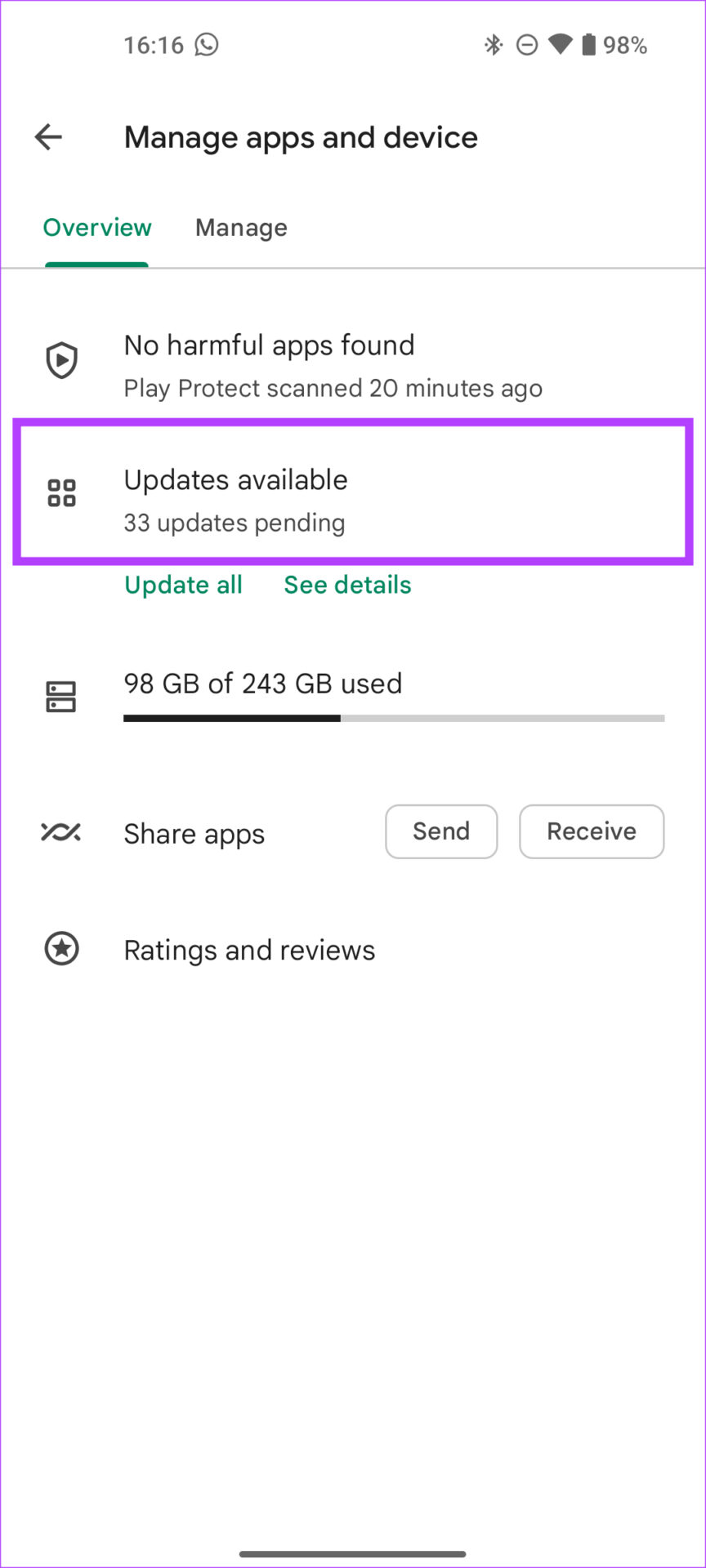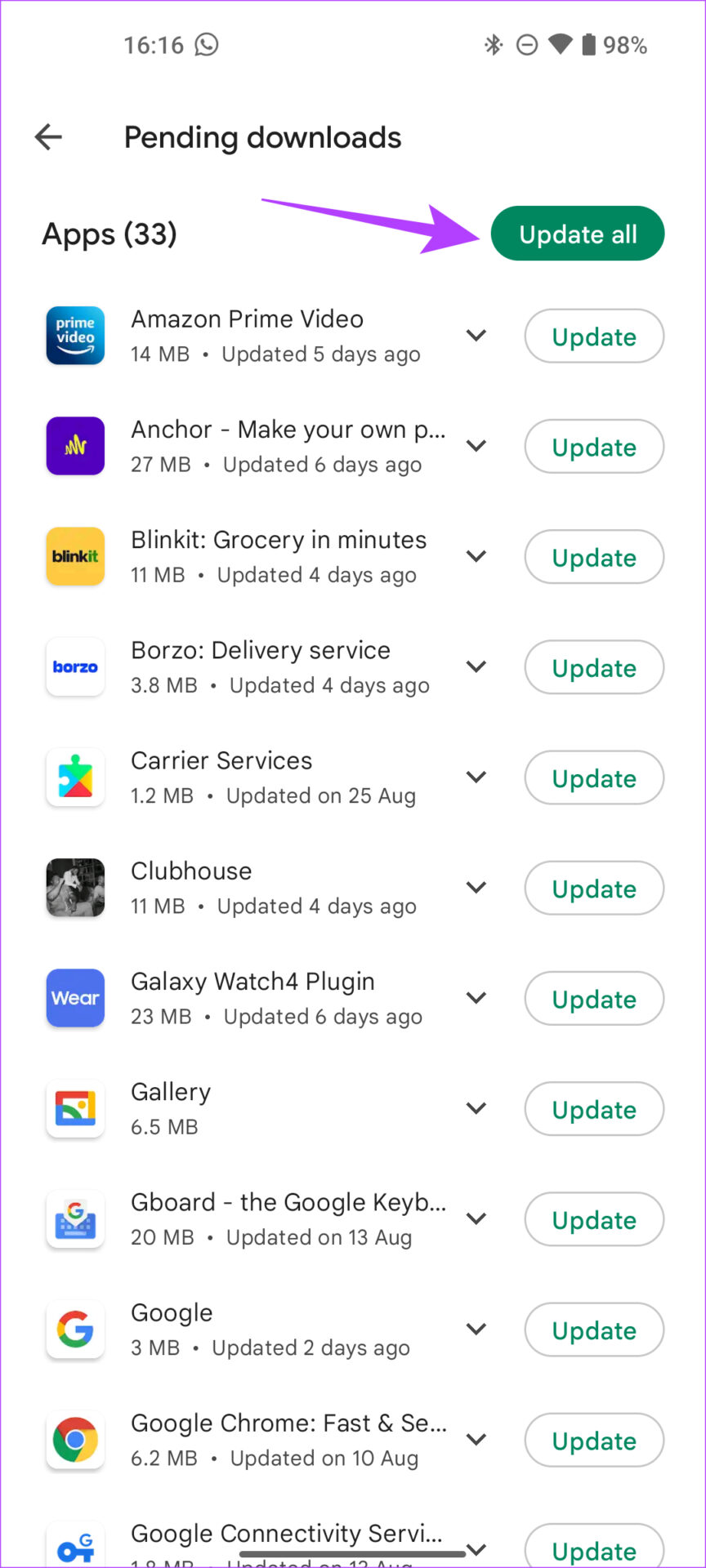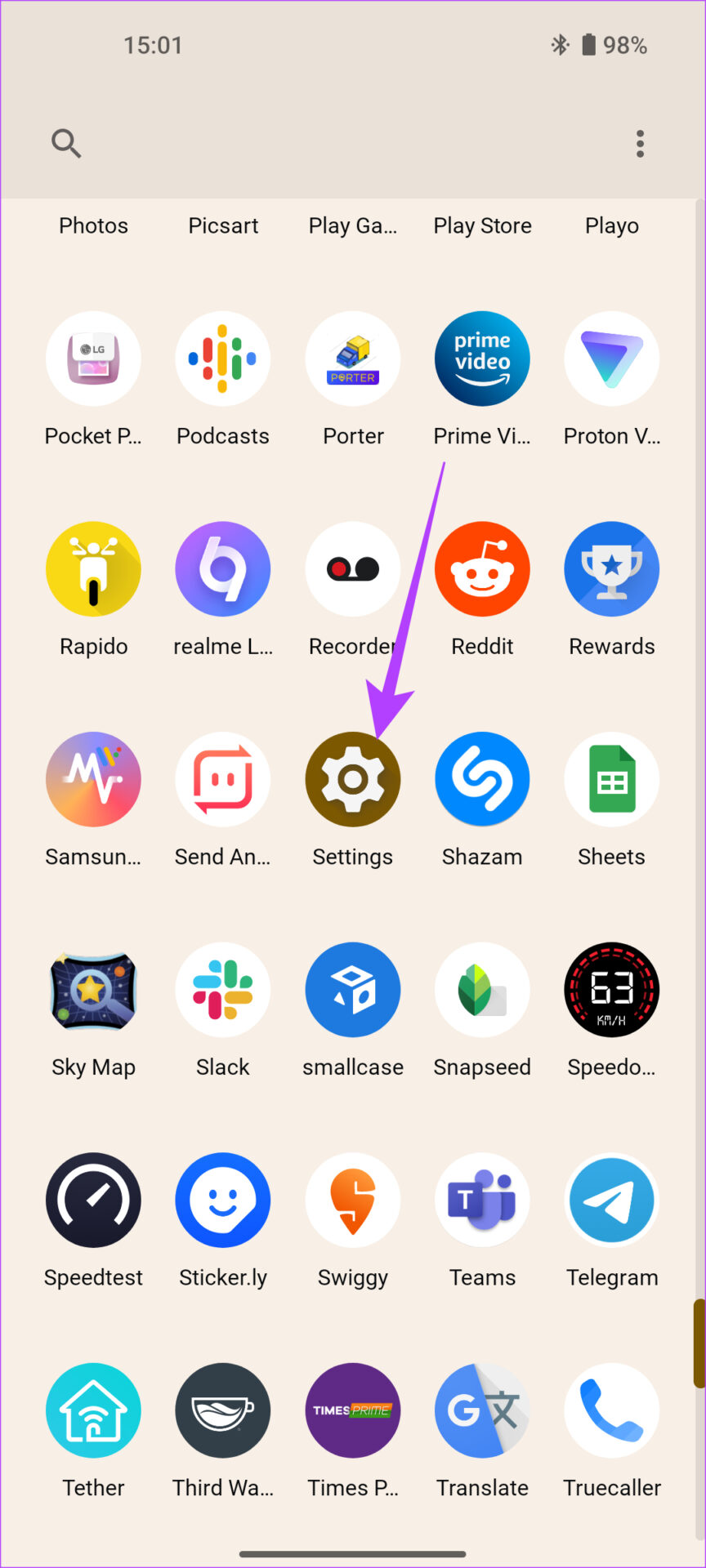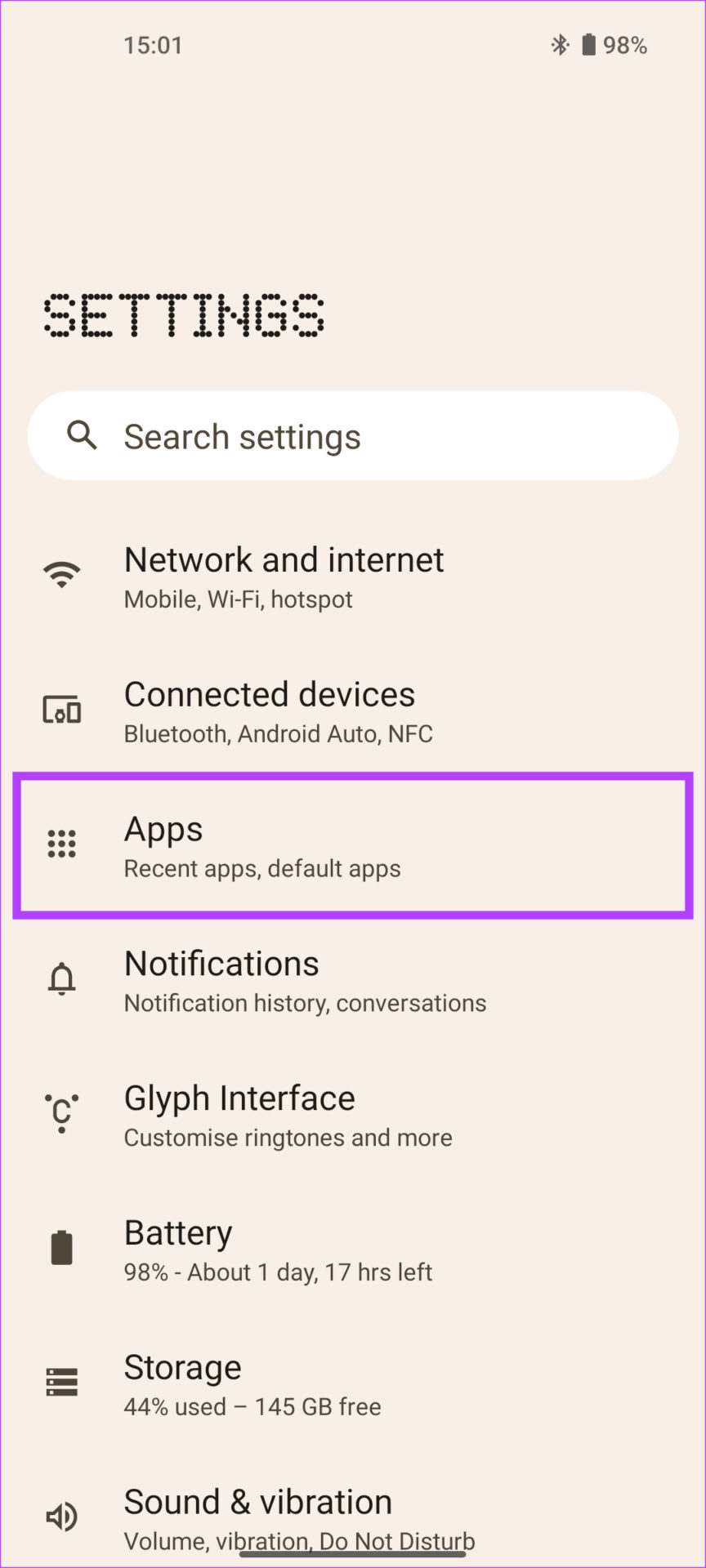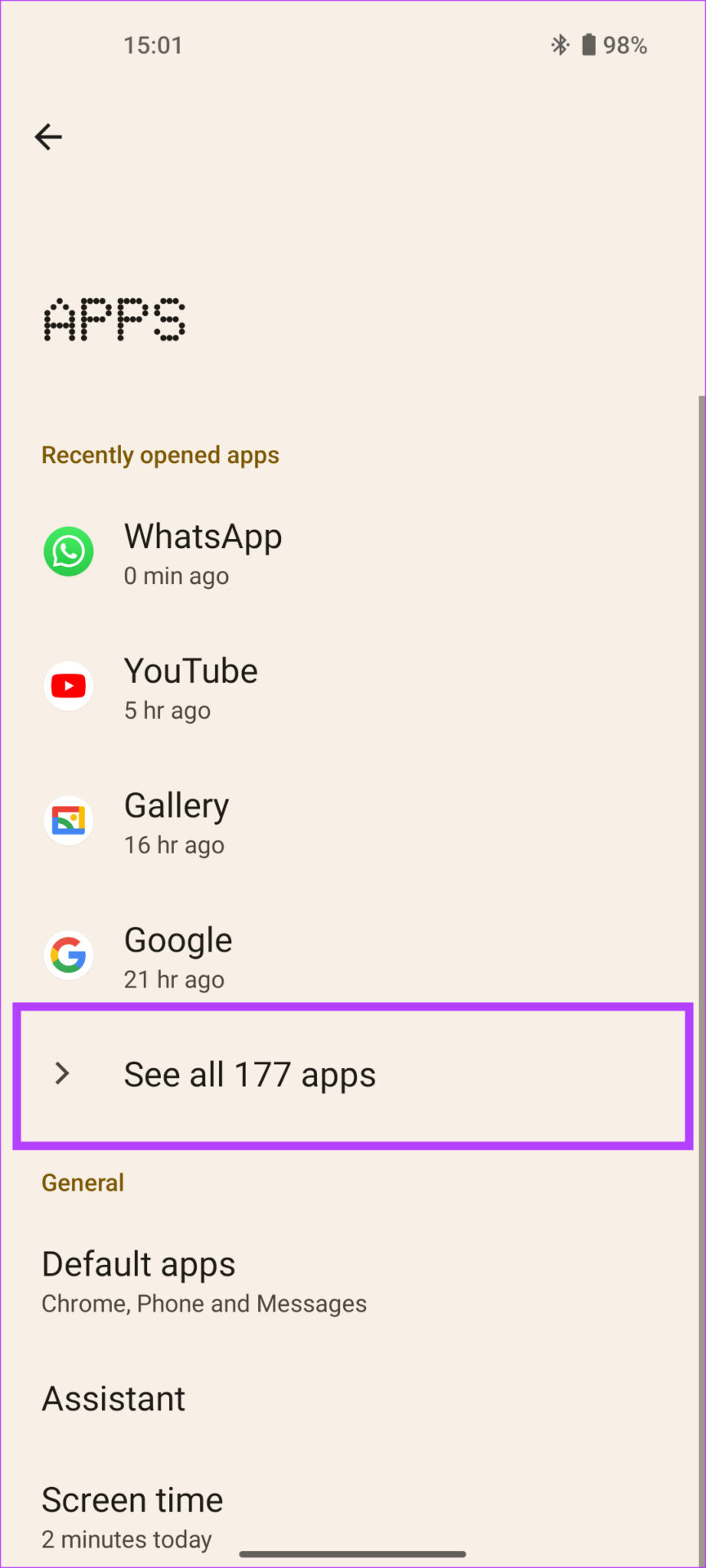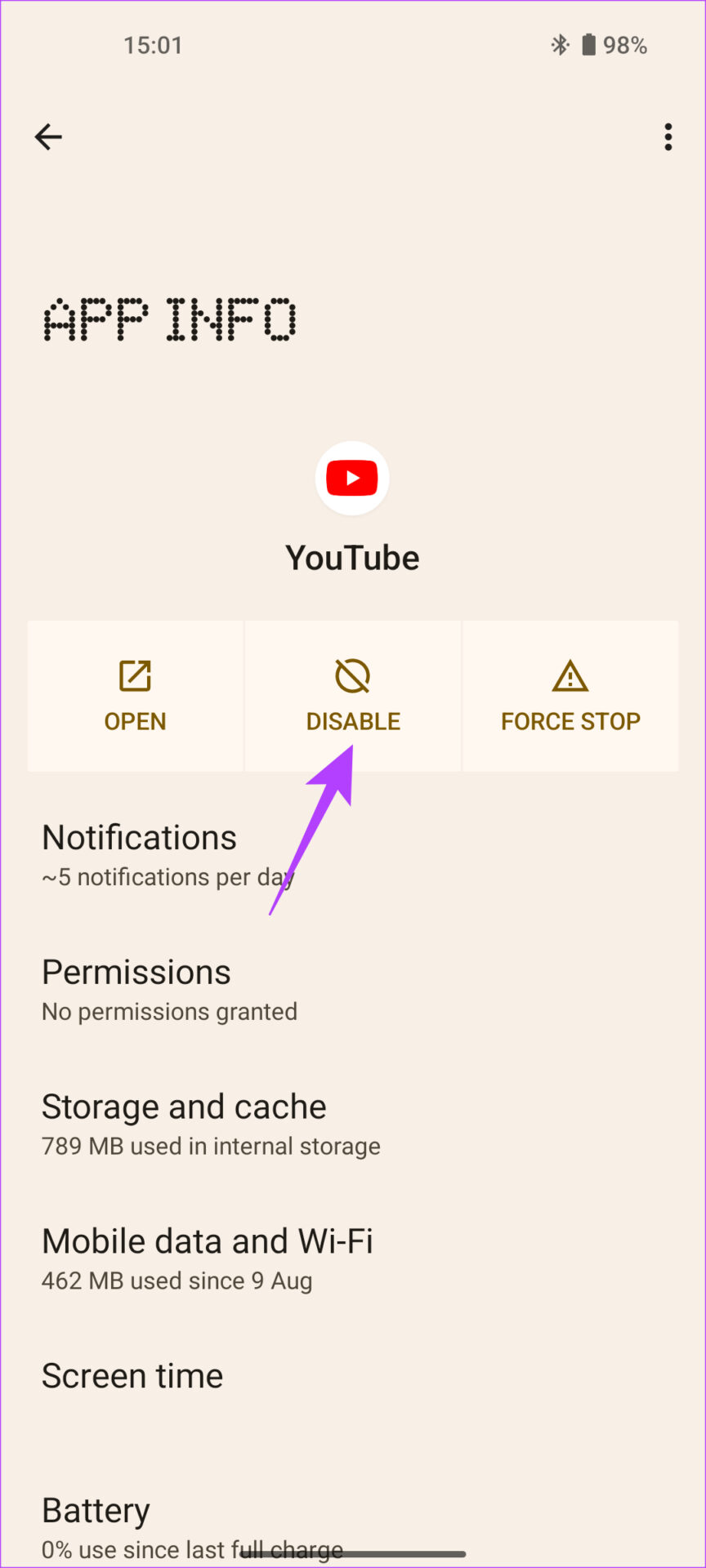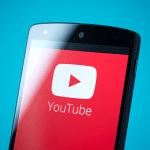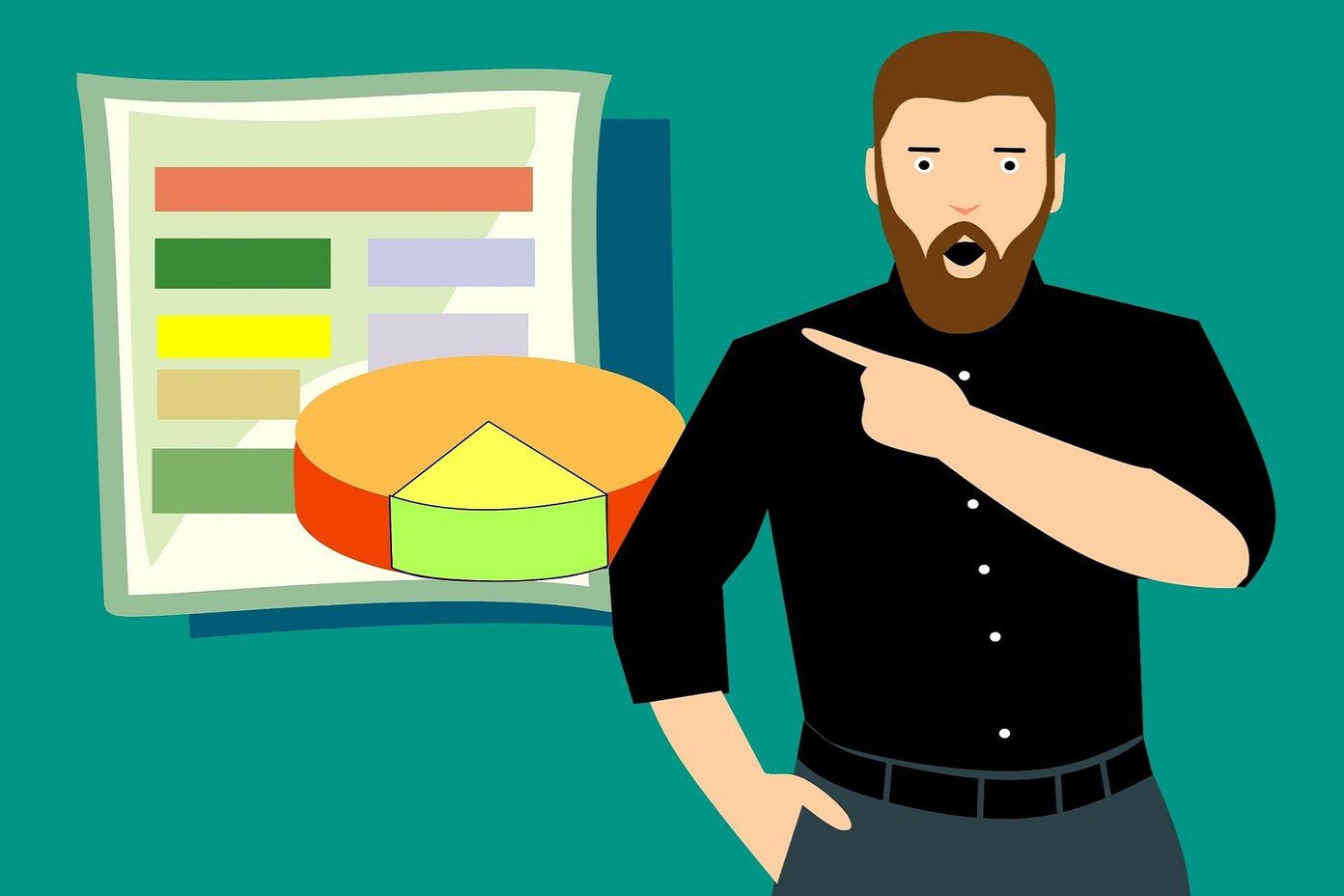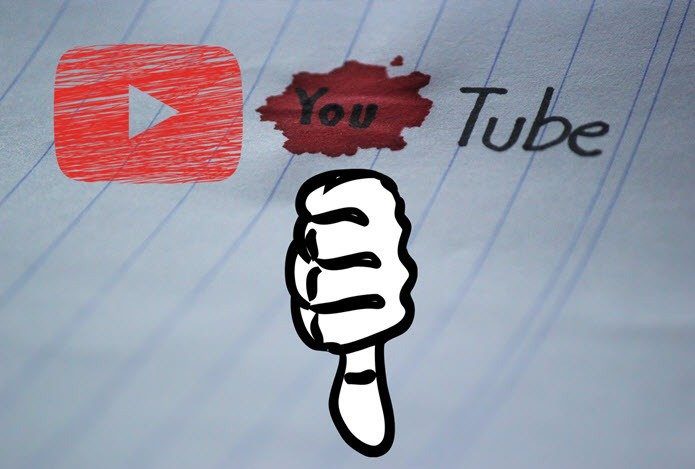Sometimes, when you play a YouTube video on your Android phone, the playback is not smooth. There are lots of stutters and lags that ruin the experience of consuming the content. If you are facing this issue while watching videos, here are some ways to fix YouTube video lag on Android.
1. Force Stop and Reopen the YouTube App
Some background processes of the YouTube app might cause videos to lag or stutter when playing them. So, it’s best to kill all of those processes before using YouTube once again. The best way to do this is to force-stop the app and launch it again. Here’s how to do it. Step 1: Open the Settings app on your Android phone and navigate to the Apps section. Step 2: Tap on See all apps. Step 3: Scroll down and select YouTube from the list and tap on Force Stop. Optionally, you can restart your phone after this step and launch the YouTube app again.
2. Clear Cache of the YouTube App
This is a rudimentary step that can fix several issues with apps on an Android device. Deleting the app’s cache will clean any residual files that may be causing YouTube videos to lag on your phone. This step can also help if YouTube is slow on your phone or it keeps stopping. Step 1: Open the Settings app on your Android phone and navigate to the Apps section. Step 2: Tap on See all apps. Step 3: Scroll down and select YouTube from the list of apps. Step 4: Now, select ‘Storage and cache’ and then tap on Clear Cache. After performing these steps, try to open the YouTube app. It should not lag or stutter anymore.
3. Reboot Your Phone
Sometimes, a complex problem may have a simple solution. In fact, the solution can be as simple as restarting your phone. Try it if YouTube is lagging on your phone. Just hold onto the power button on your phone until you see the power menu. Then, select the Restart option. Wait for your phone to turn off and turn back on. If YouTube videos were stuttering before, they should mostly be fixed.
4. Use Wi-Fi Instead of Mobile Data to Play Videos
Unless you have downloaded videos offline, YouTube relies on a strong internet connection to load and play videos. If you’re wondering why YouTube is lagging on your Android phone, it could be because your mobile data connection doesn’t have the bandwidth to play the video smoothly. If you have access to a Wi-Fi network, connect your phone to it instead of using mobile data. A Wi-Fi network is generally faster and provides stable connectivity to the internet. Besides, a weak internet connection could also be one of the reasons why YouTube is not working on your phone.
5. Disable the Data Saving Mode
The YouTube app on Android has a native data saving mode that restricts the app from consuming a lot of bandwidth to save data. However, this mode can be responsible for low-quality videos and can even cause the YouTube app to be laggy. Check if this toggle is enabled on your phone and if it is, turn it off. Step 1: Open the YouTube app on your Android phone. Step 2: Tap on your profile picture in the top-right corner of the app. Step 3: Select the Settings tab. Step 4: Now, navigate to the Data saving section. Step 5: Toggle off ‘Data-saving mode’. Restart the app and it should fix the YouTube video lag on your Android phone. If it doesn’t, move on to the next fix.
6. Disable the ‘Reduce Video Quality’ Option
Just like the data saving mode, there’s yet another option within the YouTube app that reduces the video quality to save bandwidth. Here’s how to disable this option and prevent YouTube video lags. Step 1: Open the YouTube app on your Android phone. Step 2: Tap on your profile picture in the top-right corner of the app. Step 3: Select the Settings tab. Step 4: Navigate to the Data saving section. Step 5: Now, toggle off ‘Reduce video quality’.
7. Update the YouTube App From the Play Store
At times, some versions of an app may contain bugs or glitches causing the app to misbehave. If the version of YouTube you’re using has a bug, it may cause videos to lag on your phone. So, it’s best to keep your apps updated to the latest version at all times. Try updating the YouTube app on your Android phone to see if a newer version fixes the lag issue. Step 1: Open the Google Play Store on your phone. Step 2: Tap on your profile in the top-right corner of the app. Step 3: Now, select ‘Manage apps and device’. Step 4: You will now see a section that says Updates available. Tap on it. Step 5: Either select the Update option next to the YouTube app or tap on Update all to update all the listed apps to the latest version. Once the YouTube app gets updated, launch it to see if it’s working fine.
8. Uninstall and Reinstall the YouTube App
If none of the solutions worked for you, your best bet is to uninstall or disable the YouTube app and reinstall it from the Play Store. Most Android phones will have the YouTube app pre-installed so you may not be able to uninstall it. In such a case, you can disable the app first before re-enabling it and then updating it from the Play Store. Here’s how to do it. Step 1: Open the Settings app on your Android phone and navigate to the Apps section. Step 2: Tap on See all apps. Step 3: Scroll down and select YouTube from the list of apps. Step 4: Now, select the Disable option. Tap on Disable app once again when prompted. Step 5: Wait for a few seconds and then hit the Enable option. Now, follow method number 7 above to update the YouTube app from the Play Store.
Enjoy YouTube Videos Without a Hitch
Following these steps will allow you to consume your favorite content without any YouTube video lag or stutter. If you’ve observed that YouTube videos are lagging on your Android phone, the problem shouldn’t exist anymore if you carefully went through each of the mentioned methods. The above article may contain affiliate links which help support Guiding Tech. However, it does not affect our editorial integrity. The content remains unbiased and authentic.