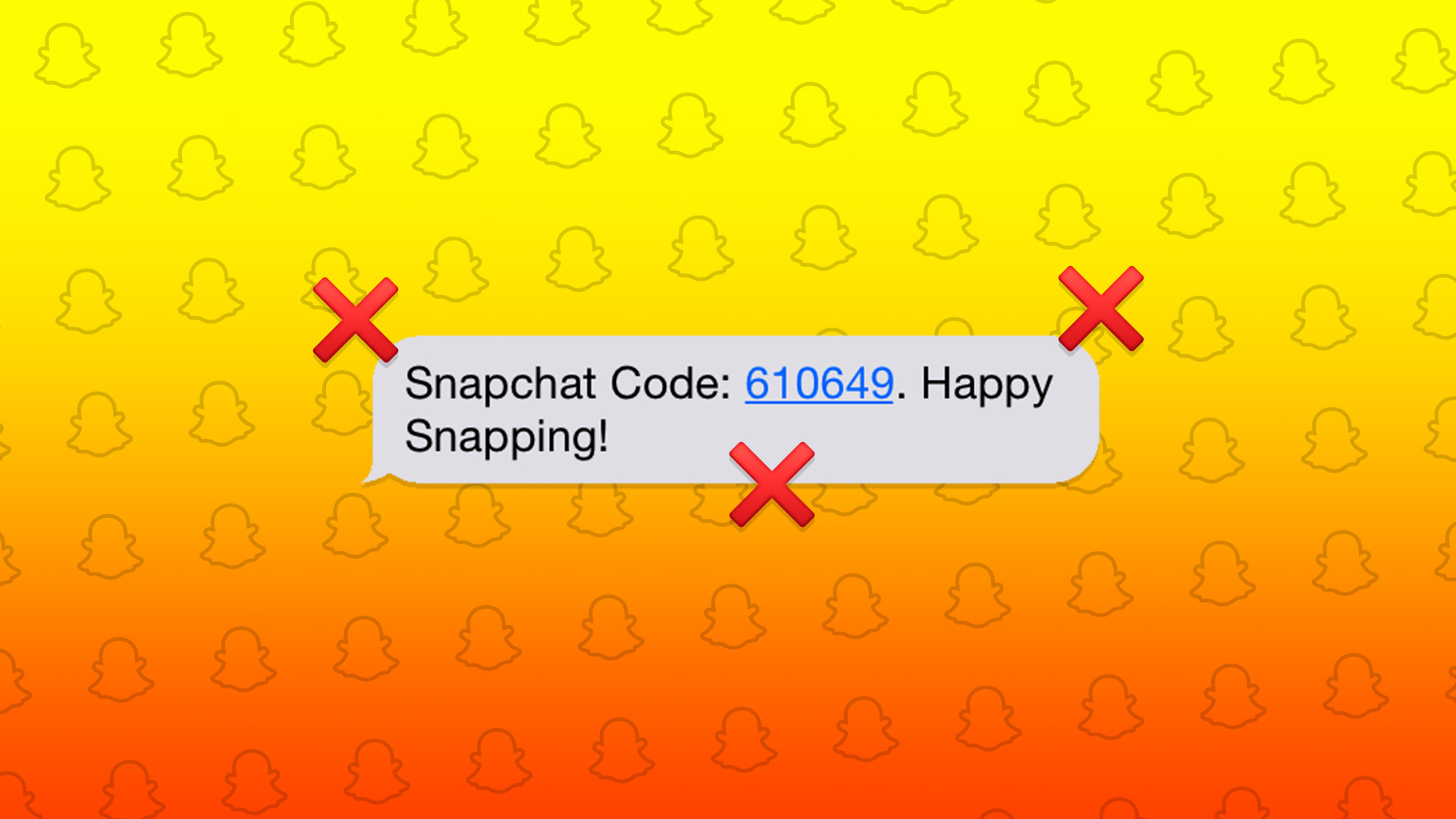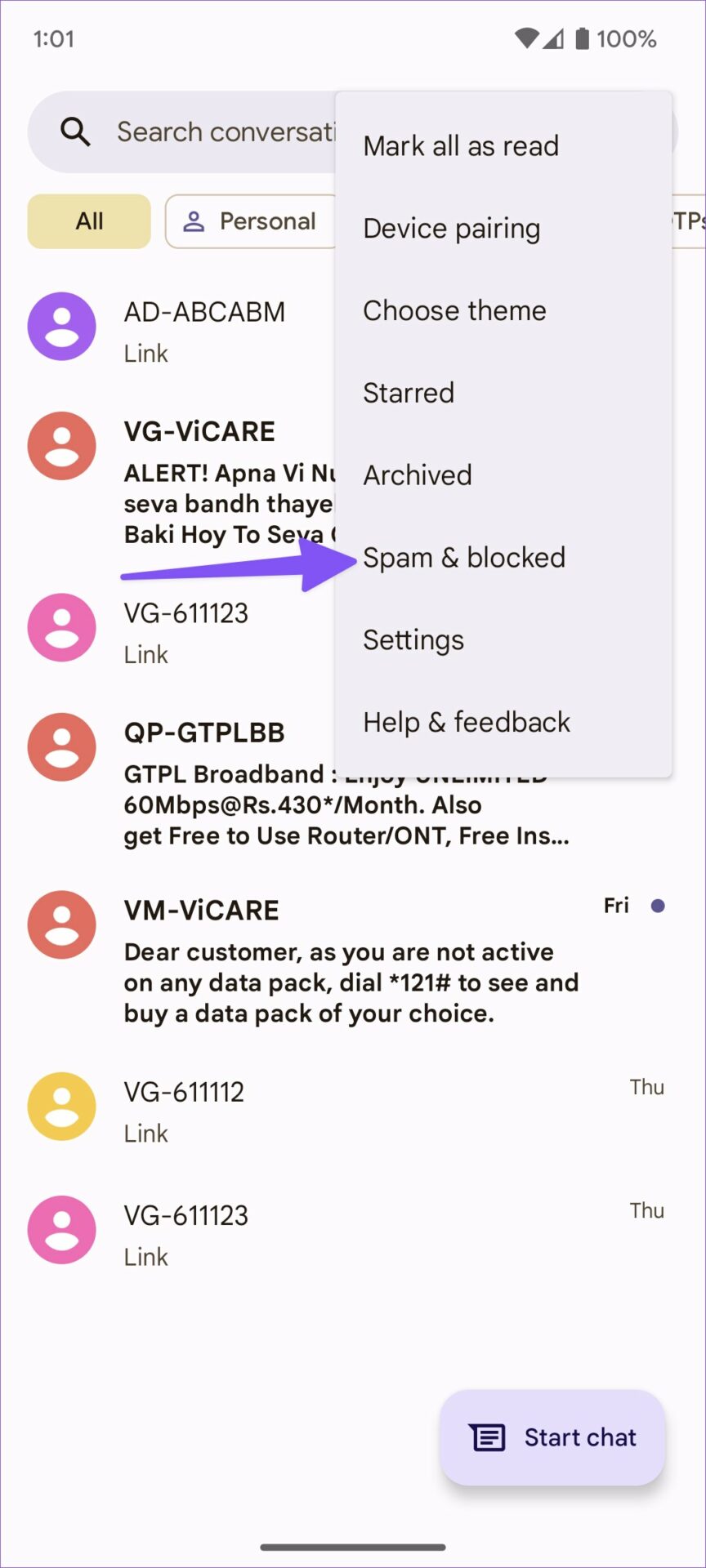Snapchat also asks for a security code when you enable 2FA (two-factor authentication) for your account and select text messages to confirm your identity.
1. Reset Network Connectivity
It’s the first thing you’ll need to do whenever you face issues with receiving security codes from Instagram, WhatsApp, or Snapchat. You’ll need to ensure that your phone has a network connectivity, or else it won’t get any incoming calls or messages. You can temporarily enable Airplane mode and disable it to reset the network connection your Android or iPhone.
iPhone
Step 1: Swipe from the top-right corner to access the Control Center. Step 2: Enable Airplane mode and disable it after a couple of seconds.
Android
Step 1: Swipe from the top to access the Quick Settings menu. Step 2: Enable the Airplane mode tile and disable it after some time. Open Snapchat, enter your username and password, and try your luck with a security code again.
2. Reset Network Settings
Due to the wrong network setting on your iPhone or Android phone, you may face issues with receiving text messages. You should reset the network settings on your phone and try again. Read our dedicated post to learn how to reset network settings on iPhone and Android. Resetting network settings won’t affect your apps and data on your phone. It will only remove saved Wi-Fi connections, Bluetooth devices, and VPN profiles.
3. Check Your Carrier and Snapchat Servers
Snapchat not sending a verification code might be due to a server-side outage. You won’t receive the security code when your local carrier or Snapchat faces server issues. You can visit Downdetector.com in a browser and search for your carrier and Snapchat. If you notice a higher volume of outage reports or user comments facing the same, you must wait for your carrier or Snapchat to fix the issue.
4. Check Spam Messages
Chances are, Snapchat has already sent a security code via a text message, but it landed in the spam inbox. The default Messages app on iPhone and Android can be aggressive and send important messages to spam.
iPhone
Step 1: Open the Messages app on iPhone. Step 2: Tap Filters at the top. Step 3: Find the Snapchat security code in the ‘Unknown Senders’ and ‘Junk’ menu.
Android
Step 1: Launch the Messages app on Android. Step 2: Tap on the three-dot menu in the top right corner. Step 3: Open the Spam & blocked folder.
5. Receive Verification Code via Email
When you forget your Snapchat password, the social network allows you to reset it via a security code received by text message or email. If you are not getting a Snapchat verification code, you have an option to receive the same in an email too. Step 1: Open the Snapchat app on your phone. Step 2: Tap on ‘Forgot your password?’ option. Step 3: Tap via Email, and Snapchat will send a security code to your saved email address.
6. Check Email Spam
Similar to your Messages inbox, you should check Gmail and Outlook spam box to check the received Snapchat security code.
Gmail
Step 1: Open Gmail in a web browser and sign into your account. Visit Gmail Step 2: Expand ‘More’ from the left sidebar.
Step 3: Click on the Spam tab.
Microsoft Outlook
Step 1: Open the Microsoft Outlook site in a web browser on your computer and sign in to your account. Visit Microsoft Outlook Step 2: Select ‘Spambox’ from the sidebar and see if you have received a security code from Snapchat or not.
7. Disable VPN and Try Again
When Snapchat detects an unusual connection from a different location and IP address, it might ask for a verification code to confirm your identity. If you are using a VPN connection, disable it on your phone and try again.
8. Setup 2FA on Snapchat
Once you get back access to your Snapchat account, you should enable two-factor authentication (2FA) via the authenticator app (and not text messages). The next time, you don’t need to wait for Snapchat to send a security code. You can get a verification code from the 2FA mobile app. Step 1: Open Snapchat on your phone. Tap on your profile in the top left corner. Step 2: Select Settings gear. Step 3: Open the Two-Factor Authentication menu and hit Continue. Step 4: Use the Authentication App to add an extra layer of security and follow on-screen instructions to complete the process.
Access Your Snapchat Account
It can confuse you when you don’t receive a security code in the first place. If you frequently see yourself in the same situation, follow the solutions mentioned above and get control of your Snapchat account. The above article may contain affiliate links which help support Guiding Tech. However, it does not affect our editorial integrity. The content remains unbiased and authentic.