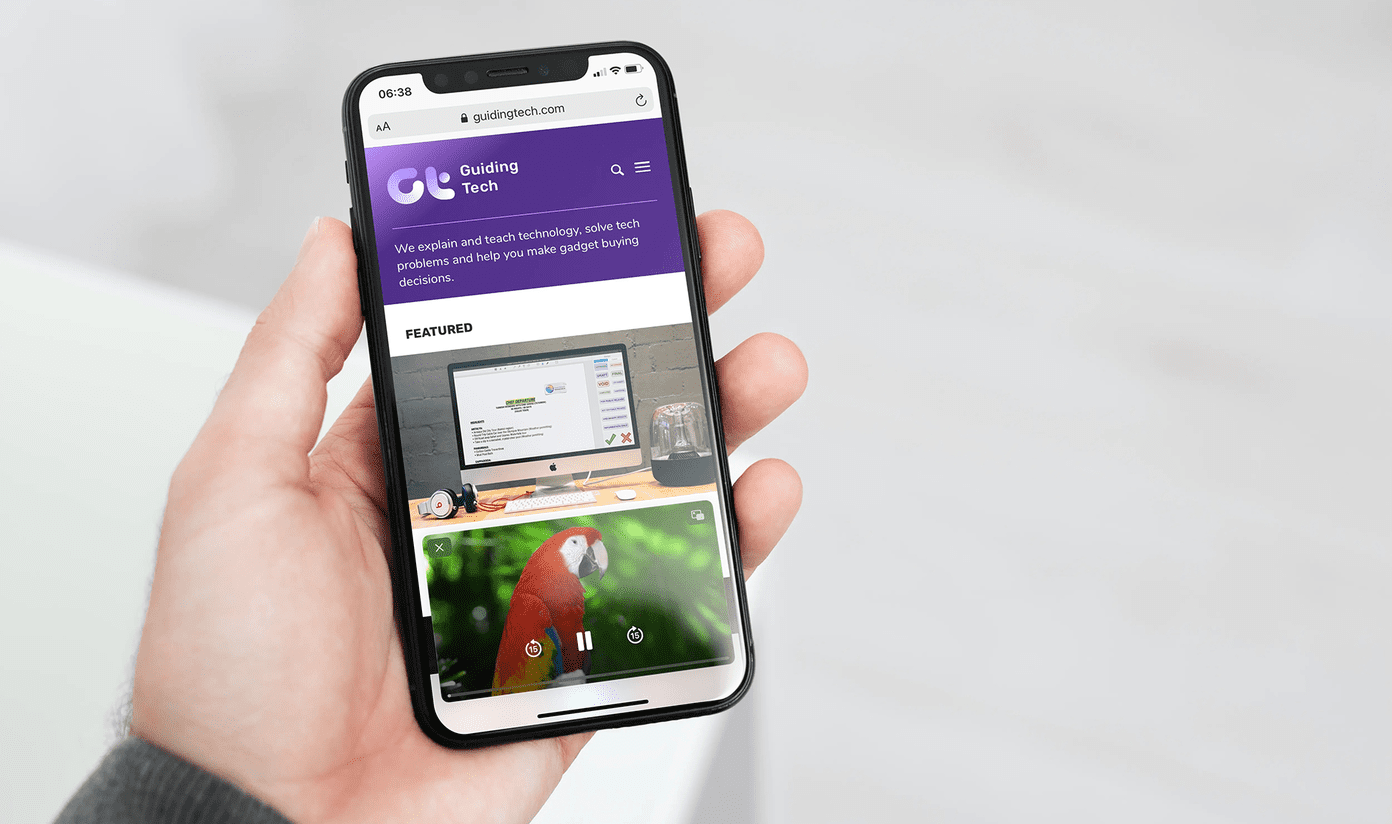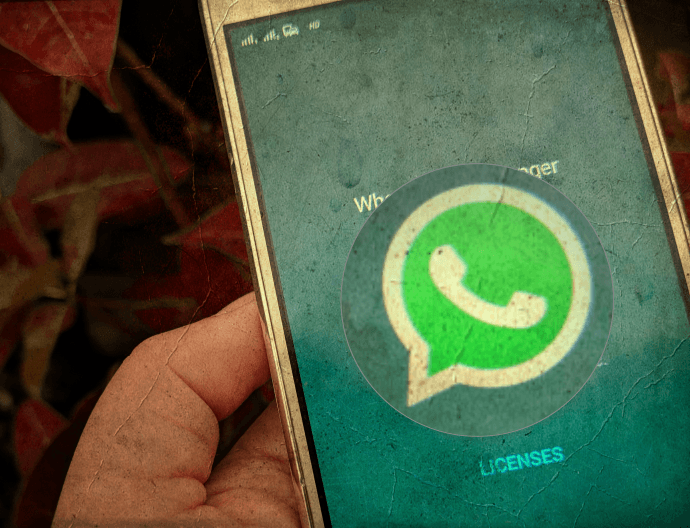Apple officially caught up with Android on Picture in Picture mode with the iOS 14 update last year. Google YouTube is possibly the last major video service to add PiP support on the iPhone. It can be useful to watch a YouTube video while browsing Twitter or Reddit. If it’s not working, then follow the troubleshooting steps below to fix the issue.
1. Update the YouTube App
First, you need to update the YouTube app on your iPhone to the latest version. Not many keep their apps up to date on the iPhone and an outdated build might prevent Picture in Picture from working on iPhone. Open the App Store on iPhone and go to your account. Find YouTube from the updates menu and download the latest version on the iPhone.
2. Update iOS
Is your iPhone running iOS 14 or higher? If not, then you need to update to the latest OS from the Settings menu. Apple enabled Picture in Picture on iPhone only with the iOS 14 update. Those on the old build can’t enable PiP in any app, let alone YouTube. Open the Settings and go to General > Software Update and update iOS to the latest version.
3. Subscribe to YouTube Premium
Unfortunately, YouTube has decided to keep the Picture in Picture limited to the Premium users only. You need to pay for YouTube Premium from the web or the mobile app to enable PiP mode on the iPhone. The company may open the PiP mode for all users in the future, but as of now, it’s limited to Premium subscribers only. The subscription costs $11.99 per month in the US. With YouTube Premium, you get an ad-free YouTube experience, unlimited video download option, background video playing, and a YouTube Music subscription.
4. Enable YouTube Picture in Picture
YouTube hasn’t widely rolled out the feature yet. The company may ask you to enable the function from the Try new feature menu in the app. Here’s how to access it. Step 1: Open YouTube on iPhone. Step 2: Tap on the profile icon at the top. Step 3: Go to Settings. Step 4: Open the Try new features menu. Step 5: Turn on YouTube Picture in Picture mode for iPhone. Close the app from the multitasking menu and open YouTube and try using Picture in Picture mode.
5. Turn on Picture in Picture Mode
First, we enabled the YouTube PiP mode from the Try new features menu. Now, you need to turn on the same from the General menu. If the Picture in Picture is disabled from the Settings menu, it won’t work for you. Follow the steps below to enable it. Step 1: Open the YouTube app on iPhone. Step 2: Go to account profile > Settings menu. Step 3: Select General. Step 4: Enable Picture in Picture from the following menu. Try playing a YouTube video and try to minimize the app. A floating mini player should appear at the bottom to watch the video.
6. Use YouTube in Browser
Even after following all the methods above, if the YouTube Picture in Picture is not working for you, it’s time to switch to the mobile browser. Open Safari or Google Chrome browser and visit YouTube. Sign in using your account credentials and play a YouTube video. Reveal the full YouTube video in landscape mode and try to minimize the app. You will see a floating YouTube video appearing on the iPhone home screen.
YouTube Picture in Picture Features
The feature-set is on par with Apple TV and other streaming apps on the iPhone. You can play/pause video, backward/forward video by 15 seconds, and even resize the window by double-tapping on it. Our favorite from the bunch is background audio playback. Simply swipe right or left on the PiP, and it will pin on either of the sides and continue to play audio in the background.
Play YouTube Videos in PiP Mode on iPhone
Millions spend more time on YouTube than any other streaming service and official support for Picture in Picture on iPhone is great. If you face any hiccups, then the steps above should fix the issue for you. The above article may contain affiliate links which help support Guiding Tech. However, it does not affect our editorial integrity. The content remains unbiased and authentic.