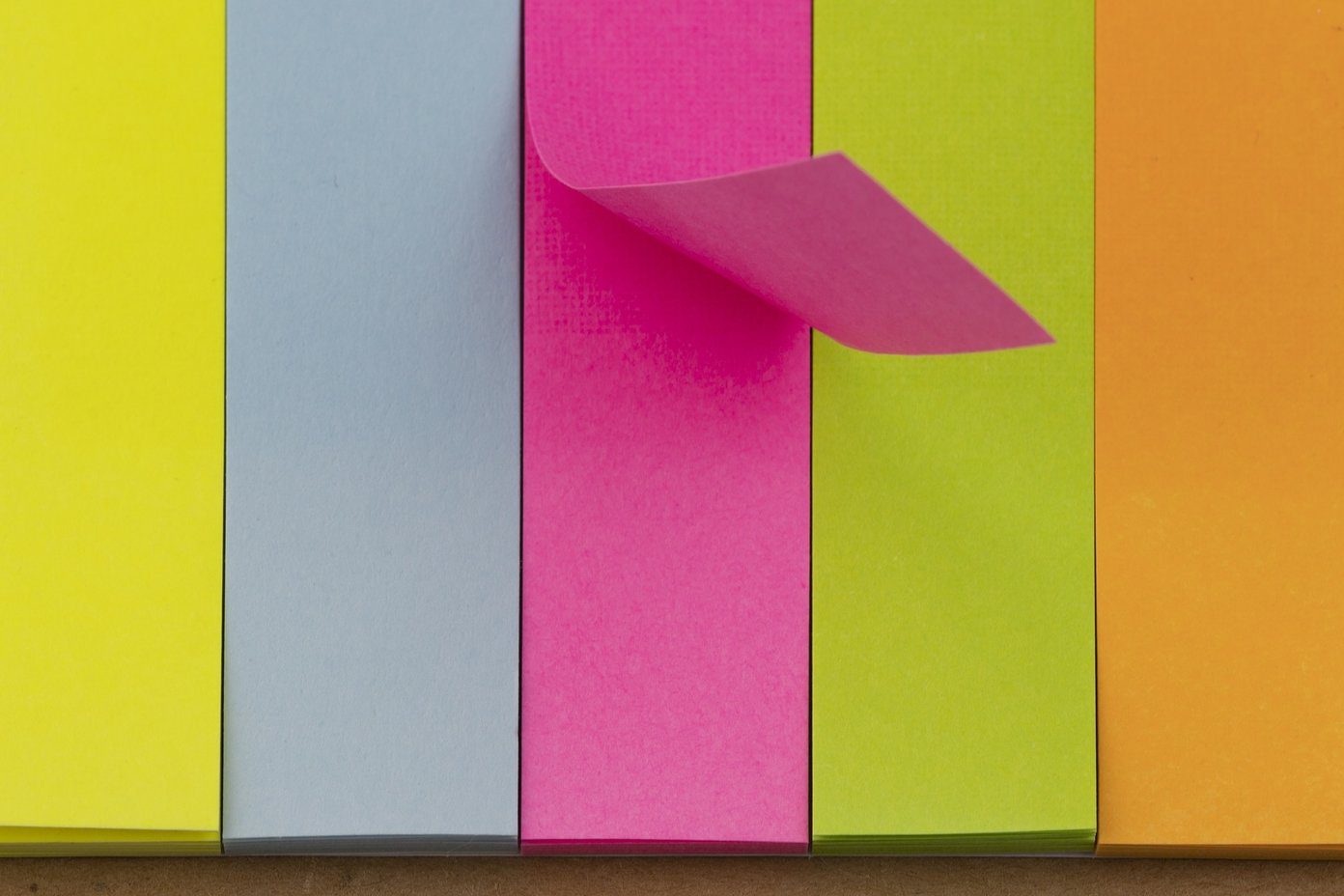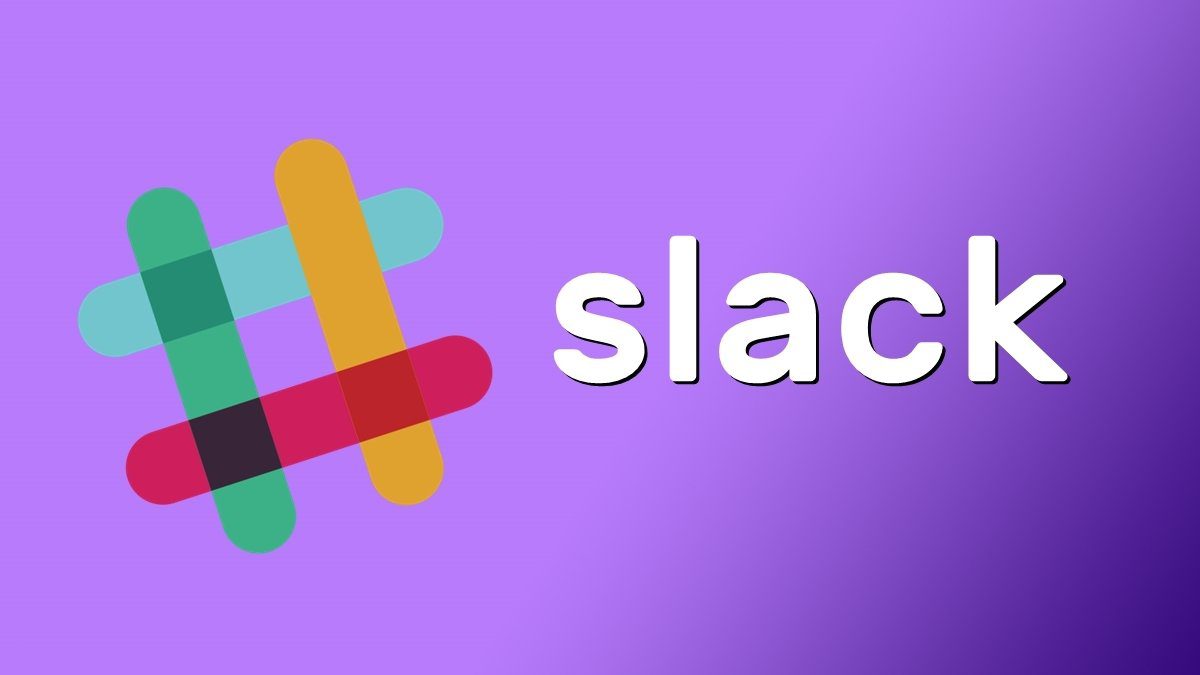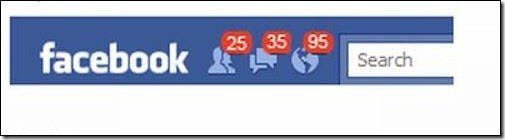If you are using Slack, I’m sure you’re using it a lot, which is really the only way. If you’re using the Mac or Windows app, the keyboard shortcuts listed below will help you do things faster. Speaking of the keyboard: Check out our ultimate guide to keyboard shortcuts for the most popular services to save 10-20 minutes of time every day.
1. The Quick Switcher
The Slack app comes with a Spotlight-esque Quick Switcher. Bring it up by pressing Cmd + K on Mac or Ctrl +K on Windows. Pressing this keyboard shortcut brings up a text field. Type in the first letters of a group chat, channel or personal chat and the option will be highlighted. Press enter to switch to that conversation. In practice, if you’re running multiple teams, this is crazy fast when compared to using the old point and click mouse maneuver.
2. Press the Up Arrow to Edit
It will happen, you’ll type something wrong. To quickly bring back the last message you sent back to the text box, just press the Up arrow key.
3. Formatting Keys
Wrap your text in asterisks for bold, underscores for italics, grave accents for code, and start the line with a “>” sign to make it a block quote. Formatting in Slack is similar to Markdown.
4. The Slash
In any text field, type in a forward slash to bring up multiple options. After the slash type in any command specified, press enter and you’ll be on the way. Here are some examples of how this works:
5. Mark a Message as Unread/Read
If you’ve read something but want to take action on it later, just mark the message as unread (a better system would be to Star a message). Click on the message while holding the Alt key. On the mobile apps you can use tap and hold. Also, Esc marks messages in the current thread as read while Shift+Esc does it for all the messages in Slack.
6. All the Keyboard Shortcuts
On Mac press Cmd + ? (Ctrl + ? for Windows) to bring up a list of keyboard shortcuts for the app.
Bonus: Pro Search Tools
Slack supports operator based search in its apps, just like Evernote. In Slack, these are called “modifiers”. You can prefix search queries with these modifiers to narrow down the results and get where you want to go faster. If you’ve been using Slack for a while, you probably have thousands, if not hundreds of thousands of messages exchanged. Using search modifiers like the person’s name, a channel, or a specific time frame will surely be of help. Check out the help page for more info.
Your Slack Tips
Are you an avid Slack user? Have you customized the Slackbot with custom loading screens, the UI, or the emojis? Have a special, super secret tip to share? Let us know in the comments below. The above article may contain affiliate links which help support Guiding Tech. However, it does not affect our editorial integrity. The content remains unbiased and authentic.