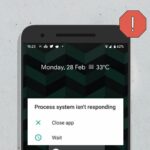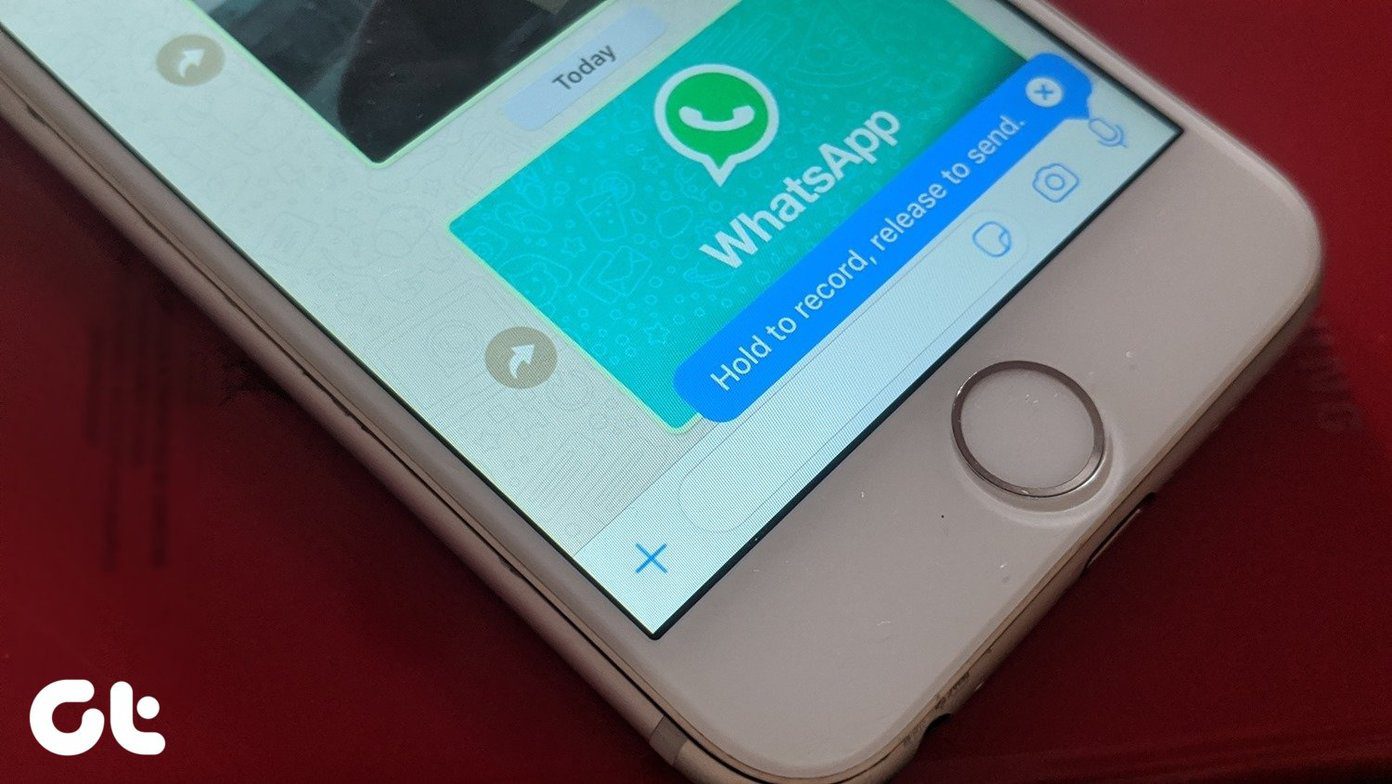Before we jump to troubleshooting options, let’s talk about version compatibility on Android and why some developers might restrict their offerings to a few models and the latest Android versions only.
Why Compatibility Issue Occurs on Android
After implementing the newest Android APIs, developers might restrict their app to a few latest devices only. That’s to ensure that the app works perfectly on most devices. Besides, the Android world is fragmented, with thousands of devices of different sizes, display resolutions, and CPUs. For the best user experience, a developer might not offer their app on every device. For instance, you can technically sideload Android apps to your Android TV, but most apps aren’t optimized for a TV interface. You will run into display scaling and performance issues. If you try installing apps unavailable in your region, you might face the same issue. For example, streaming services like ESPN+, Hulu, YouTube TV, etc., are available in a few regions only.
1. Update Android OS
It’s the first thing you should do when you face the ‘your device isn’t compatible with this version’ error on Android. Google encourages developers to target newer Android versions with the latest APIs. Google and Android-based phone makers frequently release system updates to add new features and bug fixes. Even though the Android update doesn’t sound exciting on paper (like Android 13), you should still install it to make your device compatible with new apps and services. Step 1: Swipe up your Android home screen and open the app drawer menu. Step 2: Launch the Settings menu (the one with a gear icon). Step 3: Scroll to System. Step 4: Select System update and install the latest Android update on your phone. After you download and install the latest update, head to the Play Store and try to download the app again.
2. Corrupt Google Play Store Cache
Google Play Store collects cache to save your search entries and open frequently visited pages quickly. When Google Play Store collects corrupt cache data, you may face issues with downloading apps, and it may throw compatibility errors too. Follow the steps below to clear the Play Store cache on Android. Step 1: Swipe up from the home screen and open the app drawer menu. Step 2: Find the Google Play Store icon from the list and long-press on it. Step 3: Select the ‘i’ button to open the app info menu. Step 4: Open Storage & cache menu. Step 5: Select Clear cache. Google Play Store may feel slow initially as the app loads everything from scratch. Head to the app info menu and see if the install button appears.
3. Uninstall Play Store Updates
A recent Play Store update might have messed up version compatibility on your Android phone. It’s time to uninstall the latest Play Store updates and revert to the stable build. Step 1: Open the Play Store info menu (refer to the steps above). Step 2: Select the three-dot menu in the top right corner. Step 3: Tap ‘Uninstall updates and confirm your decision.
4. Sideload an App From the Web
If you still face the ‘your device isn’t compatible with this version’ issue, you must sideload an APK (Android Application Package) file from the web. Before downloading and installing an APK file, you’ll need to enable relevant permission on your phone. Step 1: Long-tap on the Google Chrome icon and open the app info menu. Step 2: Scroll to Install unknown apps. Step 3: Enable the‘ Allow from this source’ toggle. When downloading APKs from the web, you should stick to well-known names like APKMirror. Step 4: Download an APK file from the web and tap on it to extract and install it on Android. If the latest Android APK isn’t compatible with your phone’s Android version, try downloading the old APK version from your preferred source.
5. Install a Custom ROM
Before installing a custom ROM on your Android phone, let’s have a word of caution. Installing a custom ROM requires you to root the Android phone. The process might void the warranty, and a small misstep may leave you with a bricked device. Chances are, your Android phone’s CPU is already compatible with the latest Android version, but the OEM decided to cut the support midway. You can learn how to root and install a custom ROM from a dedicated post. Once you install custom ROM on your phone, visit the Play Store and install apps without compatibility issues.
Avoid Compatibility Issues on Android
In most cases, you should be completely fine with sideloading an app from the web. But stick with reputed sources, and don’t be surprised if you notice scaling issues. Which trick worked for you? Share your experience in the comments below. The above article may contain affiliate links which help support Guiding Tech. However, it does not affect our editorial integrity. The content remains unbiased and authentic.