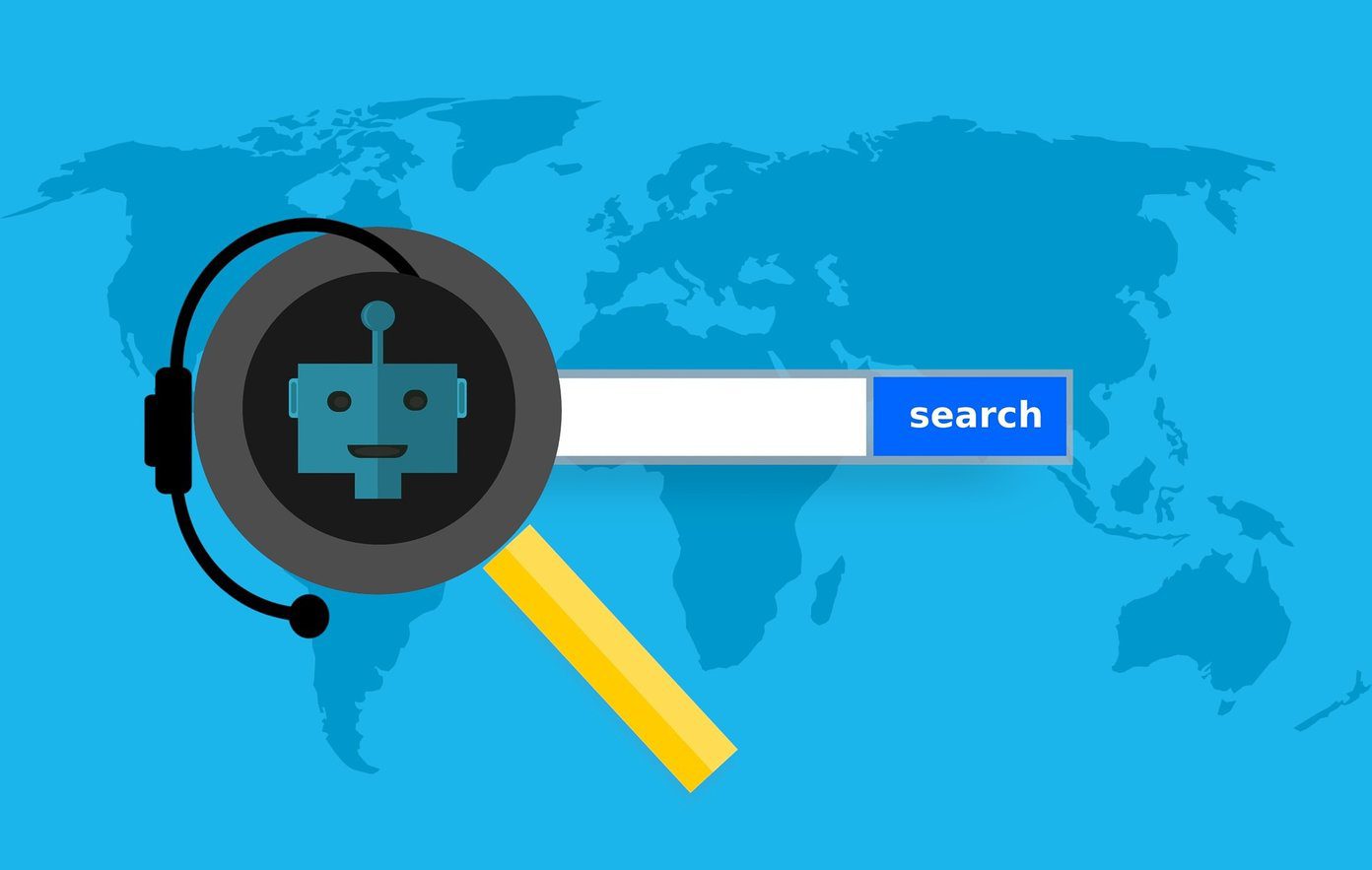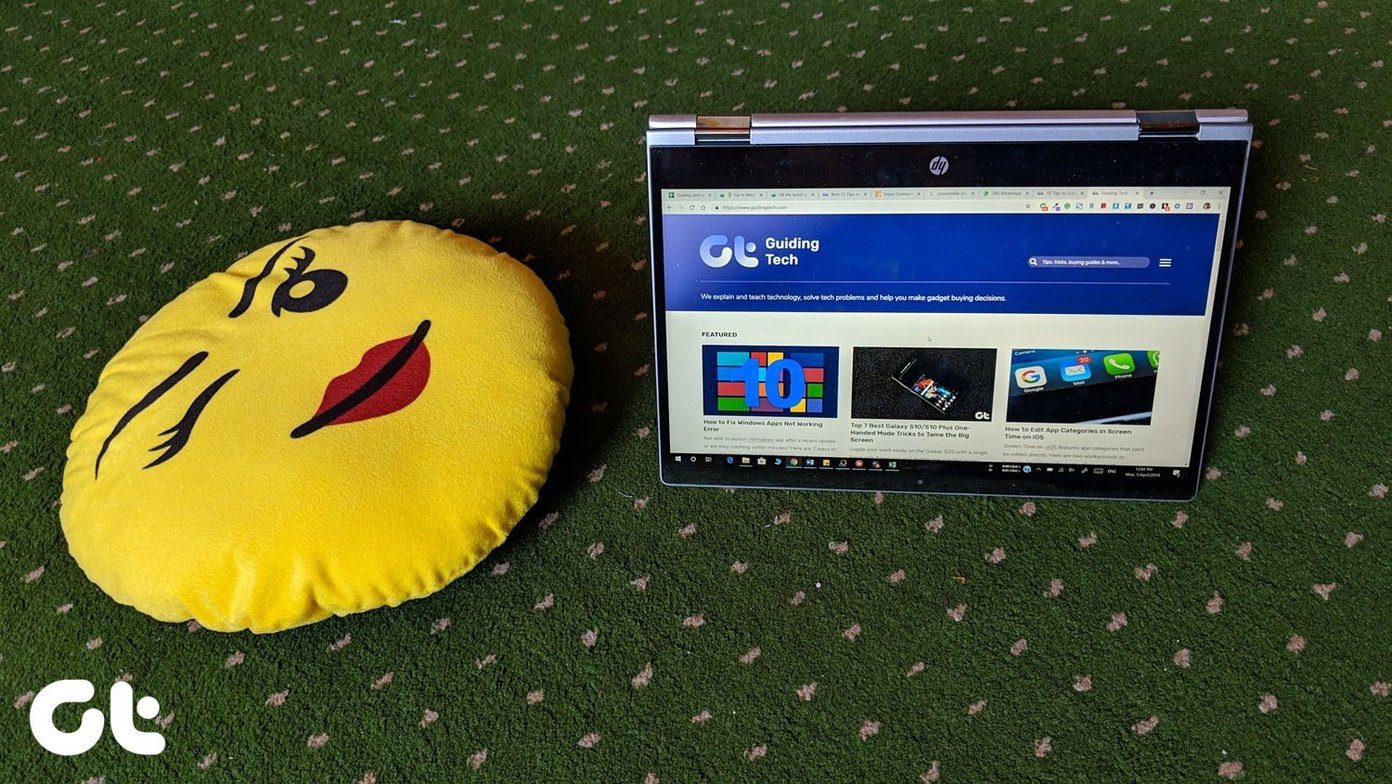To start with, multiple extensions running in the background can slow Chrome down. That can be a huge concern if your desktop is low on system resources. On the other hand, your browser can feel cluttered with all those tiny icons next to the address bar, not to mention them being hugely distracting. That’s why you need another extension installed. Well, not any other extension, but an extension manager. Rather than individually managing your add-ons (which is both time-consuming and tedious), these dedicated extension managers make dealing with them much easier.
1. NooBoss
NooBoss is an intuitive extension manager with lots of customization options. Just install it from the Web Store, click on it, and you can immediately check out all of the various extensions installed on Chrome in the form of tiles (which you can switch to list or thumbnail format). NooBoss shows the enabled add-ons in color, and the inactive ones are grayed out. Simply hover over an item, and you can either turn it on or off, remove it from Chrome, visit its Options page, or dive into the extension’s management console. But NooBoss doesn’t stop at just that. Click New Group to start creating custom groups of extensions, that afterward can be enabled and disabled easily in just a single click. Pretty awesome for those instances where you want a specific set of extensions activated in a flash. NooBoss also likes to let you know what goes on with your extensions. Open the History tab, and you can find a detailed record of the past activities of all installed add-ons — times that they were enabled, disabled, updated, etc. You will also receive notifications whenever the default state of an extension changes (either automatically or manually) so that you are in the loop at all times. Pretty useful when it comes to detecting rogue extensions. Further, you can visit the Options tab to perform many tasks such as modifying the NooBoss user interface color, managing notifications, exporting your preferences, etc. If you want a well-rounded manager that lets you keep your army of extensions in check, then NooBoss should suit you. Download NooBoss
2. SimpleExtManager
SimpleExtManager suits its name well. After installing, click on it, and it will instantly greet you with a list of all the extensions that you can then either enable or disable using the checkboxes placed conveniently next to them. You can also perform a host of other tasks outright such as removing unwanted extensions, accessing related Options pages (if available), disabling all add-ons in a single click, etc. However, don’t let SimpleExtManager’s overly simplistic looks fool you. Visit the SimpleExtManager Options page (right-click the icon and select Options), and you’ll see a host of customization options. For example, you can choose to enable a search bar, view recently disabled extensions, sort add-ons by category, etc. Don’t forget to check it out. And yes, the extension also supports groups. Scroll down its Options page, click Create New Group, and check the boxes next to any extensions that you want to include within a group. Download SimpleExtManager
3. Extension Manager
The incredibly generic name aside, there’s just one thing that pops to mind with Extension Manager: aesthetics. If you want to have a slick and smooth time enabling and disabling extensions, then this is what you need. Enabled extensions are neatly categorized to the top, while the rest are grayed out and present at the bottom. Both the icons and subtle animations throughout the user interface look downright terrific. Click on an item to turn it on or off. Right-clicking on any extension icon brings up various options that are pretty self-explanatory (Options, Uninstall, and Homepage), except for an unusual one labeled Lock. In short, it lets you ‘lock’ an extension in place, thus preventing it from being disabled when turning everything else off at once. You can also create groups. Just head over to the extension’s Options page, and you do that using the tools under Group Management. Pretty intuitive stuff. You can also perform a few other configurations such as changing the number of columns within the Extension Manager pane as well as the size of the extension icons listed within it. Doesn’t go as deep as NooBoss or SimpleExtManager with the customization, but does a terrific job nonetheless. Download Extension Manager
4. Extensity
Extensity is a no-frills extension manager with a crisp user interface. In addition to easily letting you turn extension on and off, it also features a nifty switch to disable everything off in an instant. Just like the other extensions on this list, Extensity also supports groups — or rather profiles, as it likes to call them. Create as many profiles as you want, and you can switch to any of them pretty easily. Extensity is a perfect fit if you don’t want the additional customization or the aesthetics of NooBoss, SimpleExtManager, or Extension Manager. Download Extensity
5. One Click Extensions Manager
One Click Extensions Manager offers what none of the other extensions listed above can. Pure simplicity. Just open the extension, and then click on the add-on that you want to enable or disable, and you are done. You can also disable everything at once as well. No groups, no fancy UI to distract you, no in-depth customization — just pure enabling and disabling of extensions. If you don’t want anything fancy, then you’ll love One Click Extensions Manager. Download One Click Extensions Manager
Go Manage Them
These extension managers should make your life easier while using Google Chrome. Try out each five, and stick to the one that works best for you. In the end, it boils down to what you prefer — customization or simplicity. Do let us know what you liked best in comments. Next up: Your bookmarks are out there for everyone with access to your device to see. Here are three terrific extensions to password-protect them instead. The above article may contain affiliate links which help support Guiding Tech. However, it does not affect our editorial integrity. The content remains unbiased and authentic.