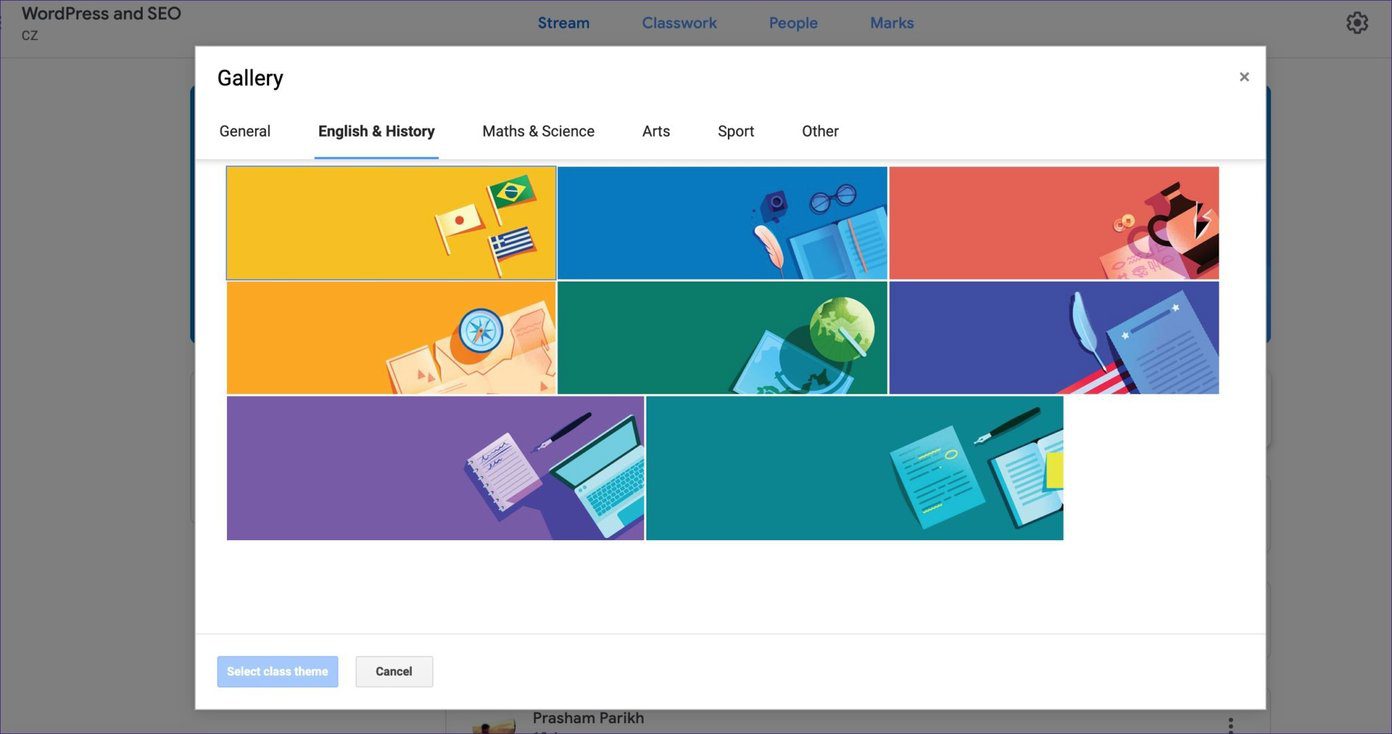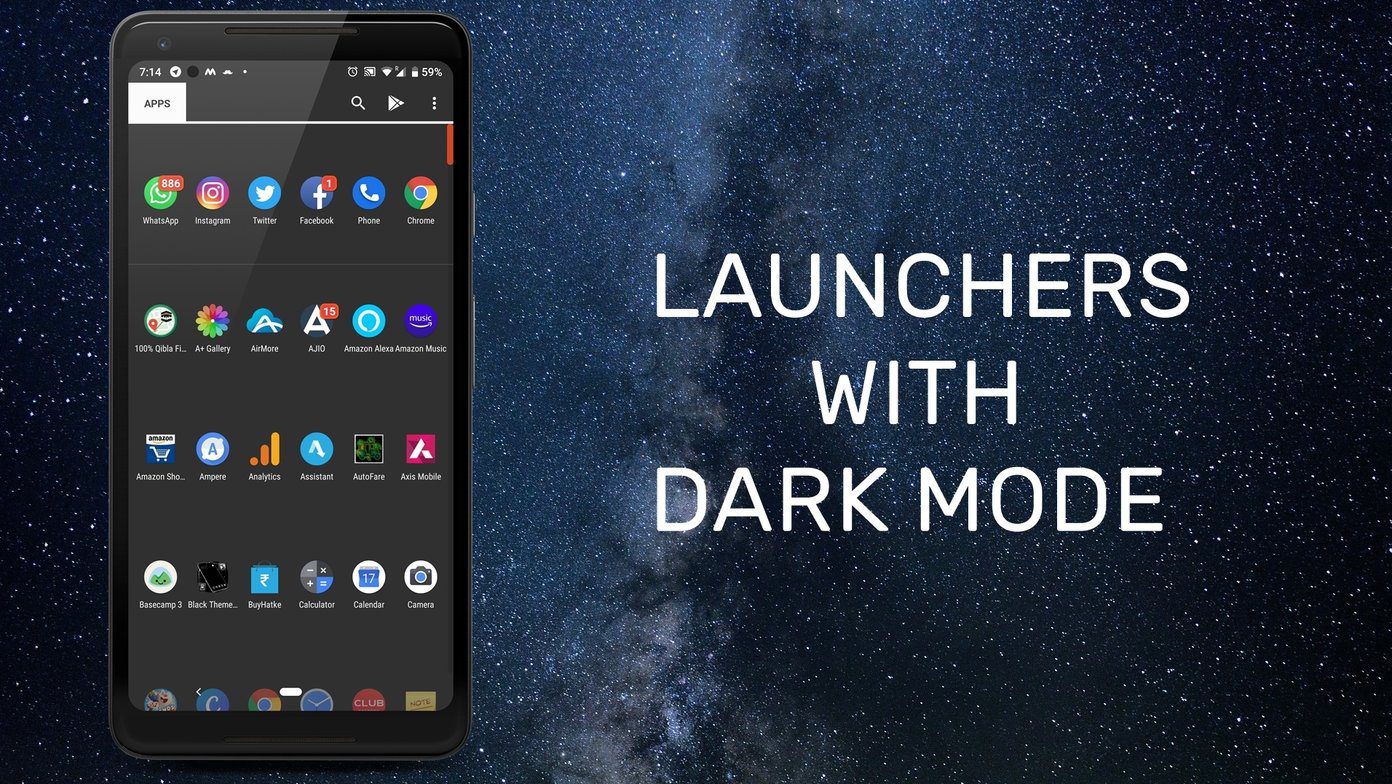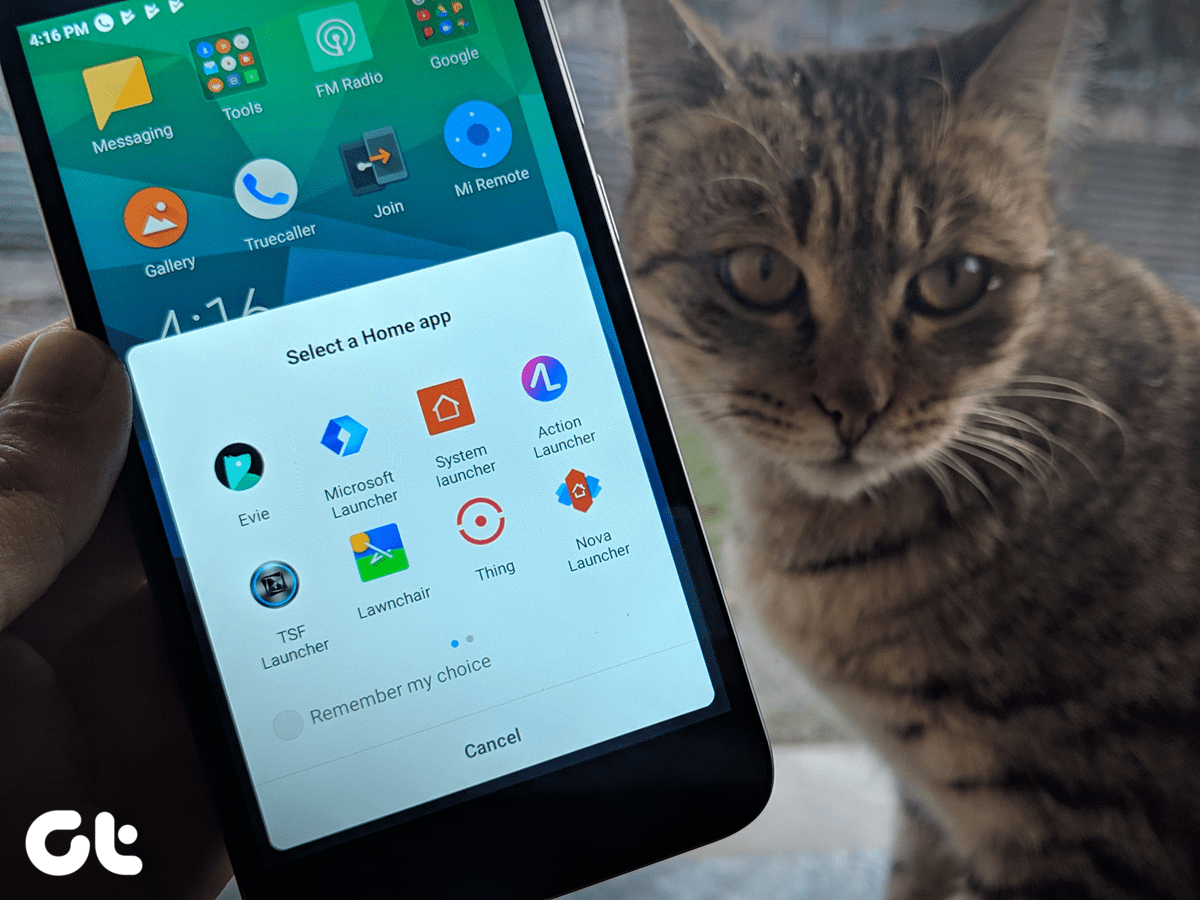The Google Play Store is filled with excellent third-party Android launchers to choose from. Most of them support gestures and let you customize the experience to your preference. Advantages of Android launchers include tons of customization options, the ability to hide apps, and users can even replicate iOS functions such as swipe down to access universal device search. In this post, we shall talk about the top five Android launchers with gesture support. We will also list out other prime functions that might help you choose a perfect launcher for your home screen. Let’s get started.
1. Microsoft Launcher
Being a Windows 10 user, Microsoft Launcher has been my go-to choice on every Android device. Upon installation, you can go into the app settings > gestures menu. The launcher supports the majority of gestures. They include swipe up/down, swipe up/down, pinch in/out, double-tap, and more. Users can go into every gesture and set the function for it. Here is how I use them. I have set the swipe down to reveal the notification menu. Swipe up is set for app drawer. Double-tap to lock the screen and pinch in to open a multitasking menu. The biggest selling point of Microsoft Launcher is Windows 10 integration through My Feed menu. Swipe left on the home screen, and you can see the Outlook Calendar, Sticky Notes, and Microsoft To-Do integration on the feed menu. The Timeline tab syncs the browsing history and Office files activities between the phone and PC. Other functions include dark theme support, news integration in your feed menu, several customization options, and more. The app is completely free to use. Download Microsoft Launcher for Android
2. Smart Launcher 5
The developers behind Smart Launcher released a fresh new update to the launcher. Unlike other apps, the Smart Launcher 5 is focused on better app organization and smart search function on the home screen. As for gestures, you can go into Settings > Gestures and hotkeys to make the changes. The supported list isn’t as long as Microsoft Launcher, but it gets the job done. The unique gesture is in hotkeys. You can set the double tap on the home button or long-press on the back button to set the functions. One of the best functions of Smart Launcher 5 is the way it auto organizes apps into categories. Swipe left to access the menu. But I’m not using it to find apps. And you know why? Smart Launcher 5 has added an excellent Smart Search on the home screen. Tap on it to open the universal search for apps and contacts. The remaining functionalities include widget pages support, news page, a capable theming engine, backup, and more. The app is free to use, but some features do come carrying the $3 price tag. Download Smart Launcher 5 for Android
3. Action Launcher
Action Launcher is known for its impeccable theming engine among the Android launchers out there. As for gesture support, it is nicely divided into categories in the settings menu. Apart from usual gestures, it supports swipe left/right edge gestures to access Quickpage and Quickdrawer menu. Action Launcher is focused on letting the user access the apps in swift. You can open an app from Quickdrawer, folder covers, Quickpage, Google search bar, and from the app drawer. The app also supports Google’s discover feed menu. The function list consists of Quicktheme, customization options, covers, pop-up widgets, and more. Action launcher is free to use, but the premium version costs $3. It’s a bargain if you ask me. Download Action Launcher for Android
4. Lawnchair Launcher
Lawnchair launcher is the perfect alternative to Pixel launcher. If you ever get bored of Pixel launcher and want to spice up the experience with customization options, then Lawnchair launcher should be the right choice for you. The gesture support is generous with the home button and back button support. I have set the home button tap to open the app drawer. Lawnchair launcher supports Google feed, and you can even change the search engine from a long list of options. It has included Sesame shortcuts too. Lawnchair launcher is completely free to use, which makes the overall package more desirable. Download Lawnchair Launcher for Android
5. Nova Launcher
A list of Android launchers, and we miss the fan-favorite Nova? Not going to happen. Nova launcher supports a long list of gestures and inputs from the app settings. They are all behind the Prime tag. Two unique gestures I observed were two-finger rotation in clock and counterclockwise. Besides gestures, you can change every possible setting on the home screen, dock, and app drawer. The app supports a night mode, which is good to see. Nova Launcher is free to use, and the pro version costs $3. They usually run promotions, so do keep an eye on that. Download Nova Launcher for Android
Use Gestures Like a Pro
Using gestures on Android takes your productivity to the next level. And the launchers above help you set the swiping actions precisely like how you want them to be. I’m going with Microsoft Launcher as I’m invested in the Microsoft ecosystem. What about you? Sound off in the comments section below. Next up: Some Android launchers also come with ads. Read the post below to check our curated list of the launchers that are ad-free. The above article may contain affiliate links which help support Guiding Tech. However, it does not affect our editorial integrity. The content remains unbiased and authentic.