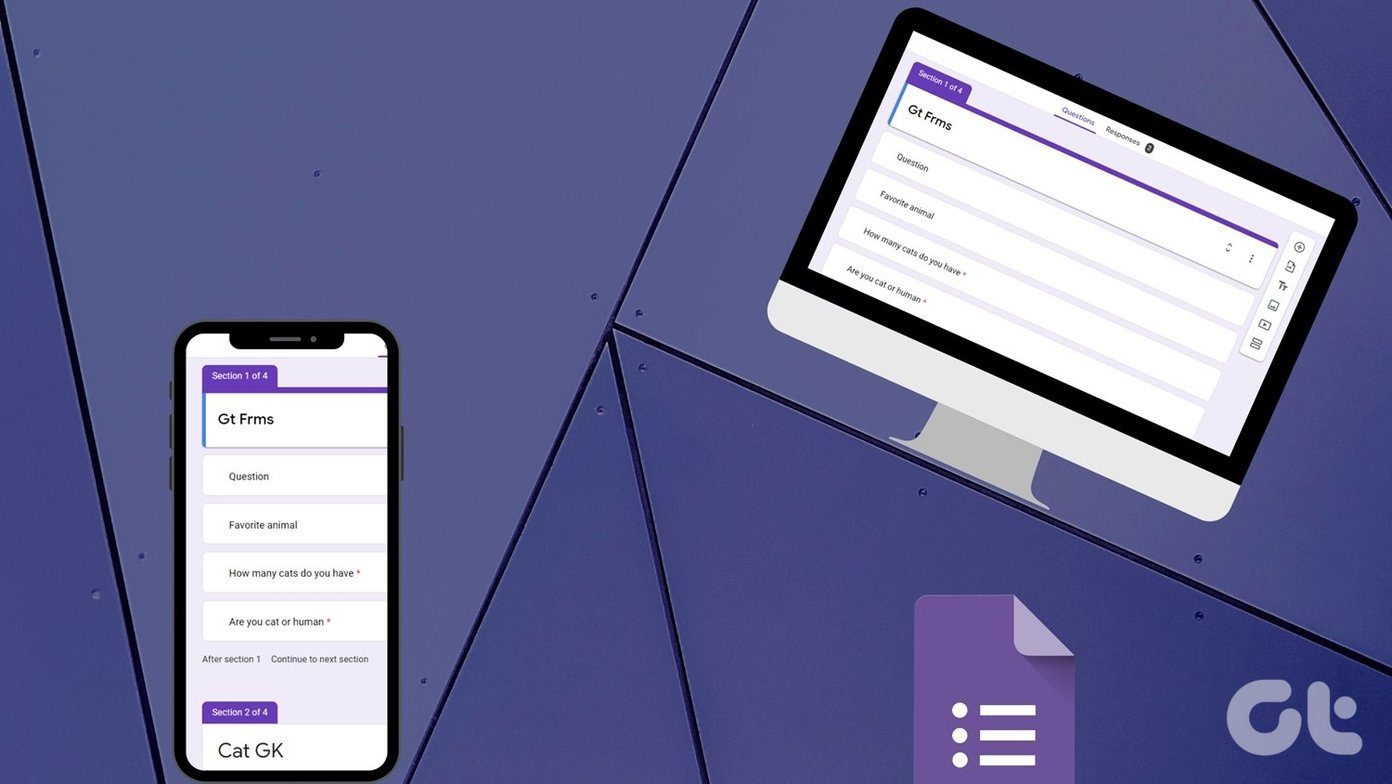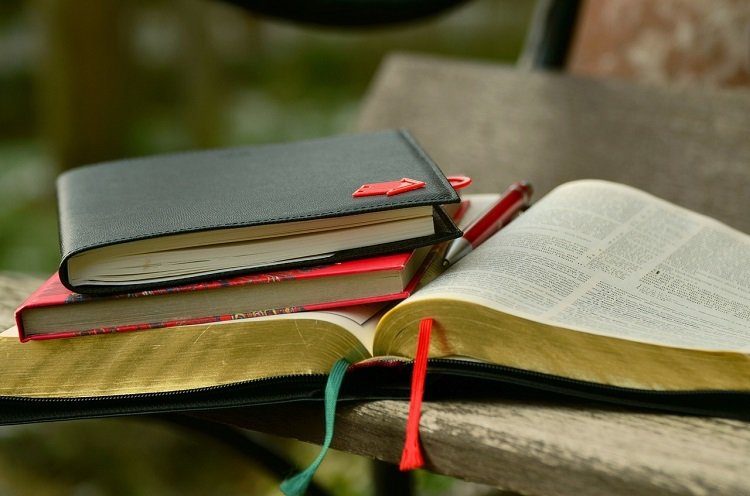But right now, the best styluses (or, if you prefer, styli) can do is to replicate your finger. Still, you’ll find all sorts of styluses for the iPad. Ones with super fine tips that are meant for note taking to something like Pencil by FiftyThree that’s more suitable for doodling/drawing. In full knowledge of Pencil’s downsides, I bought one and tried using it for both drawing and note taking. It’s great for doodling but I wouldn’t recommend it for serious handwriting note takers. Today though, we’re not talking about the Pencil stylus. We’re talking about note taking apps that support stylus input. And not just that, the ones that let you get the most out of the Bluetooth connection by enabling features like palm rejection and a basic level of pressure sensitivity.
Notability
For students who want to take an iPad (hopefully with an external keyboard) to the classroom, Notability makes a lot of sense. In just one note, you can start voice recording the lecture, use the keyboard to write, swipe with two fingers to move around the page and use the stylus to doodle/write. Notability will also let you import documents like PDFs so you can draw over them and annotate. If you’re using the keyboard to take notes, the voice notes and the text notes are synced. So skipping to a particular part of the lecture will bring up the relevant notes you took. For students and office workers, Notability makes a lot of sense. The app is available for just $3.99 in App Store. There’s also a $5.99 Mac companion app. I talked about Notability in detail when I compared it with Evernote.
Paper by FiftyThree
Paper by FiftyThree is hardly a note taking app. It’s a crazy, creative drawing/doodling app. But recently Paper introduced Think Kit, a set of tools that makes it easy to draw flowcharts, graphs and more. Plus, the app is completely free and if you happen to have the Pencil stylus like I do, it’s a joy to use as well. As I’ve said, Paper is not meant to be a note taking app but it can be a really good creative outlet. For students, office workers and creative types alike, Paper is a great way to bring your next big idea to life. Drawing like a pro with Paper: With a recent release of Think Kit that includes tools for straightening up lines, copying smart objects and a sweet free hand fill tool, it’s time to upgrade your doodling skills. We’ve talked about how you can use the Paper upgrade to brainstorm ideas, create flowcharts, mind maps graphs and more.
Microsoft OneNote
OneNote on iPad is a surprisingly well equipped note taking app when it comes to handwriting. The app supports stylus input, palm rejection, and now it will even convert your handwriting to text. Fancy that. Plus the whole thing is free. You can create a new note, choose the drawing tool, select your hand mode, and start drawing around. Notes are infinitely scrollable – in form of pages. Plus you can import any image or PDF. I imported a 200 page PDF to OneNote and was able to annotate on it without many problems. I did it for the kicks but surprisingly OneNote held up better than I thought it would (I was predicting a crash).
Penultimate
Penultimate is a purpose built stylus based note taking app. Once you’ve selected your stylus grip to avoid confusion, you can select the stroke you want, the color and also the background. If you’re trying to create charts, the grid based background comes in really handy. Penultimate is a free app to start with but unless you sign in using your Evernote Premium account ($4.99), the app will be limited. Handwriting notes are available but transcription to text, saving them to Evernote and being able to search through them (a killer feature) is not. But as the app is free, it won’t hurt to try it out. If it fits your need, upgrade to the Evernote Premium plan.
How Do You Take Notes on Your iPad?
Do you take your iPad to the meeting or the classroom? How do you use it to take notes? Share with us in the comments section below. The above article may contain affiliate links which help support Guiding Tech. However, it does not affect our editorial integrity. The content remains unbiased and authentic.