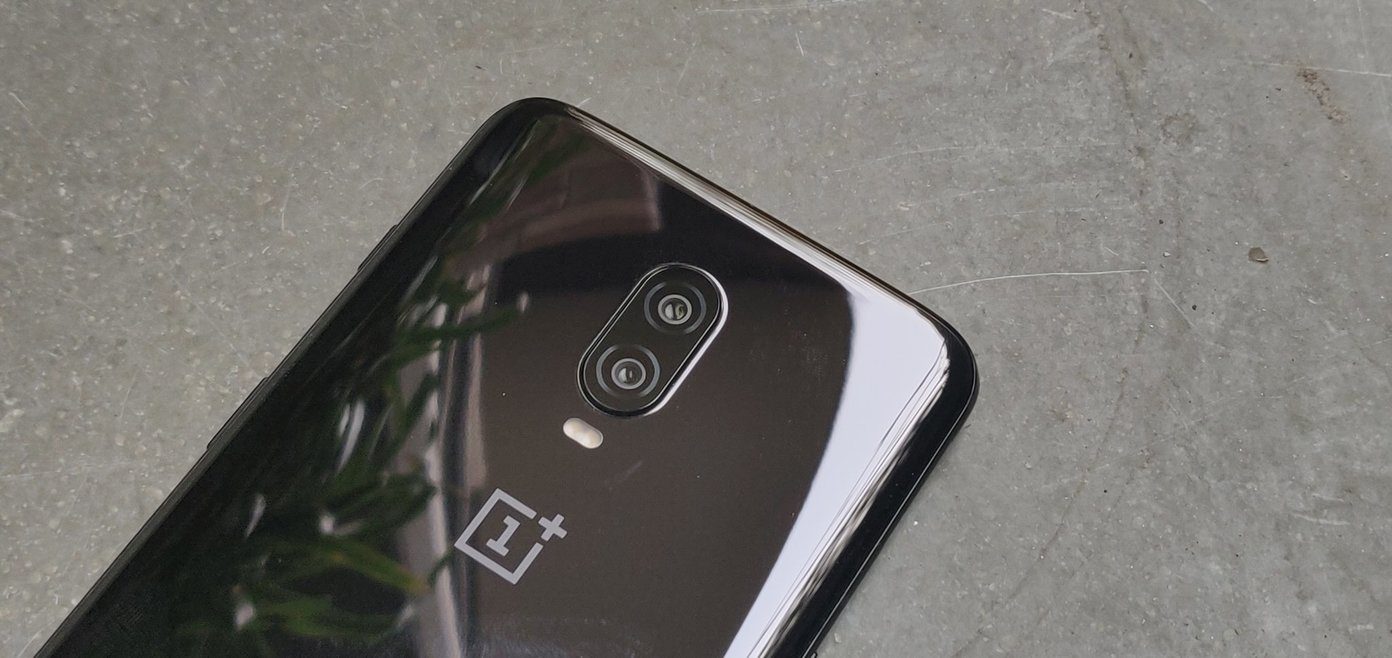However, that’s easier said than done. For one, if you rely on the LED notification for missed call alerts and messages, the transition can be difficult. Even after a month of using OnePlus 6T as my daily driver, I still subconsciously reach for the headphone jack. Old habits die hard, they say. Nothing much can be done about the headphone jack. Fortunately, there’s a workaround for the notification LED through third-party apps that act as an alternative by using the display. Some of these apps display custom notification dots on the screen, while others display messages and other notifications in a fixed interval. There are also apps that make the flash blink on receiving notifications. Today, we will take a look at some of the best alternatives for the notification LED on the OnePlus 6T.
1. Plus Beat
Plus Beat was one of the first apps we tested, and we were quite impressed by its features. Crafted by XDA Developers forum member Vishal Dubey, this app creates a pulsating effect on the ambient display. Like most Android apps, you can tweak many features of the app including the pulsating interval. Also, you can select which apps you want the notifications for. You can do away with unimportant notifications. To add to it, you can choose the color of the icons. You’d need to disable the battery optimization for Plus Beat to do its work. Also, the battery will drain faster if you keep a low interval. An interval of 60 seconds worked well for me. After all, you wouldn’t the app to distract you often, right? What I loved about this app is its Stealth Mode feature. Enabling it will display only the app icons, and not the incoming messages. Download Plus Beat
2. Pixel Pulse
Similar to Plus Beat, Pixel Pulse lets you have both the icon and the notification icon on the ambient display. And akin to it, there’s a lot of room for customization. This one allows you to set up quiet hours to stop the notifications for a particular period. Apart from that, you can also specify the start time and the end time for this app. Some features are paid, and you’d need to unlock the pro version by donating any amount to the developer. Download Pixel Pulse
3. NoLED
NoLED plays a different game altogether. It doesn’t bother you with floating messages or pulsating notifications. Instead, it displays tiny little notification dots. The dots move around to prevent screen burns. Since the app is a bit old, the default apps are also older. Hence you’d need to add the apps you want to monitor manually. Also, you can cycle between app icons and dots. I found the dot to be the better choice. It’s worth noting that NoLED can display multiple notification dots and the colors can be modified accordingly. Besides that, you can tweak it to show the app icon. Quite obviously, you have to say goodbye to the ambient display of your OnePlus 6T. Thankfully, this app allows you to display time and day. If that’s a deal you are willing to make, NoLED is the best app to have. Download NoLED
4. Flash Notification for All App
Flash Notification for All App is the best option if you don’t want to mess around with the screen. The interface may look a bit dated, but rest assured that it does its job well. Not only can you pick the flash duration but you can also select the repeat interval. You may want to keep the values a bit on the higher side to save battery juice. Quite naturally, you can select your default notification apps like WhatsApp, Gmail, and Messages. This app takes a step further and even lets you add the flash notification to calls. All you need to do is toggle the switch for the unread message count, missed calls, and set the notification apps and you will be sorted. Download Flash Notification for All App
Don’t Miss out on Notifications
Now, you don’t have to wake up your phone time and again to check for notification. These apps do their best to alert you so that you don’t miss out on time-sensitive notifications. I loved NoLED the best for its subtle alerts. While you are on it, do keep an eye on the battery life. On our tests, these apps consumed around 1% in an hour with normal settings. However, it may slightly differ from phone to phone. Over and above that, keep notifications enabled for only the important apps. You can’t afford to miss a notification from Gmail or other critical apps. The above article may contain affiliate links which help support Guiding Tech. However, it does not affect our editorial integrity. The content remains unbiased and authentic.