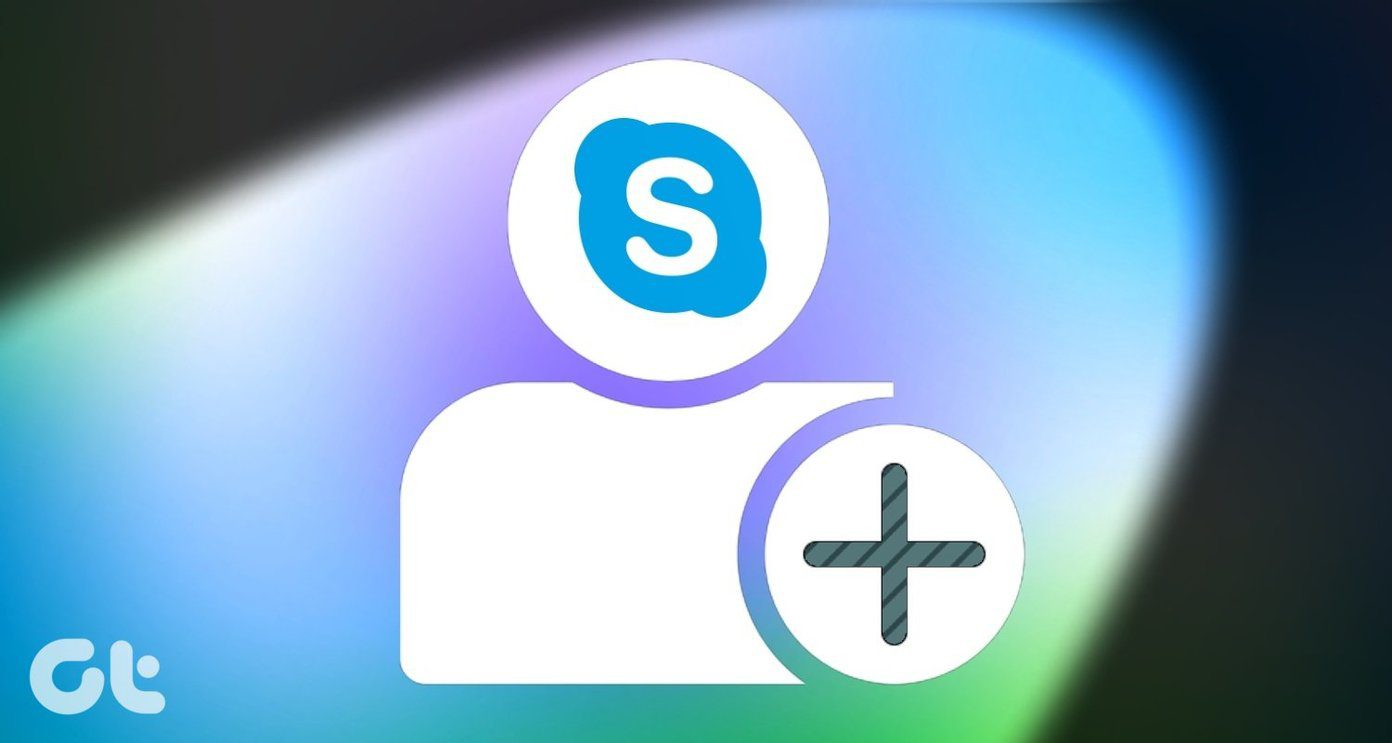It’s one thing for the entire app not to work, and its another for a section or feature within the app to stop working or occasionally malfunction. You can try the usual she-bang of Restart, Reset and Reinstall. If you only have issues using the app’s Translation feature, then proceed to the methods below.
1. Re-Enable Translated Conversation
You want to make sure that Skype translation services are enabled on your Skype app for the conversation you want to be translated into another language. If it is, disable the feature and re-enable it. To enable translated conversation on Skype, follow the steps below.
On Windows
Step 1: Launch your Skype app and right-click the conversation you want to translate. Step 2: Select View profile. Step 3: Scroll to the bottom of the Profile section and select ‘Send Translation Request’ option. You should see a ‘Translation request sent’ message.
On Mobile
Step 1: Launch the Skype app on your Android or iOS device and long-press the conversation you want to translate. Step 2: Next, select View profile. Step 3: Scroll to the bottom of the Profile page and select ‘Send translation request’ option. A ‘Translation request sent’ message would be displayed. Now, this is where the problem with Skype’s Translator not working might arise. If the other party doesn’t accept your Translation request, the Skype translator won’t work for both texts and calls. That said, make sure your contact accepts your Translation request. If they didn’t receive any request, you can cancel the one you sent earlier and resend a new request. Tap the Cancel button next to the ‘Translation request sent’ message and resend the request.
2. Repair and Reset Skype
If the Skype Translation still doesn’t work, you can instruct your Windows OS to repair the app and fix any issue causing it not to work properly. If repairing Skype doesn’t get its Translator to work, proceed to reset the app to get things back in order. Follow the steps below to get it done. Step 1: Launch the Windows Settings menu and select Apps. Step 2: Scroll to the bottom of the ‘Apps & features’ page and click on Skype. Step 3: Next, click on Advanced options. Step 4: Now, click Repair and wait for a couple of seconds. Check if the Translator function now works with your contact. If it doesn’t, proceed to reset the app by clicking the Reset button.
3. Update Skype
Updating Skype can also help fix Skype’s Translator issues. More importantly, you should also ensure that the contact whose messages and calls you want to translate also has the latest version of Skype installed on their device. That’s because Skype’s Translation service functions in a two-way street model. Your contact might not receive the invitation to have your conversations translated if they aren’t running the latest version of Skype.
On PC
Head over to the Microsoft Store on your Windows computer to update the Skype app and tell your contact to do the same. Update Skype (Microsoft Store)
On Mobile
If you use an Android smartphone or tablet, launch the Play Store app and update your Skype app. For iPhone and iPad users, update Skype from the App Store. Update Skype (Android) Update Skype (iOS) Remember to tell your contact to update their apps too. Another reason why you should (regularly) update your Skype app is to get rid of bugs that could be causing Translation not to work. Skype Translation could fail to work if build carrying the feature is buggy/faulty. In that case, you’ll have to wait till Microsoft rolls out a fix to the issue. Going by the solution thread on the Microsoft forum, an Independent Advisor confirmed that the issue with Skype’s Translator is a general one and Microsoft is yet to fix it. So you just might have to wait.
Communicate Without Barriers
Skype’s Translation is, no doubt, one great feature. Its instability is, however, saddening — at least to those who use it very often. Typically, method #1 and method #2 listed above should fix the Skype Translation feature and get it working again if the issue is from your device or the Skype app. If the Skype Translation service is down or faulty on Microsoft’s end, you have no other choice but to wait till an update is released to fix the feature. Alternatively, you can use other video calling alternatives that offer translation services. Next up: Can’t make Skype video or voice calls on your Android smartphone because the app doesn’t work? Check out 7 ways to get Skype working again. The above article may contain affiliate links which help support Guiding Tech. However, it does not affect our editorial integrity. The content remains unbiased and authentic.