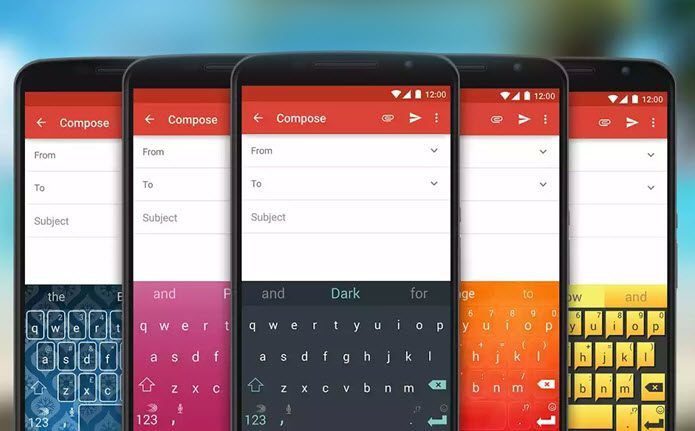The Xiaomi Mi A1 has its share of incredible tips and tricks that would truly help you in using it to its full potential. So, without further ado, let’s get started.
1. Gesture for Notification
We tend to check our phones roughly 85 times per day. It goes without saying that the notification drawer is one of the major draws. And it’s imperative that you know the shortcuts to access it in a jiffy. So, if somehow your thumb isn’t able to reach the top of the screen, utilize the fingerprint sensor to do the work for you. What’s more, you can also do a two finger swipe on the home screen to access the notification shade in a flash.
2. IR Remote
Being a Xiaomi phone, the Mi A1 ships with the Infrared sensor and that means that you can use your Android as a universal remote. The advantage of using it as a universal remote is that you don’t have to hunt for remotes under sofa cushions or pillows (which is a regular happening at my place).
3. Channel the Audio
Android Nougat on the Xiaomi MI A1 lets you experience the latest version of Android in all its glory. Apart from a better notification control and the option to arrange the Quick Settings Menu, it has a tiny little setting hidden under the Accessibility Settings which improves the audio experience of your Mi A1. Named as Mono audio, it channels the right and left audio channels to play parallelly in both the earbuds of your earphones. So. if you often listen to music on your earphones (like the boAt BassHeads 220) you can listen to your favorite songs in all their glory.
4. Activate Greyscale
Though the Mi A1 doesn’t come with a native on/off switch for night mode, it has a trick up its sleeve. Located under the Developer options, it lets you simulate grayscale mode on your phone. Given that bright screens are recipes for eye fatigue, you can take this feature a notch higher by creating a shortcut on the home screen.
5. Schedule Restarts
A regular restart has a couple of benefits. For one, it refreshes the memory and kills any wayward processes that might be running in the background. The good news is that the Mi A1 comes with a handy option that allows you to shut your phone down at regular intervals according to your convenience. All you need to do is head over to Settings and scroll down to Scheduled power on and off and set the timing — Daily, weekly or alternate days — as per your choice.
6. Manage Notifications Better
An effective notification management system nowadays is the key to stay on top of your game. And thankfully, the stock Android in Xiaomi Mi A1 gives plenty options to manage notifications. All you need to do is swipe slightly left on a notification until you see the cog icon. A tap on it and it’ll land you in the settings page. Now, choose the option that suits you the best.
7. Allow Screen Pinning
Screen Pinning lets you pin a particular screen without the option to navigate anywhere else. The best thing about it is that you can enable the Ask for PIN option so that your buddies can’t snoop around on your phone. Head over to Security settings and turn Screen Pinning option to On.
8. Split Screen Shortcut
A default Nougat feature, the split screen, doesn’t need any extra permission. All you need to do is apply a long press on the recent apps button to enable it. The split screen mode not only lets you mix work and entertainment, it also lets you copy-paste texts from one window to the other in seconds. To quickly switch between two recent apps like a pro, double tap on the recent apps button and see the magic.
9. Customize the Status Bar
Tweaking the Settings menu a bit will let you customize the Status bar. A long-press on the settings icon on the notification drawer to enable the System UI Tuner. Once done, tap on Status bar and choose the icons that you’d like to see. Also, you can select how the battery percentage will appear. It gives you the option to select from Always show percentage or Show percentage when charging.
10. Enable DND Button in Status Bar
Another gimmick of the System UI Tuner is the Do not disturb mode. Once the Show with volume controls are enabled, it lets you have a shortcut to the DND mode in the volume shade.
11. Set up Smart Lock
Your Mi A1 is smart. But you can make it smarter. Enable the Smart Lock option so that you won’t have to unlock it every time. This nifty option is present under Security settings and you can choose from a plethora of options like location, voice, and face. And the best thing about this feature is that you can add a number of locations of devices under a single option.
How Many of These Did you Know?
So, how many of these tricks that you already know? If you have switched over from a stock Android device, the above tricks would seem familiar. But if your previous phone did not run on stock Android, these tips and tricks will help you get the most out of the Xiaomi Mi A1. The above article may contain affiliate links which help support Guiding Tech. However, it does not affect our editorial integrity. The content remains unbiased and authentic.