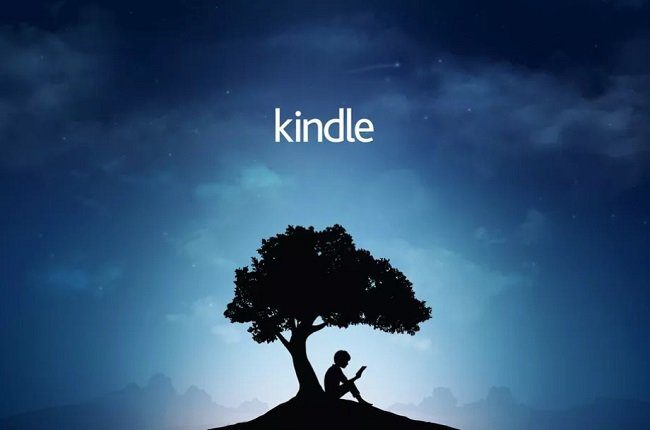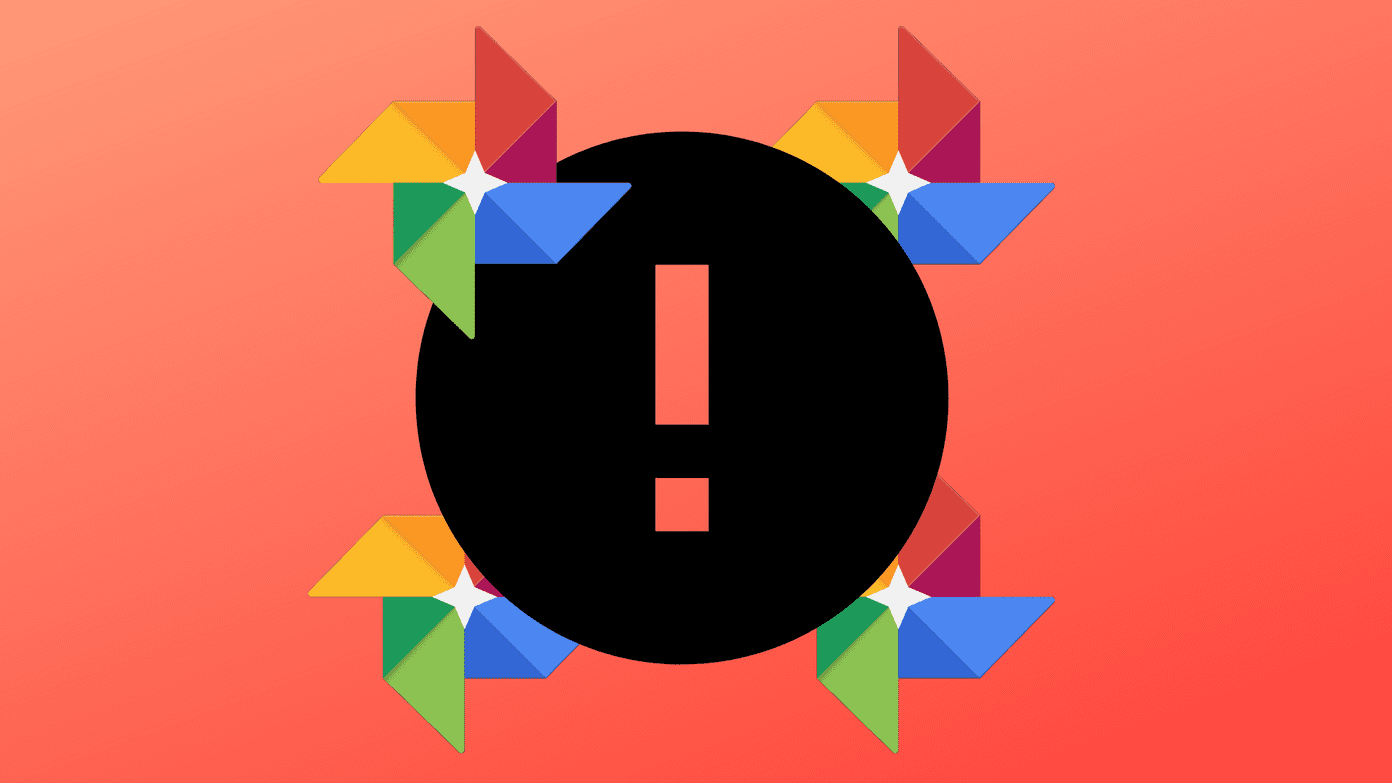Now, not all of the features might appeal to the average user out there. Keep in mind that Windows 8 is more of a tablet-centric OS. For a geek like me, it brings some significant changes but am still not sure how the average user will rate these some of these new stuff. Not taking much of your time I’ll straight-away take you to the most prominent new changes you will see in Windows 8 and leave it up to you to decide what do you like and what you’d rather not see in this upcoming Windows version.
Metro style User Interface
The first thing you will notice after installing Windows 8 is the all new Metro Style user interface. Windows 8 will replace your simple conventional startup menu with a rich and interactive wall with all your apps pinned on it. Again this screen will be triggered automatically as the Windows starts replacing the good old desktop we used to see. Of course you can go to your normal desktop view by clicking on the desktop title on the Metro UI.
All New Windows Explorer
The first thing you will notice when you launch your Windows explorer is the ribbon interface. If you have worked on Office 2007 or 2010 I need not introduce you to ribbon interface. The new ribbon menu will bring all your frequently used file operation commands right in front of you and thus next time when you want to create a folder no need to use the right click context menu, just click on the appropriate button on the ribbon and continue with your work.
Internet Explorer 10
Your all new Windows will come along with an all new browser, Internet Explorer 10. Microsoft has promised to deliver enhanced speed and flawless security with a better HTML5 support. Unlike me if you love working in IE (I prefer Chrome) do let us know about your experience using the all new Internet Explorer.
Better File Operations
Remember how we insisted on using tools like Teracopy and Supercopier to achieve faster file and folder copying in Windows? Well you can forget them once you install Windows 8. The three primary aspects that will change in file operations are:
- Queuing of multiple file when copying with more control with ability to pause and resume each file being copied or moved. Users can also view the source or destination folder while the process is running.
- Windows 8 will feature enhanced real-time information on how long it will take to copy a file unlike the crappy clocks of previous versions of Windows. Users will be able to see operational graphs, transfer speeds as well.
- Also if your files conflict while copying there is a better way to handle it in Windows 8.
Faster Hybrid Boot
Now this is one of the most revolutionary changes that will come about with Windows 8 – the Hybrid Boot support. This feature will combine the shutdown and hibernate process of earlier version of Windows thus booting Windows in 8 to 10 seconds on supported machines.
New Task Manager
Windows 8 will come with a revolutionary new Task Manager. The Task Manager will have two kind of views, simple and advanced. In simple view you will be able to see list of running applications and an end task button to simply kill a running task but if you want an in-depth look on all the processes running on your system you can switch to the advanced view. As there is so much to talk about the new Task Manager we will cover all its features in one of our upcoming posts on Windows 8.
Windows Store
Microsoft has confirmed an official Windows Store with the launch of Windows 8 Developer Preview. Similar to Apple’s Mac store, users will be able to buy or download Metro Style Applications for Windows 8. As the Windows Store has not yet launched there is nothing much we can say about it but yes it promises to be pretty cool.
Easy Factory Restore
While I was using Windows Developer Preview I messed up some settings here and there, and thus my Windows 8 started having constant hiccups while functioning. As I had no idea how to fix the problem I decided to try the all new recovery options that came bundled with the new OS called Refresh and Reset? Using both the options you can restore your windows to a state just after it was installed. The former keeps the user files and settings intact but the latter gives you a clean platter to start again. Thus no more formatting your computer now. Windows just got a little smarter.
Windows Live ID Integration
With Windows 8 you could now move to clouds. With this new feature you can integrate your local account with Windows Live ID account and synchronize your data online. Undoubtedly it’s one of the remarkable features as it ensures that whether your system crashes or you lose your device, all your data will be safe and secure.
USB 3.0 Support
Windows 8 will support USB 3.0 and thus the entire machine which has the necessary hardware can now enjoy faster copy/move operations.
ARM CPU Support
With Windows 8 Microsoft will support ARM processors apart from Intel architecture. This is not all, there are many more interesting features in Windows 8. If you want to try them for yourself you can always download and install the developer preview as a virtual machine using Virtual Box. The above article may contain affiliate links which help support Guiding Tech. However, it does not affect our editorial integrity. The content remains unbiased and authentic.












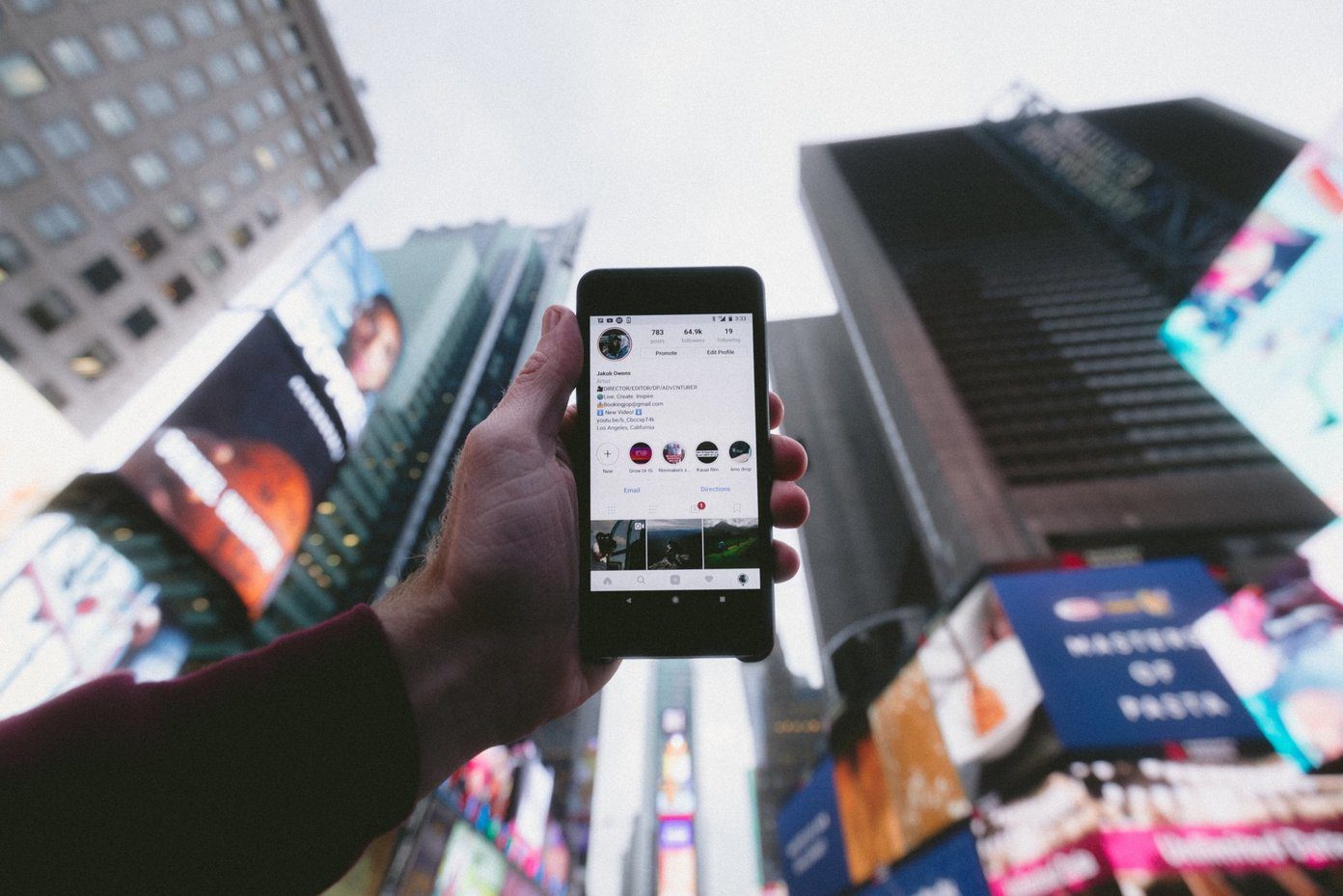

![]()