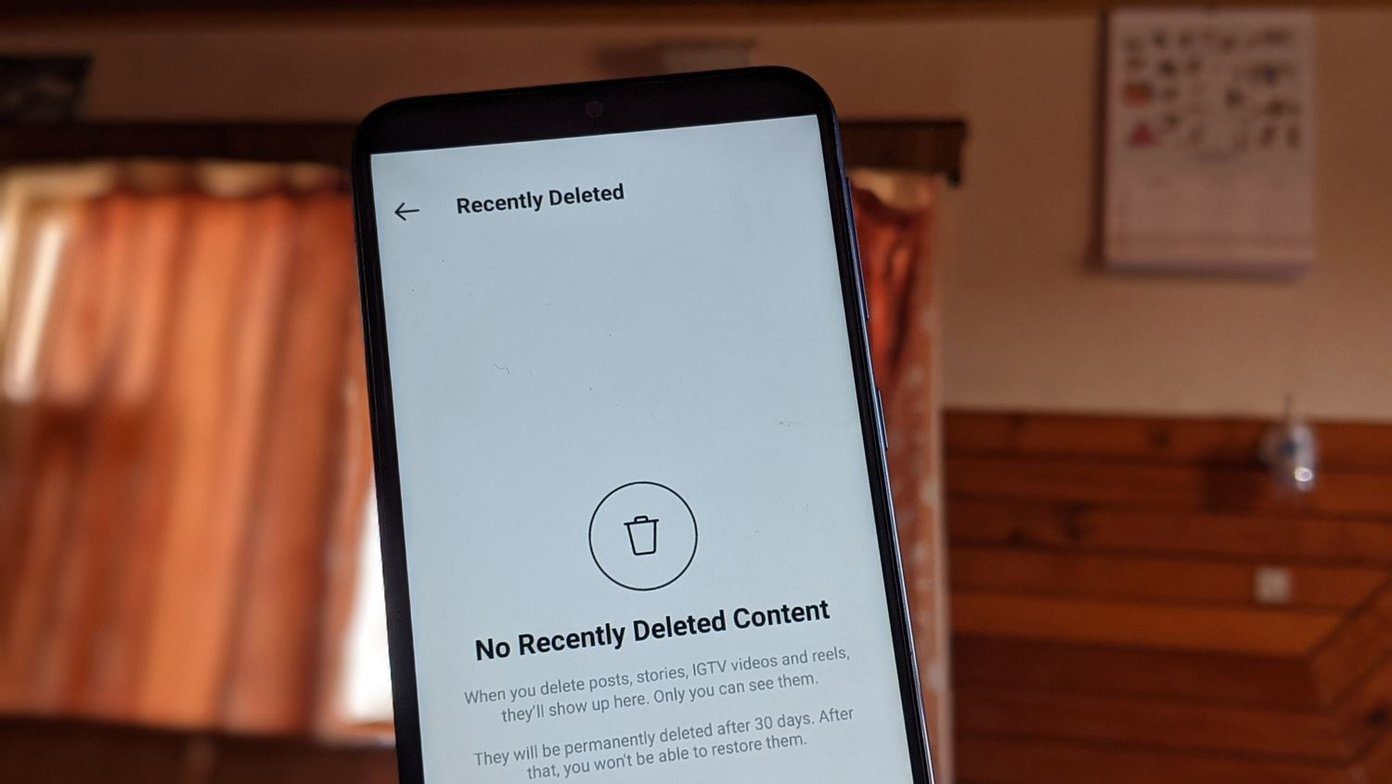Today I am going to show you yet another way you can achieve file syncing between your Android and Windows computer. But this time, it doesn’t come with limitations. So let’s see how we can automatically sync files and folders between Android in real-time and save yourself the trouble of plugging in the devices every time you want to transfer some files.
The Prerequisites
The trick requires an FTP server to be running on your computer and one of the folders you want to sync should be designated as the repository. I have already done a guide on how that can be done, and you can refer to that article to get that particular requirement checked. Next, you should download and install the FolderSync app from the Play Store. The app comes as freeware with ads, but that’s enough if you want just to sync folders.
Configuring FolderSync
The app includes a multiple cloud-based file syncing solution, but we are only going to use the FTP based feature. Once the app initializes, tap on the Accounts option. Here tap on add accounts and select FTP as the account type. The app will then ask you to configure the FTP details. Enter the details of the FTP server you have hosted on Windows and tap the option Test Connection. If everything is done right, it will be a success. Then you can save to add the connection. Note: Please make sure both devices are connected to the same Wi-Fi network. Having done that, open the Folderpairs option from the app homepage. Now, while configuring the folders you would like to sync, select the account you configured for FTP. Next, select the directory on both the devices that you would like to sync, and set the syncing protocols. Finally, configure the advanced options like scheduling sync or forcing sync, and save the settings. That’s all – you just configured your first folder pair to sync files between your computer and your Android smartphone. Depending upon your settings, the sync will take place in the background when you connect to the same Wi-Fi network. You can tap on the Sync Now button to test the sync manually. If everything goes well, copies of the files you have in the sync folder on your Android will show up on your PC, and vice versa.
Conclusion
This trick can be very helpful for every Android user out there. For starters, you can use it to sync your camera roll to your computer automatically. I even use it for simple file transfer between my devices. The screenshots you see above are also transferred to my computer using FolderSync. So do try it out… and don’t you worry, if you hit a roadblock, we are just a comment away. Top Photo Credit: Johan Larsson The above article may contain affiliate links which help support Guiding Tech. However, it does not affect our editorial integrity. The content remains unbiased and authentic.