During installation you need to setup lockbox location, password and password hint. After finishing installation, open this application. It will open a password window. Enter the password which you set up during installation process. Enter the location of folder you want to lock by clicking on button. You can also drag and drop any folder inside the application window. Select the Lockbox folder (folder you want to lock). Now click on the Lock button to lock that particular folder. The above process hides that folder and it is now hidden from everyone, including the computer administrator. It is much better than manually hiding folders in Windows because you can’t unhide the folder through View Hidden Files or Folders setting in the Folder Options of Windows. The folder can now only be accessed when you enter the password in My Lockbox. By clicking on Advanced button you can change some basic options such as password, password hint or current skin. A limitation of this application is that you can only lock one folder at a time. Now, there is an easy workaround to this. Just put all the files and folders you intend to hide inside a single folder and lock that using this tool.
Features
Simple interface and easy to usePassword protects your folder.Instant protection – no file scrambling or moving to another place.Inaccessible by the system administrators or any other programs.Folder can be protected in Windows safe mode too.For Windows XP, Vista and Windows 7 users.Various skins available.Free of cost.
That was how you use My Lockbox to lock files and folders. Do you know about any other similar tools ? Lets hear about them in the comments. The above article may contain affiliate links which help support Guiding Tech. However, it does not affect our editorial integrity. The content remains unbiased and authentic.










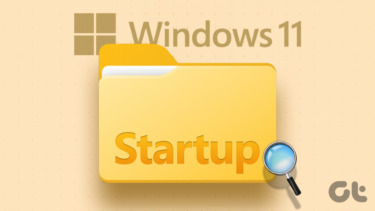
![]()
