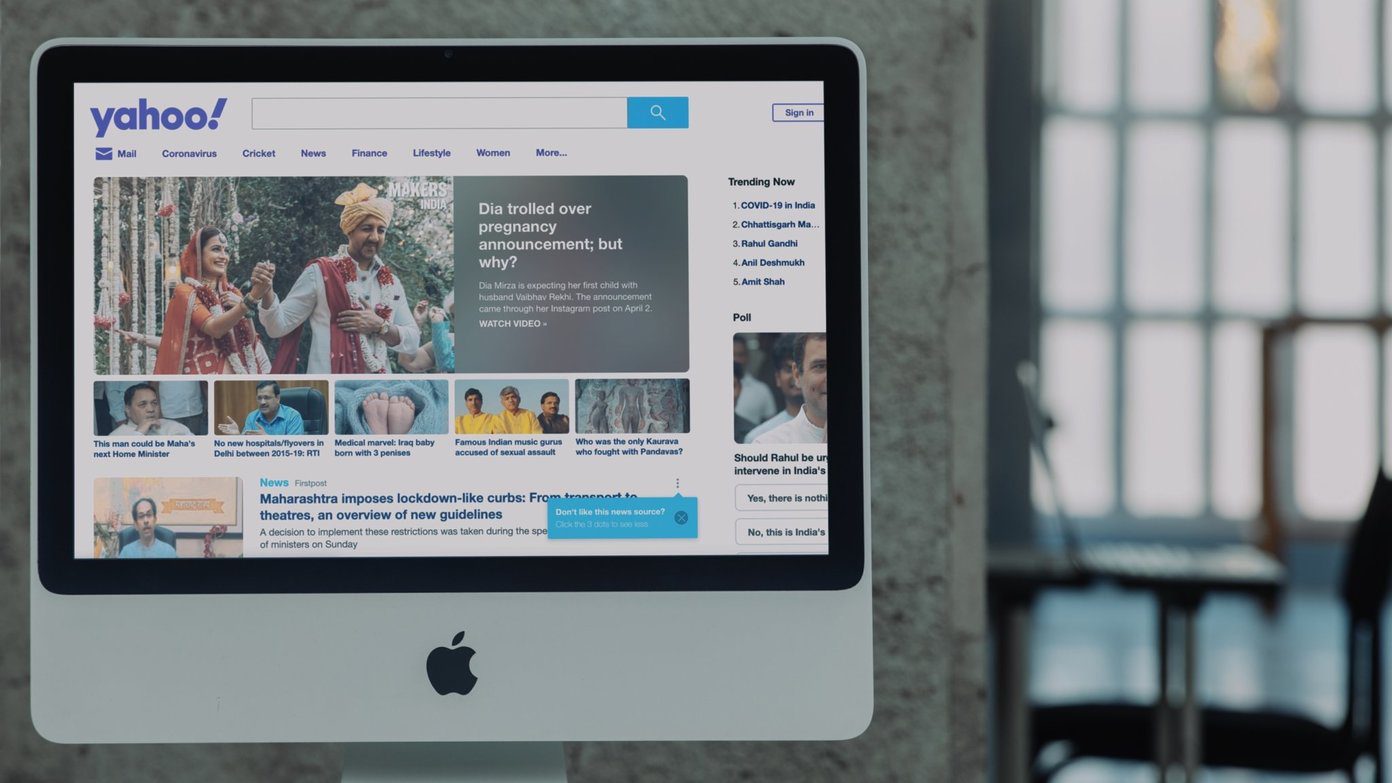Transitions and Animations
First and foremost, the new Google Docs Presentations introduces animations and transitions. This means you can finally include some sort of visually-pleasing alternative to a quick abrupt slide change. Hurray! You can choose from a variety of slide animations, from Fades and Slide Directions, to more complex Cube Rotations. To my delight, I also found I could adjust the speed, which can be useful when you’re trying to alter the mood of a presentation. You can also choose to adjust animations of certain objects. It’s great to be able to specify text to fade in to the slide with a click of the mouse. Presented properly, this could actually serve to keep the audience’s attention and not let them read ahead. It could also be used to emphasize certain points in presentations.
Themes
In order to change the theme of the presentation, go into the Slide menu and then Change Theme. There are actually quite a decent selection of themes to choose from, from the more simple Label or Traveler where two basic color schemes are incorporated, to more modern ones like Spotlight. While the new themes are definitely a step up from the old ones, I’d have liked the ability to save new themes — to change default font colors and background graphics at least. I guess we can’t be too greedy. I think that these themes are an improvement, but certainly don’t offer the diversity that the Microsoft PowerPoint Web App has.
Drawings
Where the old Google Docs Presentations app launched a drawing board every time the user wanted to draw something, the new Presentations simply allows you to create a shape right inside the slide. This is useful because it allows you to see and compare how the shape will look right away, right next to the text or wherever you wanted to put it.
Rich Tables
It’s very simple to insert a Table into a presentation. Navigate to Insert, and select Table and select the respective amounts of rows and columns you’d like. I was particularly impressed by this capability, given how Microsoft PowerPoint Web App doesn’t even have a component that inserts tables. Conversely, you can choose to modify fill settings and outlines in the new Google Docs Presentations app. In order to try out new presentations for yourself, you’ll have to go into your Google Docs account, click the Gear in the top right-hand corner, select Documents Settings. Then select the Editing tab, and select Create New Presentations using the Latest Version of the Presentation Editor. If you’re interested in testing the waters with a cloud presentation application, give Google Docs Presentations a try. It has a lot of great fundamental features including tables and cool transitions and animations. If you’re curious about other services, we’ve already had a look at 5 Cloud Alternatives to PowerPoint. The above article may contain affiliate links which help support Guiding Tech. However, it does not affect our editorial integrity. The content remains unbiased and authentic.