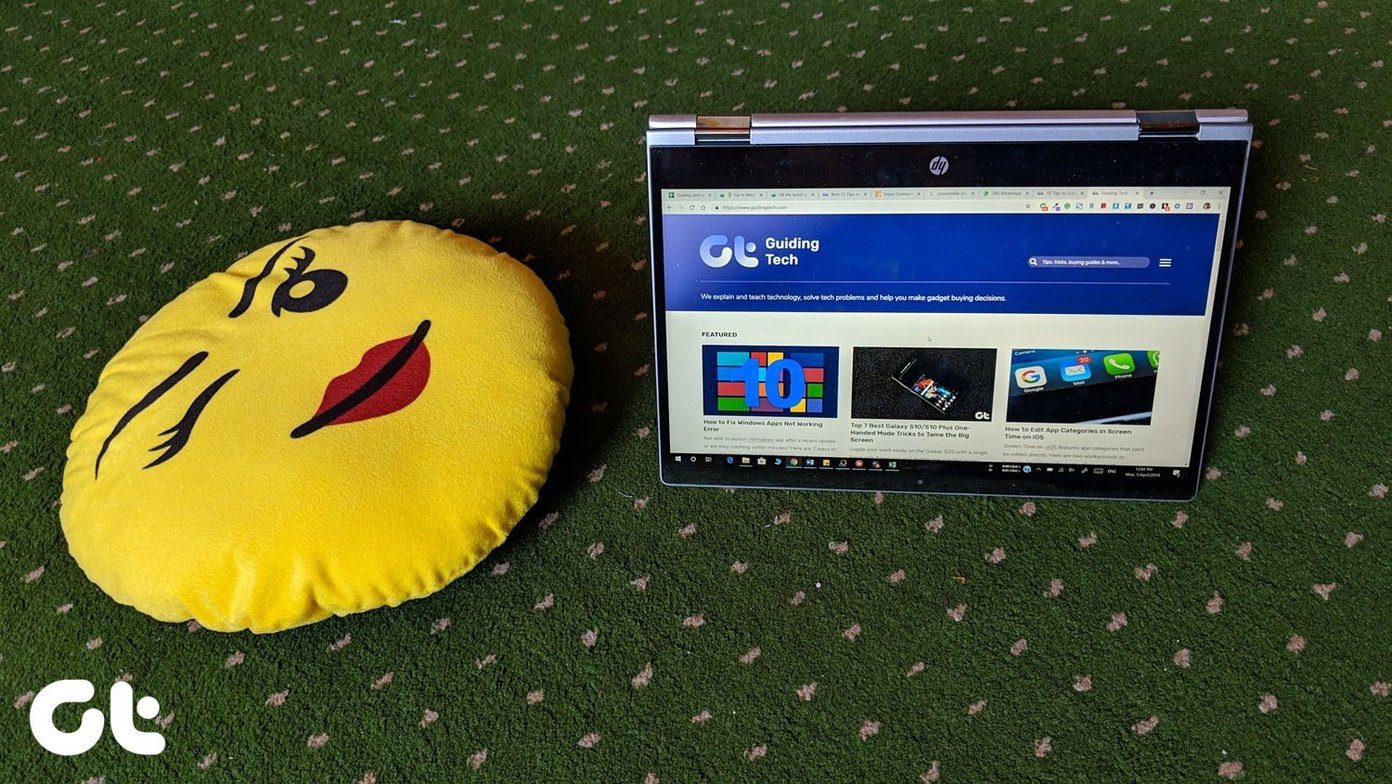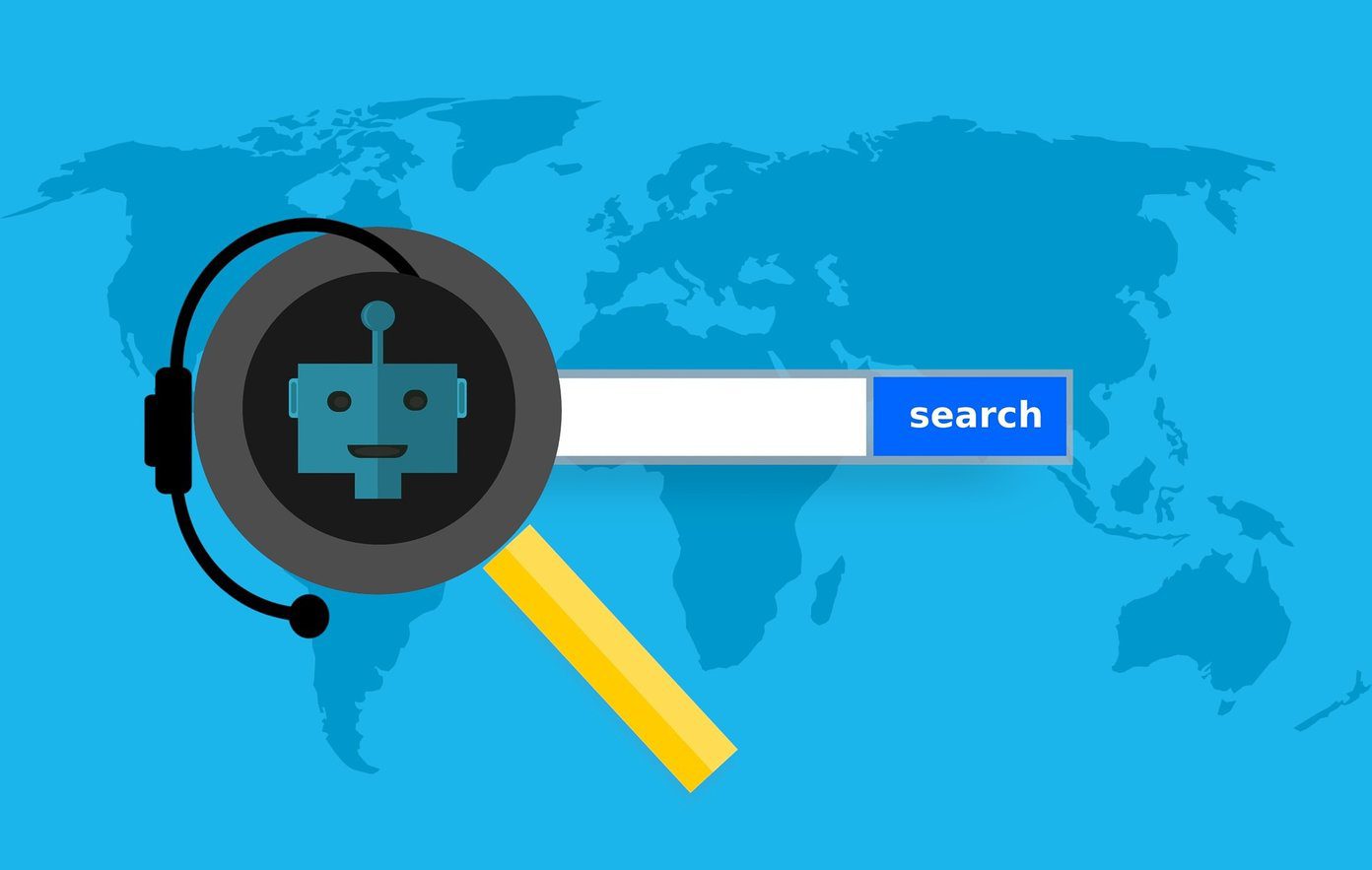Minimalist for Gmail lets you hide these features and many others from your Gmail web page, allowing you to free up precious screen space and focus on what you think is important.
Getting Started
Fitting with its name, Minimalist is a very easy to use Chrome extension that works perfectly. The download is available via Chrome’s Minimalist for Gmail Extension page and once the file downloads, just open it up and it installs automatically. After installation, the Minimalist extension page will open up in a new tab and you can explore the various different features and buttons that you can hide in Gmail. Clicking on the feature description brings up a small window with a red outline around the feature you will be removing.
Keep in mind that there are also features that can be added via this extension like customizing the Google links at the top of your Gmail screen. For instance, maybe instead of the Calendar link, you would rather have a link to Google Voice or even a site of your choosing that isn’t linked to Google. Minimalist for Gmail makes that possible. After you have had your fill of customization, click on Refresh Gmail to apply changes in the top left corner and your changes will be activated.
The next time you go to Gmail your changes will be present and there will be a new icon to the right of your address bar. Clicking on it will allow you to access the Minimalist page whenever you feel the need to change things again.
Preview of Minimalist
Here’s how my Google Apps inbox (which uses Gmail too) looked before and after Minimalist extension was used. See it for yourself. Before Minimalist After Minimalist – All Options Enabled Give it shot and let us know how it goes in the comments! The above article may contain affiliate links which help support Guiding Tech. However, it does not affect our editorial integrity. The content remains unbiased and authentic.