Luckily, there is an app which can do exactly what I had in mind. UndoClose for Windows from AddictiveTips Team is a simple tool that monitors your last closed programs or folders and maintains a list. Using this list the app can restore your last closed program or folder when you want to.
Using UndoClose
To use the tool, download the UndoClose archive file, extract it to a folder and run the Undo Close executable file. Once you launch the program you will see two prominent sections Recently Closed Folders and Recently Closed Apps. The tool will automatically start monitoring the apps and folders you close on Windows and save it in the list maintained in the respective section. Now, when you want to re-launch the last accidently closed app or the folder, you can press the hotkeys (by default) Control + Shift + A and Control + Shift + F respectively to launch them again. You can change the app hotkey easily for both the tasks. Just set focus on the hotkey text field and press the key combination you would like to save. Once the program registers the combo, click the Change button. If you keep on pressing the hotkeys, the app will pop out the last program or directory in the stack and open them one after another. You can also directly click a program stacked up in the list to launch the apps manually. Don’t forget to put a check on the option Run on system startup to start the program automatically every time the Windows boots up. One thing however I missed in the program is the ability to delete folders and programs from the list. There’s no way you can delete individual items from the list or clear it all together.
Conclusion
So try out the app today for a few weeks. I am sure you will find it very helpful at times when you have accidentally closed an app or a folder that’s not pinned to your taskbar or desktop, and you are feeling lazy to launch it again. Let us know if there’s a better tool out there that does the same. The above article may contain affiliate links which help support Guiding Tech. However, it does not affect our editorial integrity. The content remains unbiased and authentic.



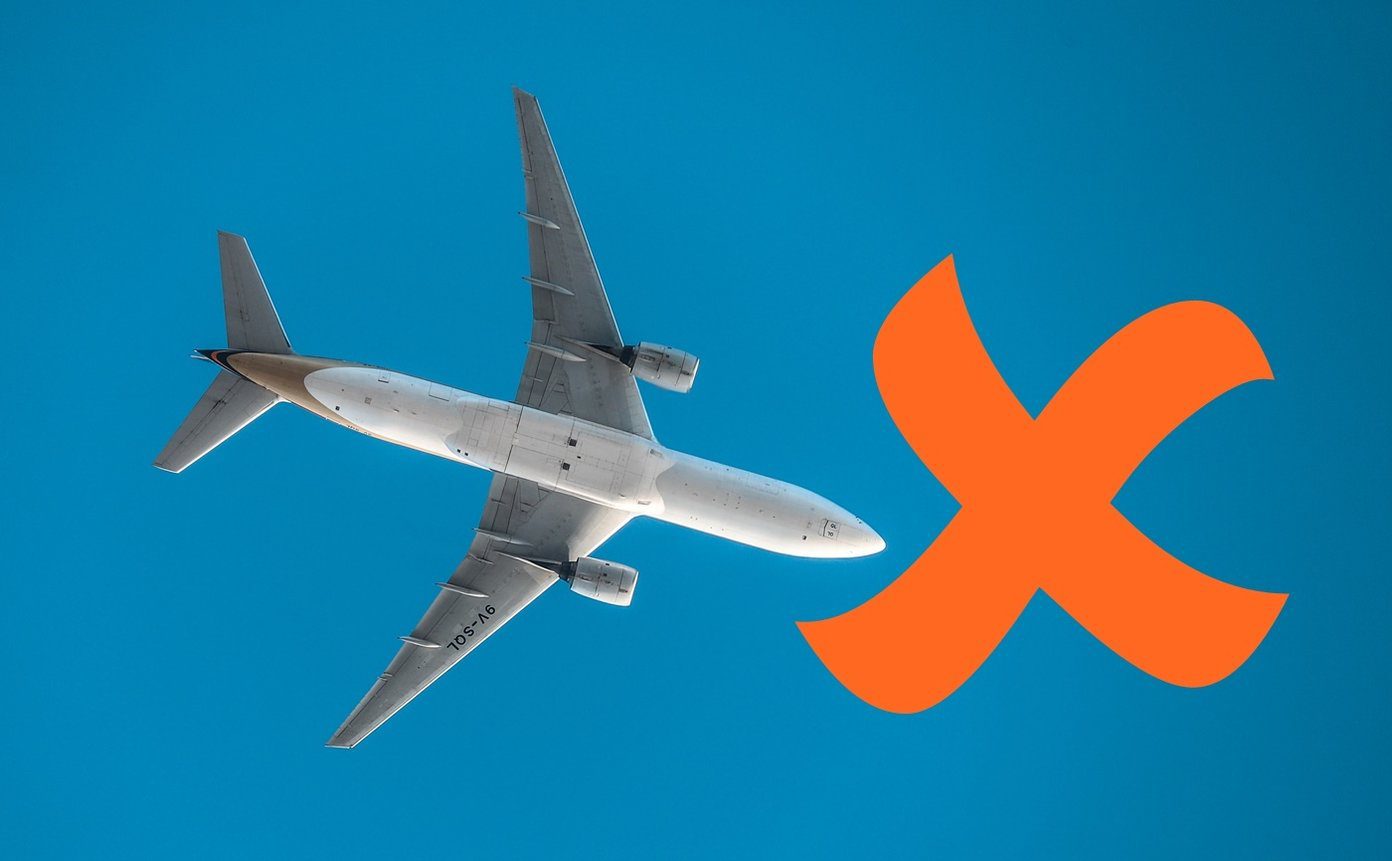


![]()


