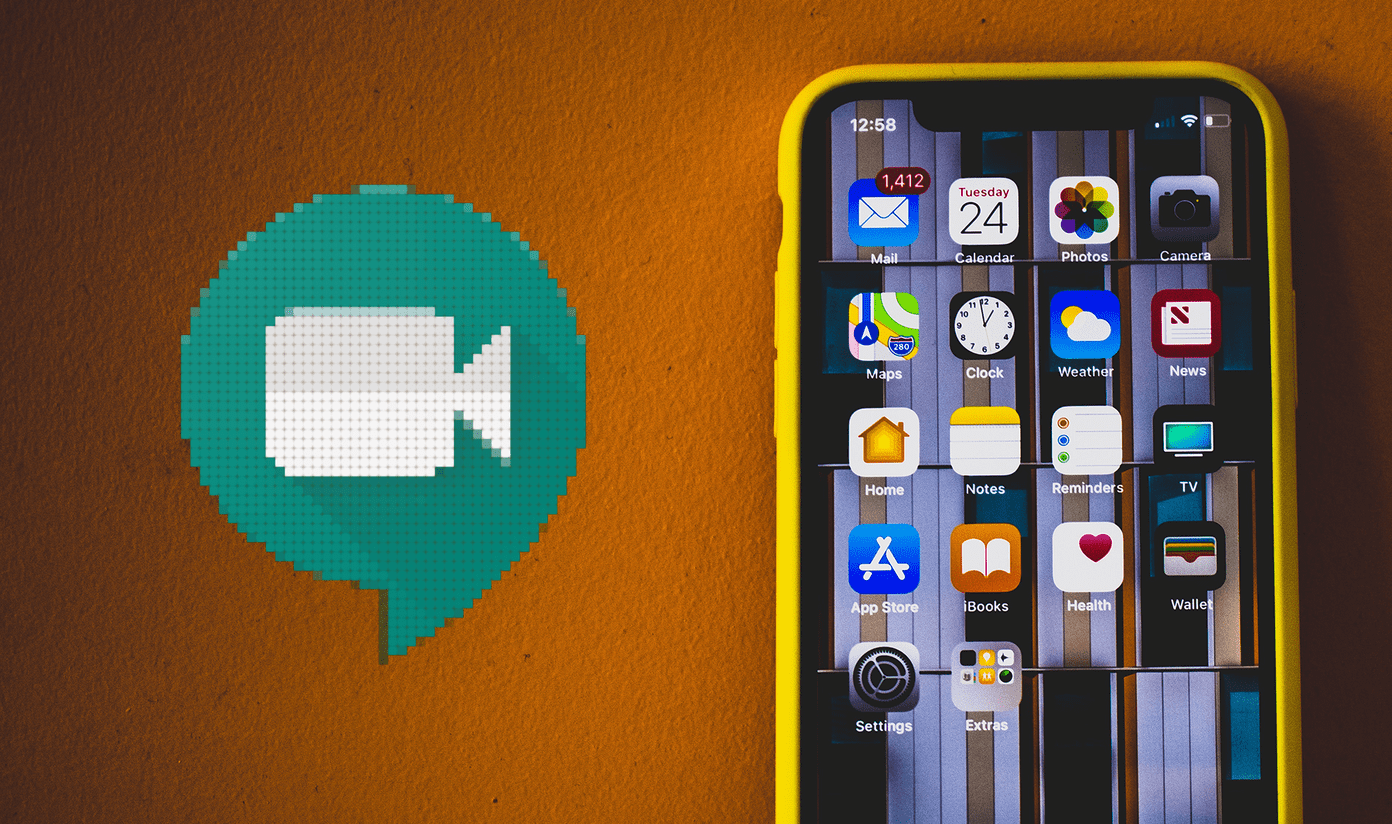But outside of MS, no one is really competing with Google Docs. Editorially tried and failed. Draft seems to have picked up Editorially’s mantle but I’m not a big fan of how Draft does a lot of things. But Editorially and Draft went to the extreme end of online writing, with heavy reliance on Markdown and ditching rich text. As much as I’d like it to be, Markdown is not for everyone. But it is awesome. This is where Quip comes in. Quip doesn’t take an extreme, text-only route like Draft. It sits somewhere in the middle. Does that mean it’s good? Let’s find out.
Quip is Clean and Fast
Google Docs is supposed to be the writing suite for the modern world but it still looks like MS Word. Quip, on the other hand, embraces modern design and keeps everything from backgrounds to typography to the UI clean. There aren’t rulers, dozens of menus, or sub-menus to mess around with. You can choose from 6 typography themes but that’s it. The reason there’s no formatting toolbar is that you don’t need one. Quip follows a mix of basic Markdown and popup editing options like Medium and the Desk Mac app. You decide what you want to do with the text after you’ve selected it. Using Markdown, you can specify headings, lists, code blocks, and more.
Google Docs is Feature Rich and Supports Add-ons and Scripts
This is one of the best things about Google Docs and if you’re a power user it can make you forget all about Doc’s other problems. Docs already has awesome add-ons for writers and you can write scripts to customize things for yourself. Quip has none of those things. If power features are what you want, Quip isn’t for you.
For Pure Writing, Quip Takes the Prize
When we’re talking about the pure joy of writing, Quip is much better than Google Docs. Plus it supports developer-friendly features like code blocks, inline code, and more.
For Formatting and Live Collaboration, Docs is Still the Best
I think simple text formatting is better in Quip where you can just write a sentence with two # symbols and turn it into a level 2 heading. Making a list and adding a block quote is also similar. But when you’re talking about formatting the whole document, with images that flow along with the text, multiple text sizes, font options, color, and more, Google Docs wins hands down. I mean, in Quip, you can’t even click and drag an in-line image to make it smaller or larger. In Google Docs, you can easily make those changes and expect the text to flow freely in the available space. While Quip has an awesome collaboration feature with comments and version tracking, you don’t get those live changes with cursors in moments when two people are working in the document at the same time.
Points of Note
Quip is great for writing. Docs is great for power user features related to writing.When it comes to collaboration and version tracking Quip is on par with Docs except the live, multiple cursor editing on one screen thing.Currently, Quip and Docs are both free to use.Quip lets you integrate things like Checklists and even a spreadsheet right inside the document. But that list is nothing compared to Doc’s apps and scripts integrations.Quip supports HTML and Markdown exporting. The generated PDF also looks pretty sweet.Both have version control systems but while Docs shows you your entire revision history, Quip displays changes to the document in the sidebar.
What’s Your Favorite?
Of course, there’s a lot more to both apps than what I’ve written here and you should explore both of them at your own pace. Are you in the Google Docs camp or the Quip camp? Share with us in the comments below. The above article may contain affiliate links which help support Guiding Tech. However, it does not affect our editorial integrity. The content remains unbiased and authentic.