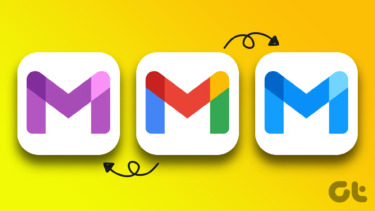two dictionaries that support offline word lookup but still switching between the apps to look up words could be very time consuming. The good news is that AntTek is an all new dictionary for Android that not only supports offline word lookup, but also integrates a floating dictionary frame using which one can look up the meaning of a word while working on any other app. So let’s have a look at how we can install and use this dictionary. Cool Tip: We recently wrote about pop-up dictionaries for all the major browsers. Great way to quickly find word meanings as you read online.
Installing AntTek Dictionary
You can install the AntTek Dictionary app (UPDATE: This tool is not available anymore) by heading over to its Play Store page. The app comes with two preconfigured online dictionaries that are Google and Wikipedia. However, you can add many available online and offline dictionaries to the app. Not only dictionaries but you can also add a translation database to translate a word to over 50 different languages. Online dictionaries are pretty easy to add. When you are in the dictionary view click on the menu button and select Dict Manager. Here click on the button ADD DICT on the top-right hand corner and select the option to Add online dictionary. Simply select the service provider and the type of service you would like (Translator, Spelling Checker) and add the dictionaries. If you would like to add an offline dictionary, click on the option Dropbox data while adding a dictionary. There are many languages you can select and each language has open source dictionary data that you can install on your device. After you select a dictionary, it will download an APK file on your droid. After the download has finished, you will have to install its APK file and integrate the dictionary to AntTek. Once the dictionary has been integrated the database app will be uninstalled automatically. After you have integrated the dictionaries you require, you can go back to the dictionary interface and look up the meaning of a word.
Accessing Floating Dictionary
Before you can access the floating dictionary it has to be activated from the AntTek settings which can be accessed from the app menu. To enable the floating dictionary check the option Enable quick search and Show notification and save the settings. After you enable the option, you will see an AntTek dictionary banner in the Android notification app. From now on, whenever you need to search for the meaning of a word on any of the app, simply click on the notification banner to open a translucent, pop-up dictionary. Type in the word in the search field and tap the search option. The app will search all the active dictionaries and give you the corresponding results from each one of them. After you are done, you can either close the pop-up dictionary or just collapse it if you are planning to consult it as you read on. The dictionary will minimize to just two transparent buttons and you will merely notice its presence on the screen. You can also resize the floating frame in which the results are displayed.
Conclusion
AntTek dictionary has really impressed me. It’s not only the floating dictionary that has left an impact but the ability to add offline dictionary database has pretty much blown me away. Do try it out and tell us if you liked this finding. Top Image Credits: katerha The above article may contain affiliate links which help support Guiding Tech. However, it does not affect our editorial integrity. The content remains unbiased and authentic.