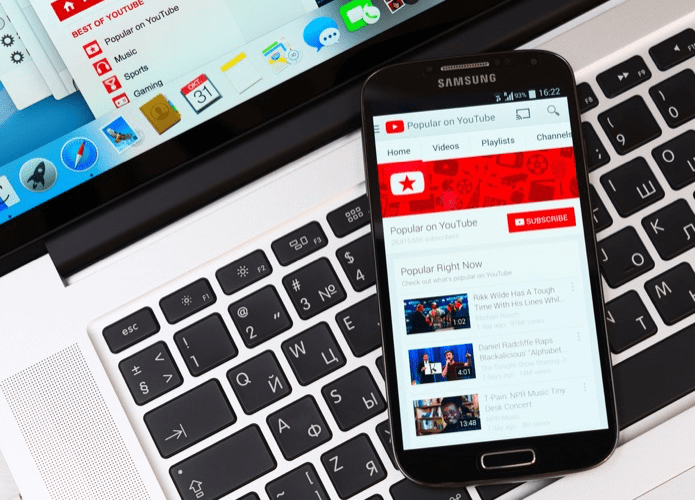Spotify outside the US and UK , it’s limited to just the free version. If you live in a country where Spotify is not yet launched, you cannot buy a premium membership because of credit card restrictions. And because of the ads in the free membership, people take up YouTube as an alternative and start making playlists on it to listen to songs. However, just like the Spotify free subscription, YouTube playlists cannot be listened to on Android. Well technically speaking they could be, but as the official YouTube app cannot play videos non-stop in the background, it doesn’t make any sense at all. So what now? Well as always, I have succeeded to find a solution and this time it’s called NextVid – YouTube player for Android.
NextVid for Android
NextVid – YouTube player, as the name indicates, is a player for YouTube which is not only capable of playing your YouTube videos in the background but also makes it ad-free. So let’s see how we can use the player. But before we do that, why not download it from the Play Store. The app is easy to use and combines the power of YouTube with a simple background player. Search for a video or a public playlist on YouTube and keep on adding it to the current playing queue. You can also save your current playing queue as a new playlist and free yourself from the trouble of finding all those videos again.
Importing YouTube Playlists
From what I think, it will be very easy if you make a playlist on YouTube and then find it using the NextVid Player to import. However, if your playlists are set as private, you will have to change it to public. Just for a short period of time though, to search it using NextVid Android app. To change YouTube playlist privacy from private to the public open YouTube homepage and click on the Playlist link on the left sidebar. After YouTube loads up your playlist page, click on the Manage tab. This will load your playlist management page. Here click on the lock icon against the playlist you would like to make public, toggle the value and save the settings. One more thing you can do is give a very unique name for the playlist. This will make it very easy to search in the NextVid Android app. After you spot the playlist in NextVid, add it to the app. You may now change the playlists visibility again to private or limited. This will not affect the playlists you have saved in NextVid in any way.
Few Points to note
When compared to Spotify, as NextVid plays video, it consumes much higher bandwidth. Also, because of YouTube policy, you cannot download a video over Wi-Fi for offline streaming.For uninterrupted background streaming, disable any battery saving app that disconnects your wireless/data connection when your mobile screen is off.There is no provision to shuffle, repeat and rate the videos as it’s available on Spotify or any other music player for Android.
Conclusion
Despite the few shortcomings, NextVid for YouTube seems to be the best app to listen to YouTube music video playlists on Android. Do try out the app and tell us what you think about it. The above article may contain affiliate links which help support Guiding Tech. However, it does not affect our editorial integrity. The content remains unbiased and authentic.