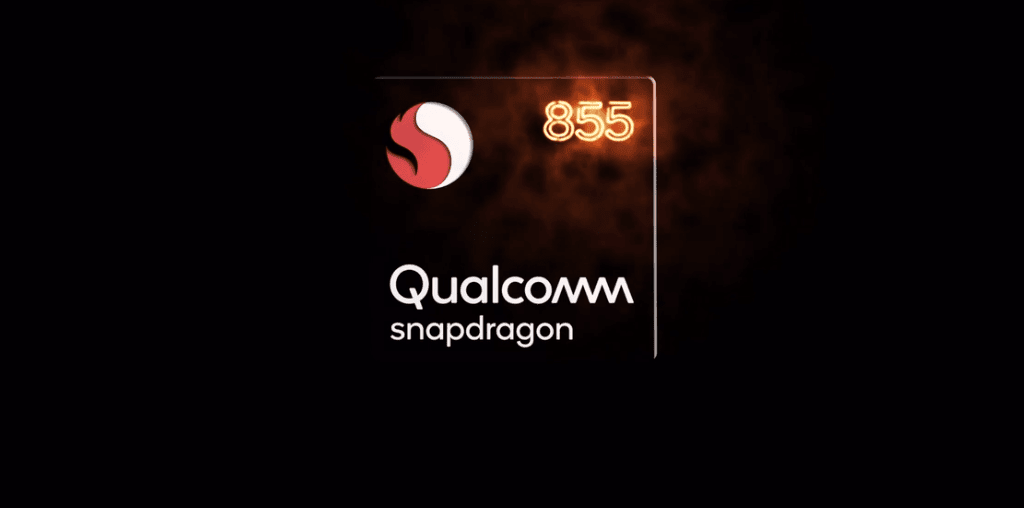While Google is focusing on simplicity and taking a minimalistic approach, Microsoft is all about bridging the gap between Android and Windows 10 to improve end-user productivity. Both the launchers offer various customization options, feed menu, search engine, and theme support. Based on your usage and preference, you might find one useful over the other. In this post, we are going to compare Pixel launcher to Microsoft launcher and conclude if you need to make a switch from the default Pixel launcher. Download Microsoft Launcher for Android
User Interface
If you have used stock Android, then you will feel right at home with Pixel launcher. Swipe up to open the app drawer, swipe left to visit Google feed, swipe up and hold to reveal multitasking menu. My only problem with the current UI is Google search. That search bar is everywhere. Be its app drawer, feed menu, home screen or multitasking menu, Google has forced the search bar upon the users. And there is no way to remove it. Microsoft launcher has added a little trick to access the useful notification toggles. Simply swipe up from the bottom and access the Wi-Fi, Mobile data, Bluetooth, Brightness slider, and most-used apps. The basic navigation remains the same as Pixel launcher to access the app drawer and feed menu.
Customization Options
Pixel launcher doesn’t go as far as Nova and Action launcher in terms of customization. It does offer the option to hide the Google feed menu, the ability to add new apps to the home screen, text size, and app suggestions in the app drawer. As expected, Microsoft launcher is stepping ahead here. You can change icon layout, size, apply third-party icon packs, folder appearance, hide apps, and more. One can also play with dock settings such as the number of columns, dock background, and icon size. Google won’t let you remove or replace the search bar and of course, you can’t change the default search engine. Microsoft launcher, however, lets you remove, rearrange, and set the default search engine to Yahoo, Bing, or Google.
Theming Engine
With Android 10, Google started rolling out dark mode on all devices. Pixel 4 series does come with a Themes app that lets you change the notification toggle and navigation button colors. You can download it to another device as well. Microsoft lets you change the default theme to dark, light, or transparent. You can also play with a blur effect on the transparent theme. The accent color options include blue, green, orange, red, etc.
News Integration
Both Google and Microsoft let you access news stories throughout the day. Swipe left, and Google feed is ready to serve the latest news based on your interests and browsing habits. Over time, Google has added more ways to personalize the feed menu. Now, you can tap on the little pin to see more or less of such articles. One can even follow or unfollow certain topics, permanently remove news source, and share the post from the three-dot menu. Microsoft’s feed menu is divided into three parts. The news tab simply shows the stories around the web. You can tap on the Settings icon and change the news market and customize the interest topics. Microsoft won’t let you customize any news suggestions from the feed menu. You will have to ignore it or change the interest from the settings menu.
Extra Goodies
Apart from Google news, the feed menu does come with other stuff as well. You can tap on the updates menu and Google Assistant will display the last parking location, shortcut suggestions, stock price, and more. You can use all that in Microsoft launcher too, but the integration won’t be the same as the Pixel launcher. Android 10 gestures work flawlessly with Pixel launcher while the animations have been a hit and miss on Microsoft launcher. Microsoft launcher shines with Windows 10 integration. You can sync tasks, OneNote, Calendar, and Stick Notes from the Glance menu. The timeline section is directly connected to the Windows Timeline which shows the recent browsing and document history between the devices. One can also use different gestures from the settings menu to personalize the experience. I mostly use the swipe down to search items and double tap to lock the screen. With the camera integration in the search bar, you can scan a barcode and take pictures of objects to find more details about it.
Should You Switch from the Default Launcher
As you can see from the comparison above, Pixel launcher falls short on features compared to its rival. But the overall smoothness, animations, and consistent experience are still unmatched by others. Microsoft launcher is leaning on the productive side and it should be a default choice for those living in the Microsoft ecosystem. Next Up: Microsoft launcher v5.0 brought host of new changes to the app. Read the post below to find all the details about it. The above article may contain affiliate links which help support Guiding Tech. However, it does not affect our editorial integrity. The content remains unbiased and authentic.

![]()
![]()


![]()