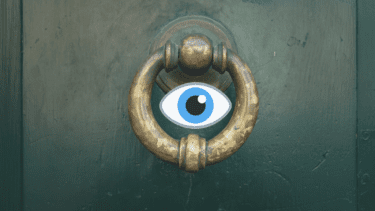MX Player is one of the most popular video players on the Play Store that was recently bought by the Times Internet for reportedly $140 million. Phew! Download MX Player XPlayer, on the other hand, has been gaining users consistently, thanks to its easy to use interface which is a good example of why less can be more. Download XPlayer Let’s begin.
1. Design and User Interface
Both MX Player and XPlayer has a simple UI that is easy to navigate and functional. When you open MX Player, you will see four tabs at the bottom which are self-explanatory. You can quickly access your local files, videos, and music that are powered by MX Player (more on that later) and Me which is for settings. XPlayer follows suit with just 3 tabs at the bottom. You can see a Playlist option which tells me they take music seriously. I have activated the dark mode on both the apps, but you will notice that XPlayer offers a true black theme, which is darker than MX Player.
2. Controls and Gestures
Both MX Player and XPlayer comes with some ways to control the playback of your videos. You can rewind or forward videos by swiping left or right on the screen on both the apps. To get to additional controls in MX Player, you will tap on the screen once and tap on the three-dot menu icon on the upper right to reveal a dropdown menu. That is where you can control playback speed, subtitles, audio settings, and sleep timer. MX Player has too many settings to mess around which is why it made sense to have a menu to house them all. Swiping up and down on the right manages the volume while on the left, it will adjust the brightness. You can pinch to zoom in and out. Nifty. Noticed the small arrow on the left? Tap on it to reveal shortcuts like repeat, shuffle, playback speed, and mute. I think they are more useful when you are watching small random or music videos than movies. XPlayer provides the same layout that you see and love in MX Player. However, there are more options available when you click the handy arrow icon on the left. Additional settings include timer, sleep mode, and pop-up play. Similarly, the menu on the right will remind you of MX Player. The only difference seems a distinct placement of few options little. So what’s the difference? Customizations. MX Player will allow you to customize pretty much everything from the buttons that you see on-screen to how your subtitles are displayed (alignment, size, scale, fonts). You can even change the color of the progress bar from blue to something else. Change which buttons you want to see or don’t under the Controls tab. Manage font type, size, border, and shadow under Text tab and so much more. To summarize, both MX Player and XPlayer sport an identical layout but MX Player has more options and settings. On the other hand, most of you seldom touch half of these settings unless you like messing around or are very picky about things.
3. Video Player
Both MX Player and XPlayer support hardware and software decoding. However the former also supports HW+ (Hardware Plus) in addition to HW (Hardware) and SW (Software). That means MX Player supports more file types, can increase volume up to 200% (or 30 instead of 15 for some smartphones), and improve video quality. HW+ also reduces lags in videos. XPlayer lacks HW+ support means you cannot boost volume and video quality. MX Player also offers support for a many codecs for different CPU configurations like ARMv7 and x86 among others. XPlayer supports Chromecast so you can stream content from your smartphone to a big screen. That’s something I doubt MX Player will ever offer. Finally, MX Player supports network stream which means you can enter the IP address to connect with a server, local or not, and play video and audio from there. XPlayer misses out on this useful feature that I often use to watch online events.
4. Audio Player
While most of us have moved on to streaming services like Spotify and Apple Music, some of us still need a music player to listen to the collection of songs we all hoard. MX Player didn’t recognize the song that I had on my local folder. That’s because MX Player streams songs from Gaana.com. More on that in the next point. XPlayer’s music player is basic. It will not categorize music by genres and artists. It also scanned my call logs and listed all the calls that I have recorded on my smartphone — Don’t judge me, it’s purely for security purposes. On the plus side, you can create a playlist. We have created a list of a few excellent music player apps for Android, so do check them out.
5. Content, Content, Content
This is where MX Player differs from every other video player on the Android market. Like mentioned before, MX Player streams songs from Gaana, an app owned by the Times Internet. The Videos tab is even more impressive. You can watch movies, news, music videos and even original web series that MX Player is creating for its platform — all of that for free. All of the features and content of MXPlayer are free except that there are ads everywhere. Even when you pause a video that is saved on your device, an ad will pop up immediately. You can upgrade with a one-time in-app purchase of $5.99 to remove ads though. With all the music and video content MX Player provides, it is a no-brainer. XPlayer also shows ads, but they are non-obtrusive. There is a handy button that you can tap to view ads, voluntarily, and support the dev team. A much better approach. There is an in-app purchase of $4.99 to remove ads.
The X Factor
MX Player is the clear winner here. Not only has it more options and settings, but it is also creating its web series that are not available elsewhere. Plus, you can stream songs from Gaana which means one less app to worry about. HW+ and codecs support is icing on the cake. Next up: Do you use MX Player? Here are 13 cool and amazing tips for using it like a pro. The above article may contain affiliate links which help support Guiding Tech. However, it does not affect our editorial integrity. The content remains unbiased and authentic.