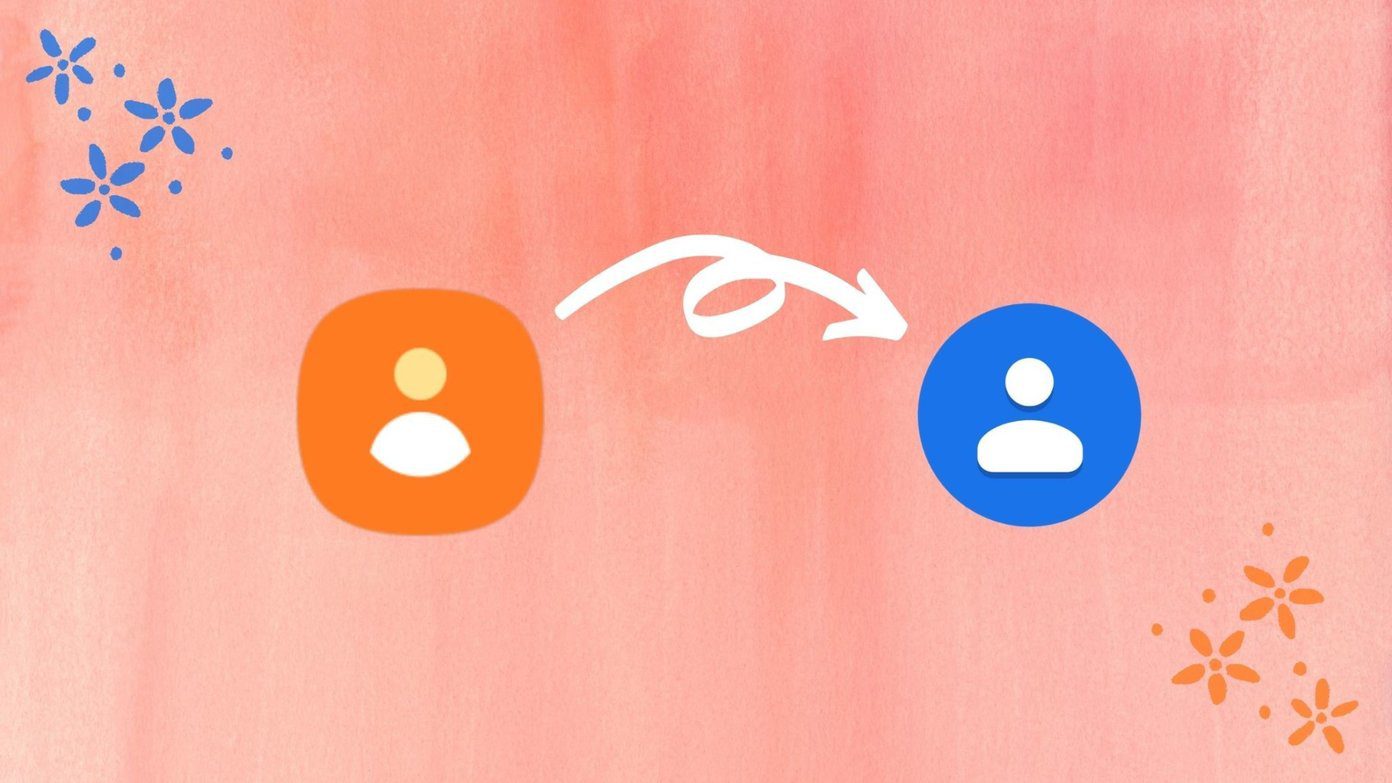For high-end users they have offered $9.99 for 1 TB and $100 for 10 TB. Dropbox on the contrary offers only 2 GB for free and 100GB for $9.99 at the moment which is five times what Google is offering. Now, I was a OneDrive (previously SkyDrive) user and I was about to upgrade to Dropbox’s yearly subscription for $50 a year for 100GB of additional space, but when I looked at the new Google Drive pricing, I gave in to the lure of saving money. When it comes to cloud storage services, I am not a brand loyalist. Be it OneDrive, Dropbox or Google Drive, I look for features and price, and at the moment seems to me Google is winning. And club that with the trust in the brand, the switch seems to be reasonable choice. The only problem in my way was how to get all my files transferred from OneDrive or Dropbox to Google Drive without using my bandwidth. That’s when MultCloud came into the picture, thanks to the tip left by one of our readers in this post. Note: We have seen ways in the past using which we can access and transfer files between cloud storage tools, but all of them has some or the other restrictions. MultCloud at the moment is free to use without any limitation of bandwidth. But I am not sure how long it’s going to last, so make the most of it while it does.
Moving Files From Dropbox or OneDrive to Google Drive with Multcloud
You can get started with creating an account with MultCloud and activating it. Once you have signed in to your account, it will ask you to add your first cloud storage drive. Select Google Drive from the list and grant MultCloud permission over your Drive (there’s no way to do it without granting it permission, but it uses OAuth so relatively safe). Once you have connected the account, you will see all the files and folders in MultCloud. You can manage files using the MultCloud dashboard, however in order to transfer the files, we will need to add another cloud account you wish to transfer the files from. To add the second account, click on the option Add Cloud Drives in the left sidebar and select the cloud service you are currently using. After you add the second account, just put a check against all the folders you would like to move to your Google Drive and select copy. Having done that, navigate to Google Drive and paste the content to the desired folder. Now all you need to do is sit back and wait. MultCloud will copy all the files from one account to another without wasting your bandwidth and you can continue with your work. If you want to see the progress, you can pin the tab on your browser. Using MultCloud you can manage multiple cloud storage accounts without any restriction other than the maximum file size processing which is 200 MB at the moment. Although this limitation is mentioned in their support page, I was able to transfer video files as big as 1.21 GB using the service. The service claims to neither store your login credentials nor the files you worked on. All the transfers are done with 256-bit encryption and the authorization system of MultCloud is based on OAuth.
Conclusion
I have purchased the 100 GB plan on Google Drive and I am transferring all my data from Dropbox and OneDrive at the moment and things seems to be working fine. So if you too are planning to move to Google to save some money on your yearly storage plans, don’t let the tension of transferring the files from one service to another hold you back. MultCloud is a hassle-free way to do that. The above article may contain affiliate links which help support Guiding Tech. However, it does not affect our editorial integrity. The content remains unbiased and authentic.