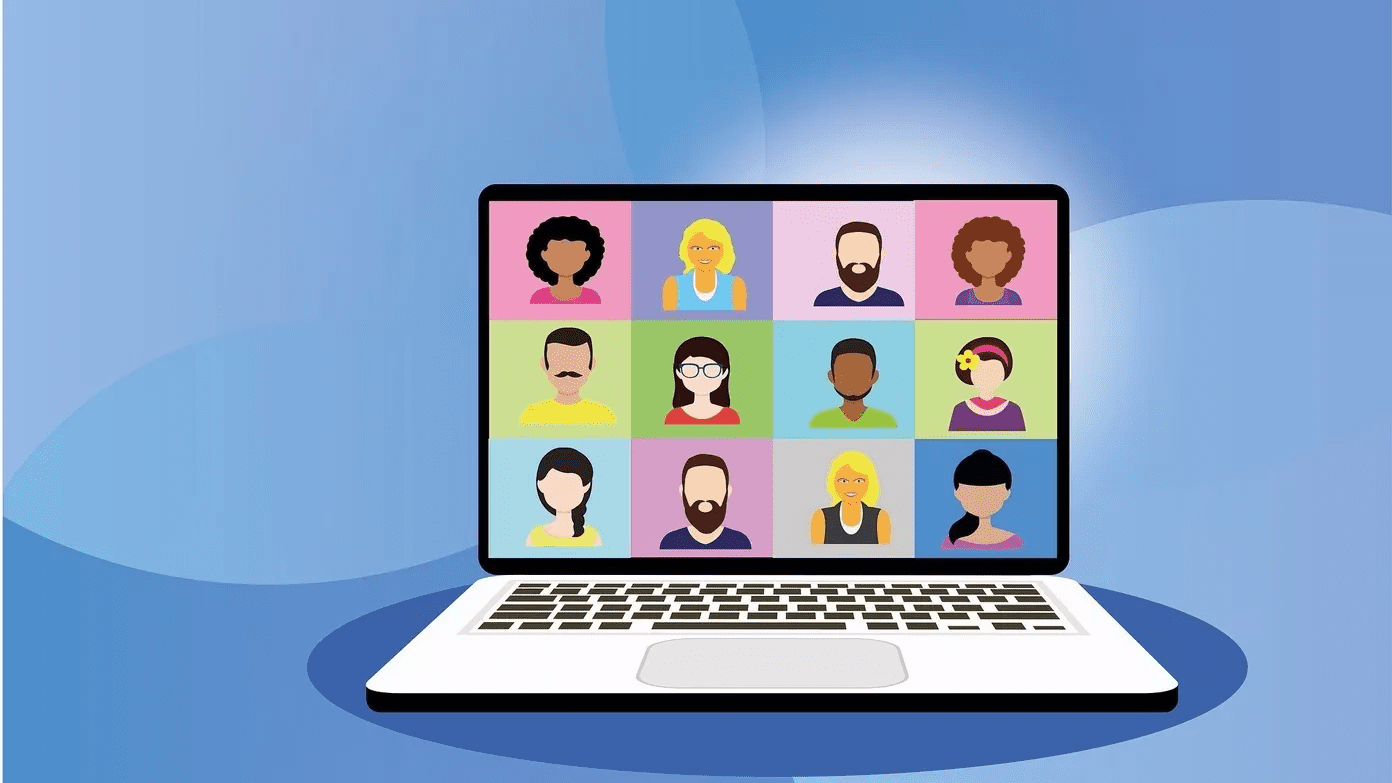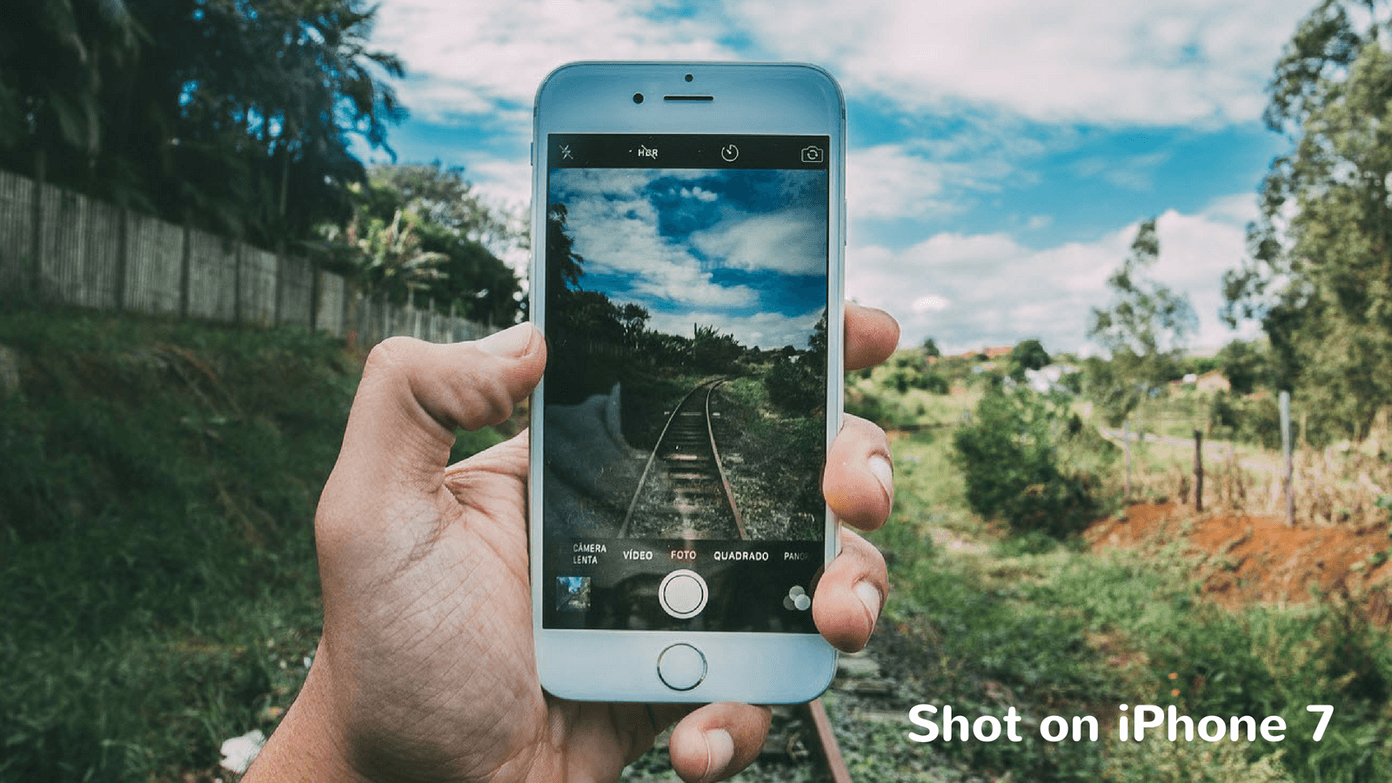Let’s take a look at the ones that can save you the most time and be most effective in improving your workflow.
The Tools
While editing any kind of image, you’d inevitably end up using the tools like move, select, patch and so on. The Move, Marquee, Brush, and Eyedropper are perhaps the ones that are most used by the majority of people. Photoshop themselves have a comprehensive list of keyboard shortcuts (Edit -> Keyboard Shortcuts) for everything, but it’s way too long and complex to even bother with. Maybe you use some other tools, but that’s what you need to memorize first. V MoveM Marquee toolsL Lasso toolsW Quick Selection, Magic WandI Eyedropper, Color Sampler, Ruler, Note, CountJ Spot Healing Brush, Healing Brush, Patch, Red EyeB Brush, Pencil, Color Replacement, Mixer Brush If you’re unlike me and use different tools then here’s the list of all other tools that you can find inside Photoshop CS 6. S Clone Stamp, Pattern StampC Crop and Slice ToolsY History Brush, Art History BrushE Eraser toolsG Gradient, Paint BucketO Dodge, Burn, SpongeP Pen toolsT Type toolsA Path Selection, Direct SelectionU Rectangle, Rounded Rectangle, Ellipse, Polygon, Line, Custom ShapeK 3D ToolsN 3D Camera ToolsH HandR RotateZ ZoomD Default colorsX Switch Foreground and Background colorsQ Quick Mask Mode The key thing to remember with these shortcuts is how you cycle with ‘nested’ tools. Like the Marquee tool has Rectangular as well as Elliptical marquee within it. But, hitting the keyboard shortcut M won’t cycle between these shortcuts. Rather, you need to tap Shift+M to cycle in between these ‘nested’ tools.
Layers
Working on layers using keyboard shortcuts might be trickier than what it sounds, but with a little practice, it actually saves more time. Here is the entire list of keyboard shortcuts when working with layers. Mac Users: Use the Cmd key instead of Ctrl and Option key instead of Alt. Create new layer Ctrl-Shift-NSelect non-contiguous layers Ctrl-Click layersSelect contiguous layers Click one layer, then Shift-Click another layerDelete Layer Delete keyView contents of layer mask Alt-Click layer mask iconTemporarily turn off layer mask Shift-Click layer mask iconClone layer as you move it Alt-DragFind/Select layer containing object Control-Click on object w/Move toolChange layer opacity Number keys (w/Move tool selected)Cycle down or up through blend modes Shift-Plus(+) or Minus(–)Change to a specific blend mode (w/Move tool) Shift-Option-letter (ie: N=Normal, M=Multiply. etc.)
Miscellaneous
Panel shortcuts might be easy to remember for most and the pen tool has its own set of complex keyboard shortcuts. But, those aren’t as useful as the ones listed below. These will not only help in cutting down time spent on working on the actual edit work but also help with de-cluttering your spaces within Photoshop CS 6. Switch between open documents Ctrl-tilde(~)Undo or Redo operations beyond last one Ctrl-Option-Z/-Shift-ZApply Last Filter Ctrl-FOpens Last Filter Dialog Box Ctrl-Alt-FHand Tool SpacebarReset Dialog Box Hold Alt, Cancel turns into Reset Button, Click itIncrease/Decrease value (in any option field) by 1 unit Up/Down ArrowIncrease/Decrease value (in any option field) by 10 units Shift-Up/Down ArrowRepeat Last Transformation Ctrl-Shift-TMeasure Angle between Lines (Protractor Function) After ruler is drawn, Option-Drag end of line with Ruler ToolMove Crop Marquee while creating Hold Space while drawingSnap Guide to Ruler ticks Hold Shift while draggingHighlight Fields in Options bar (n/a for all tools) Enter (Return for Mac)Don’t Snap object edge while moving Hold Control while dragging If you don’t like the default shortcuts, you can always go to Edit -> Keyboard Shortcuts -> Import icon and import your own set of keyboard shortcuts. Additionally, you can edit the existing shortcuts from the same menu. Make Photoshop Faster: Here are the best tips to make Photoshop run faster on any computer.
Love Photoshop?
We’d like to know if you want to see more such posts around Photoshop CS 6, or are there any particular issues that have you in a fix. Drop us a comment in our forum. The above article may contain affiliate links which help support Guiding Tech. However, it does not affect our editorial integrity. The content remains unbiased and authentic.