Microsoft Launcher is a free launcher. It offers a lot of features without the need to pay a single dime. We decided to compare it with the powerful Action Launcher and see how it fares against it. Without further ado, let’s get started.
App Size
When we compared Action Launcher with Nova Launcher, Action Launcher was on the heavier side in terms of size. But it wins here. While Microsoft launcher weighs between 17MB to 18MB, Action Launcher keeps its size between 10-11MB only. Download Action Launcher Download Microsoft Launcher
Home Screen
At a first glance, the home screen of both apps gives the same feel, except the search bar. But once you start playing with it, you discover hidden features.
The Dock
Dock is one strange element of launchers that some people hate and others love. Thankfully, both the apps let users decide whether they want to keep it or not. The dock in the Action Launcher is borrowed from the Pixel Launcher. You get many customization options such as tint effect, background color, width etc. Sadly, Microsoft Launcher doesn’t provide these many customization options. However, if it makes you feel better, the dock in the Microsoft Launcher is expandable. Meaning if you swipe up on the dock, you get more icons and quick settings.
Search Bar
Unlike Nova Launcher, that lets you keep the search bar at three positions which are top and above or below the dock icons at the bottom, both these launchers provide only two positions: Bottom and top. Action Launcher keeps the search bar below the dock icons, but it is present above the dock icons in Microsoft Launcher. Action Launcher lets you customize the search bar too. While in the free version, you can change its color and corner size, in the paid version you can add additional app icons to it. While Microsoft Launcher doesn’t provide these customization options, it lets you change the default search engine. You can choose from Bing, Google, and Yahoo. You can further play with search result filters and suggestions in this app. Microsoft Launcher also comes with a built-in QR code scanner, which can be accessed from the search bar only. When it comes to speed, both are equally fast.
Quickdrawer and Personalized Feed
Hidden under the left edge of each launcher lies two completely different things. In the Action Launcher, you get a drawer where all apps are arranged in an alphabetical manner. It goes by the name Quickdrawer. Action Launcher also supports Google Now feed in the paid version. If it is enabled, you won’t be able to access Quickdrawer. On the other hand, Microsoft Launcher offers a personalized feed. It is Google Feed on steroids. You can check news, create/view appointments, add notes/to-do items and do other important things from the single feed that syncs with your Microsoft account.
Quick Edge, Covers, and Shutters
In addition to the Quickdrawer, Action Launcher also comes with other exclusive features. Right off the bat it offers a separate drawer on the right edge called Quickpage. Here you can add app icons and widgets for quick access. Plus you get Cover and Shutter features. Both the features are related to folders. Covers let you disguise a folder as an app icon and hide various apps inside it. When you tap the app icon, it opens that particular app but if you swipe up, it opens the folder. Similarly, you can access widgets directly from the app icons on the home screen. All you need to do is swipe the app icon and the widget of that app will launch. This is a paid feature though. Microsoft Launcher doesn’t have these features.
App Drawer
Action Launcher brings the Pixel Launcher features to your device. The former’s app drawer is similar to that in the latter. You get search at the top followed by the most used apps. While you can customize the background, you cannot change the layout of the app drawer. It’s the other way round with Microsoft Launcher. While you can change the layout in Microsoft Launcher, there are no customization options.
Folders
While both the launchers let you create folders for free on the home screen, you have to buy the plus version to create folders in the app drawer in case of Action Launcher. Thankfully, similar to other features, Microsoft Launcher offers this feature for free too. However, Action Launcher offers a bunch of folder styles as compared to Microsoft Launcher.
Gestures
Both the apps offer similar gestures. However, all of them are available for free in Microsoft Launcher unlike Action Launcher where you have to pay for some of them.
Notification Badges and Indicators
Microsoft Launcher is among the few launchers that offer unread badges for free. You can choose between dots or count. You can also select or deselect individual apps. Action Launcher also offers both types of notification badges. However, badges are a paid feature here. You can also change the size and color of badges, unlike Microsoft Launcher where you cannot customize badges. In the free version of Action Launcher, you can play with icon indicators. These are small icons that indicate the availability of app shortcuts and shutters. These appear at the bottom-left corner of app icons. Microsoft Launcher doesn’t support icon indicators.
Themes
When it comes to appearance, both the launcher apps offer the basic light and dark themes in addition to special themes. While Microsoft Launcher offers a transparent theme, Action Launcher has a special wallpaper theme mode where the home screen colors match with the wallpaper. In the paid version of Action Launcher, you can customize the colors of each element individually.
PC Integration
I fail to understand why is this feature part of the launcher as opposed to being a separate app. I’m talking about PC integration. Microsoft Launcher comes with a special Continue on PC feature where you can send links to your PC using this launcher. Action Launcher doesn’t have this feature.
Do We Have a Winner?
If customization is your best friend, then you will love Action Launcher. But you will have to pay to get those customizations. However, if you are okay with less customization and normal features at no extra price, Microsoft Launcher is your guy. Wondering what other launchers you should try? Check the link below. The above article may contain affiliate links which help support Guiding Tech. However, it does not affect our editorial integrity. The content remains unbiased and authentic.

![]()



























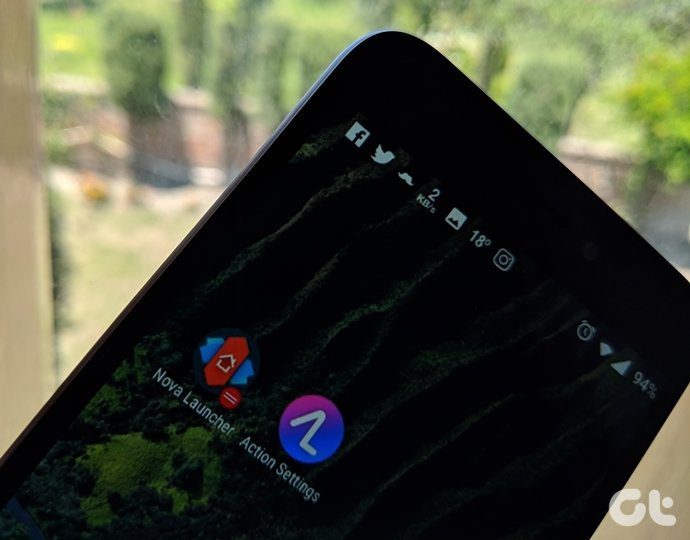

![]()


