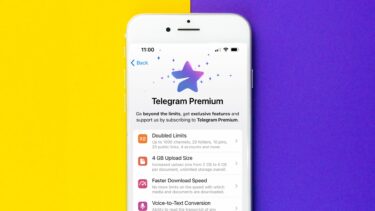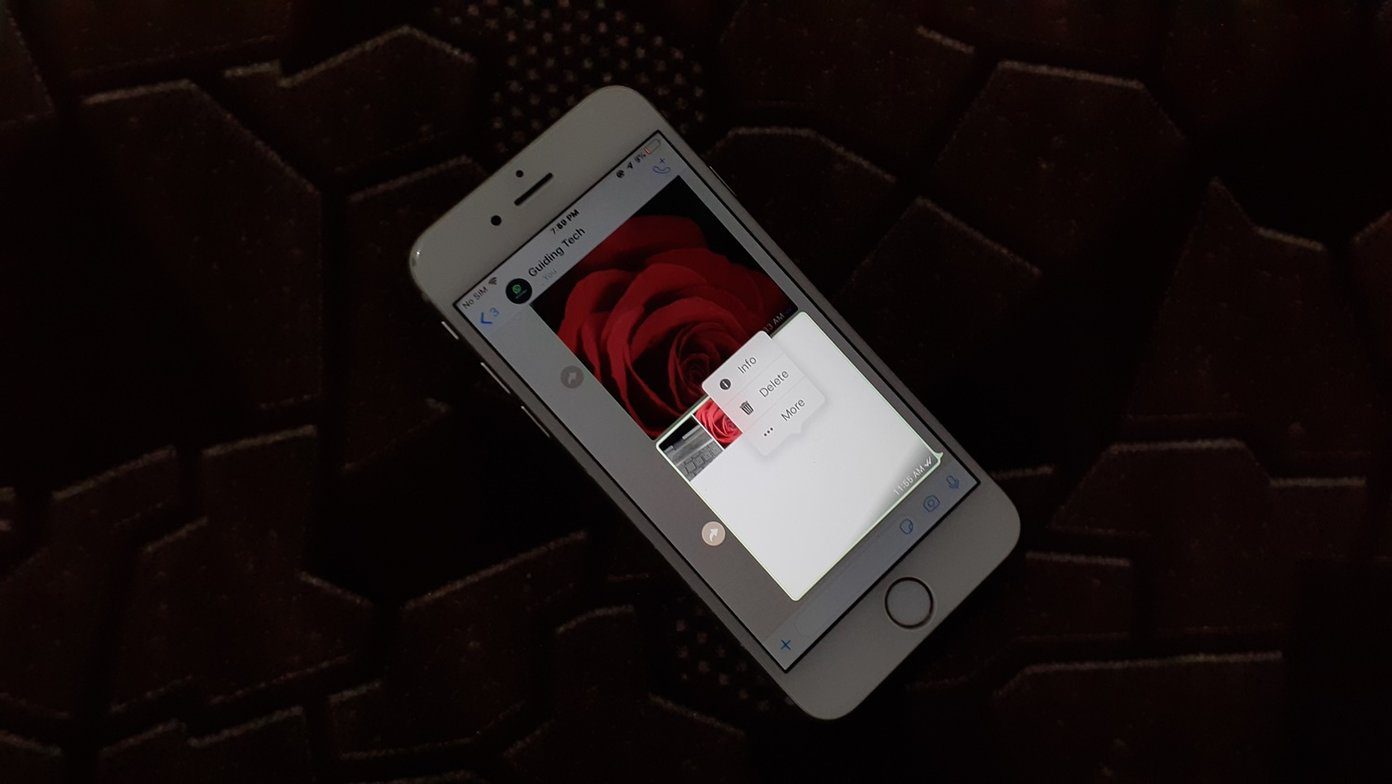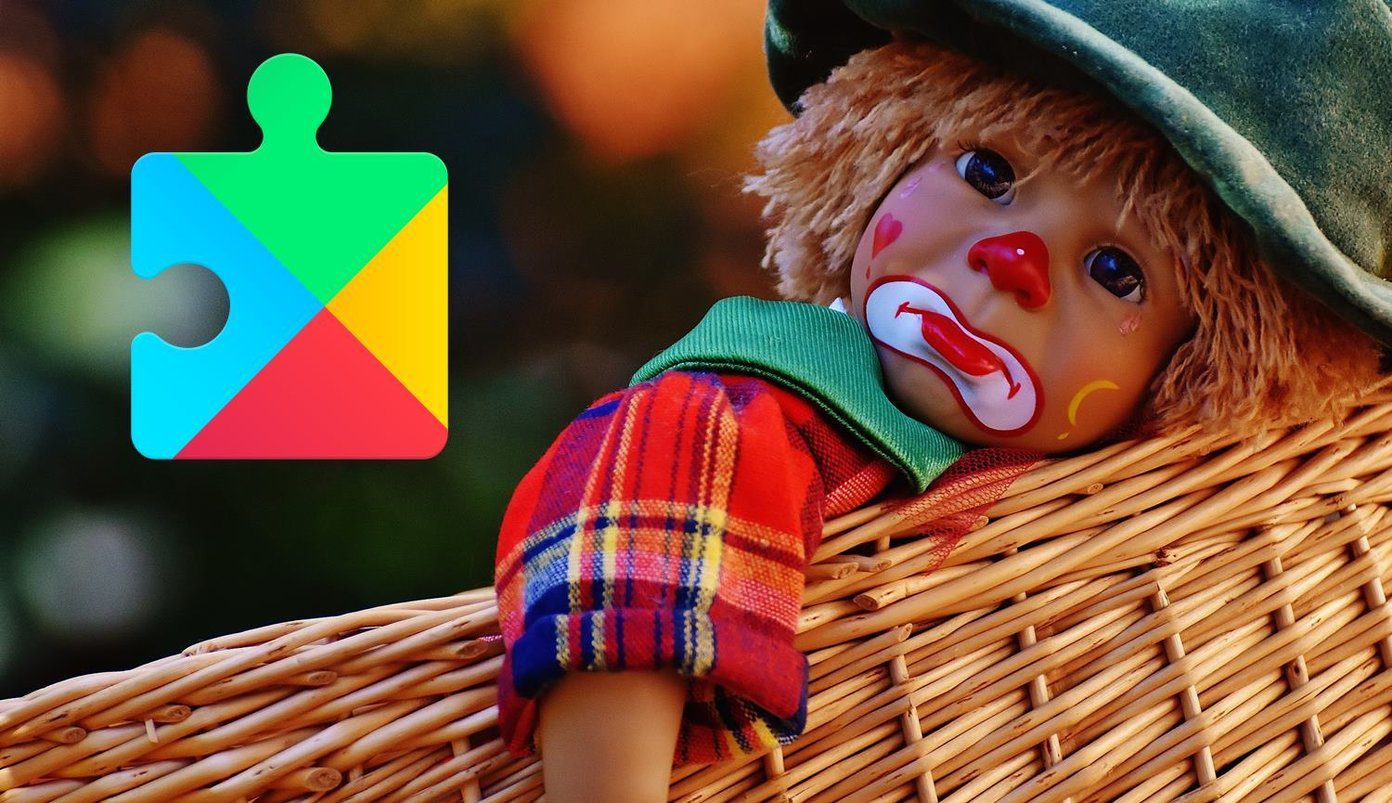calendar subscriptions in order to help them avoid the trouble of having to introduce every event by hand, while at the same time making sure no one forgets about an important gathering or meeting. Large events that span many days or weeks tend to offer calendar subscriptions to attendees as well. In addition to these, there are also countless calendar subscriptions for all kinds of events on the web, which you can also use and upload to your iPhone, iPad or iPod Touch. So, how do you go about subscribing to these calendars? Read on to find out.
Subscribing to Organization/Event’s Calendars on Your iPhone
Step 1: On your iPhone or other iOS device, open the Settings app, scroll down until you find the Mail, Contacts, Calendars option and tap on it. Under the Accounts section, tap on Add Account… and on the next screen select Other. Step 2: You will be taken to a screen where you can choose which kind of account you want to add depending on the service you want to add it to (Mail, Contacts or Calendars). Under the Calendars section, tap on Add Subscribed Calendar. Step 3: Introduce your calendar server information (provided by your employee, event organizer or available at some websites). Once it is verified, you will also be able to enter a description for it and to log in to it with a username and a password (only when required). Once you are done, tap the Save button at the top right of the screen to confirm your subscription. Step 4: To view the events of your new subscription on your iPhone’s calendar, open the Calendar app and tap on Calendars at the top left of the screen. On the next screen, scroll down until you find the calendar you just subscribed to under the Subscribed section and make sure it is checked. Then press Done and you will see the events of the calendar you subscribed to showing up right on the dates on the Calendar app.
Subscribing to Calendars From Your iPhone’s Web Browser
As mentioned above, being able to subscribe to calendars can be immensely convenient if say, your company has a set calendar for all its yearly events, or if any other organization you are a part of has. But there are also countless kinds of events that each have their own calendars available, and which allow you to subscribe to them right from your iPhone’s browser. Let’s see how to do it: Step 1: On your iPhone or other iOS device, search the web for any event that you might be interested in. In this case, we’ll search for a calendar that lists the dates for all major tennis championships. Several websites should pop up on your search, with many of them making it possible to subscribe directly. Step 2: Once on the website, look for the specific calendar of the event you want to subscribe to and look for a direct link to download the calendar or that directs straight to it. You can do that by tapping and holding on the links you think should work. When the URL pops up, check that the file ends in .ICS Step 3: Once you are sure you found the calendar you want, just tap on it once. A popover will show up asking you if you would like to subscribe to the calendar on your iPhone. Choose Subscribe and all the file’s information will be uploaded to your iPhone’s Calendar. There you go. Now you can be reminded of all those dozens of events that you like without having to introduce one by one yourself. Enjoy! The above article may contain affiliate links which help support Guiding Tech. However, it does not affect our editorial integrity. The content remains unbiased and authentic.