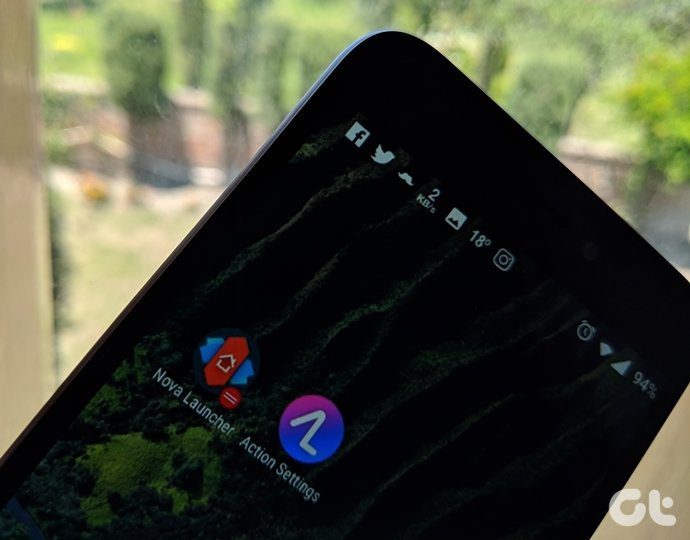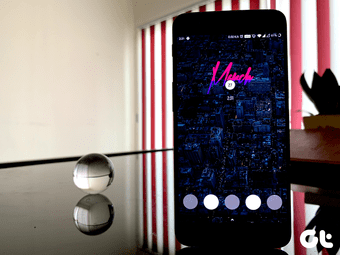Yes, Android itself comes with a selection of toggles but they’re limited and not easily customizable. Plus, you need a special gesture to access them. If you upgraded to Lollipop you might have found that the situation hasn’t really improved. Rather, the toggles available have been reduced to a bare minimum. Another thing you might have noticed is just how out of place toggles from an app like Notification Toggle or Power Toggles look. Lollipop is sparkly and colorful. The Notification Toggle design looks downright glum on Lollipop phones. For Lollipop users (and even for users on older devices looking for a bit of color in life), there’s Action Widgets to the rescue.
The Action Widgets App
Action Widgets, just like Power Toggles puts toggles for switches like 3G, Bluetooth, sync, WiFi and more in the notification drawer and the homescreen (via a widget or app icon). What’s great about Action Widgets are the looks. You can customize the look of the notification drawer widget differently from the widget on the homescreen. You can also have more than one widget on the homescreen. Action Widgets go really well with the Material Design wallpapers. The app comes with 28 themes and solid colors. The solid colors are great for the notification drawer while the polygonal, pixelated themes look great on the homescreen.
How it Works
Tap on the app and you’ll get a list of all the toggles available. Put this app on your homescreen and it can serve as a quick toggling tool. Tap the Paint icon to get to the settings. Here you’ll see sections for the Notification Area and all the widgets you’ve enabled. You can disable labels for toggles in the notification drawer but I found it gives the widget character. Without which it just looks like any other pre-Lollipop widget. Tap the Settings icon beside each widget to select which toggles to include and to designate their theme. When you’re selecting the theme, the app will show your current background so you know what it’s going to look like.
Root Gets You More
While Action Toggles will work perfectly well on every Android 4.0+ device out there, rooted devices will get special privileges. These are the toggles that will only work with a rooted phone – AirPlane, ADB, Fast reboot, Reboot, PowerOff, Reboot recovery, Clear Recent Apps, and more. On the other hand, if you are rooted and are a frequent flasher, having toggles like reboot recovery and ADB right on your homescreen can be super helpful.
How Do You Toggle?
Do you use a specific app for toggling frequent switches like 3G, Wi-Fi, Bluetooth, or Airplane? Or do you automate that process? Or just don’t care about it altogether? Let us know in the comments below. The above article may contain affiliate links which help support Guiding Tech. However, it does not affect our editorial integrity. The content remains unbiased and authentic.