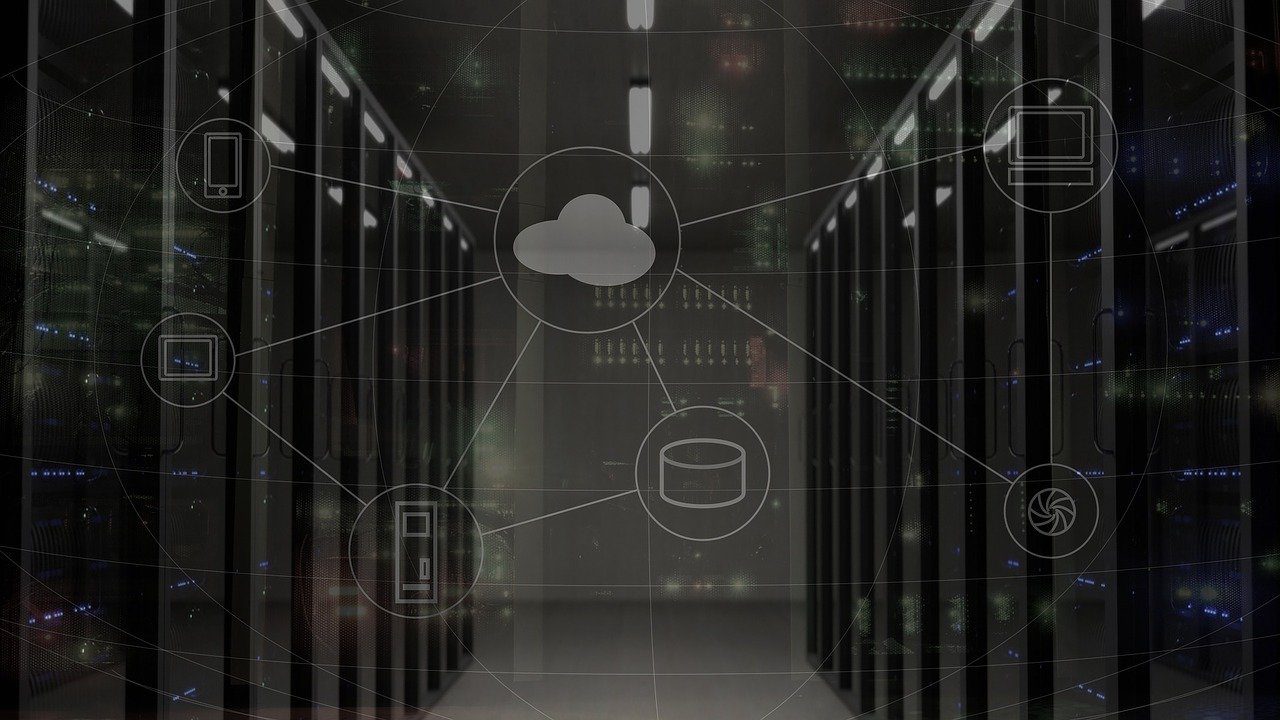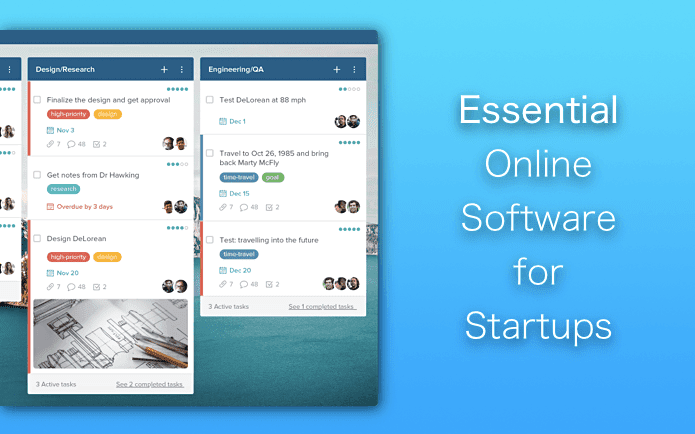When you start this tool, you will get a welcome screen as shown in screenshot below. You can add applications to monitor by clicking on “Add” button on the top navigation bar. The added programs will appear on the left sidebar. You may add as many processes as you want. When you click on “Add” button, a new window will appear. To add new application you can browse for .exe files (you can find it on C:\Program Files folder) or you could click on Process explorer button to see the list of running processes. You can also double click on any running application to add it in the monitored application list. Don’t forget to check the boxes under basic rules tab which contains certain pre-defined conditions. It can alert you if the program running time exceeds certain time interval or application memory load exceeds the defined load level. You can also set actions like close the program or turn off the computer after specified time. In the screenshot below, I have added Skype under application monitoring. I’ll get alerted when it’s running time exceeds 120 mins or memory load exceeds 100MB. I’ve also set CallGraph to start with Skype. On the main panel, if you click on “Tools” drop down, you will get an option of Windows Startup Processes. It will show you all the startup processes along with their full path. Here you can add any new program or remove an existing one. Process explorer shows all the running processes of your computer. It shows information in 8 different columns. Information include name of process, memory, peak memory, CPU time, running time, process ID etc.
Features
Application monitoring software that monitors programs and generates alerts.Provide advanced information like paged and nonpaged system memory size, pageable, private and virtual memory size, total processor time used etc.Sends you email alerts at the start and closing of programs.Search information about applications on different websites such as Processlibrary.com and Spywaredata.com.Comes in two version. Free and Pro. Pro version costs $37.
Download Kiwi for application monitoring. The above article may contain affiliate links which help support Guiding Tech. However, it does not affect our editorial integrity. The content remains unbiased and authentic.