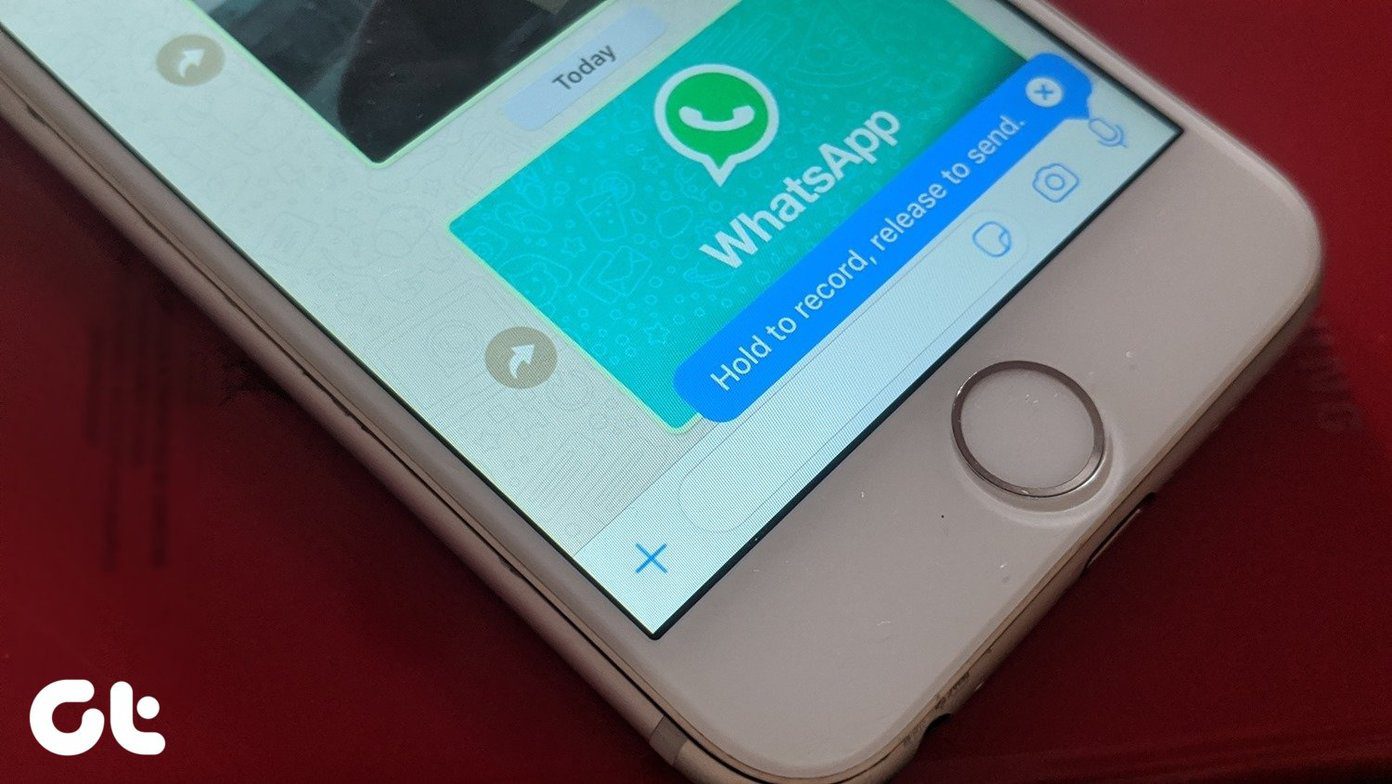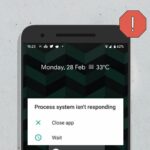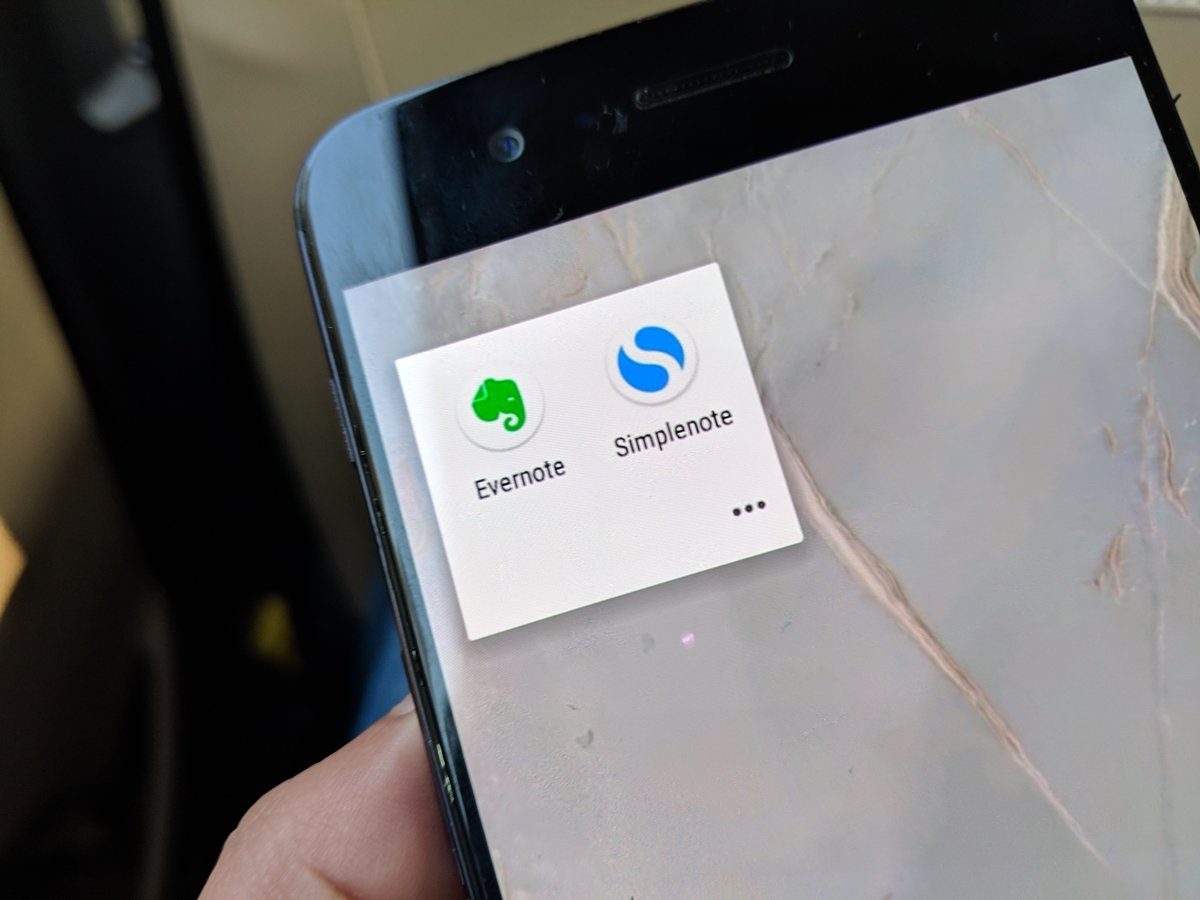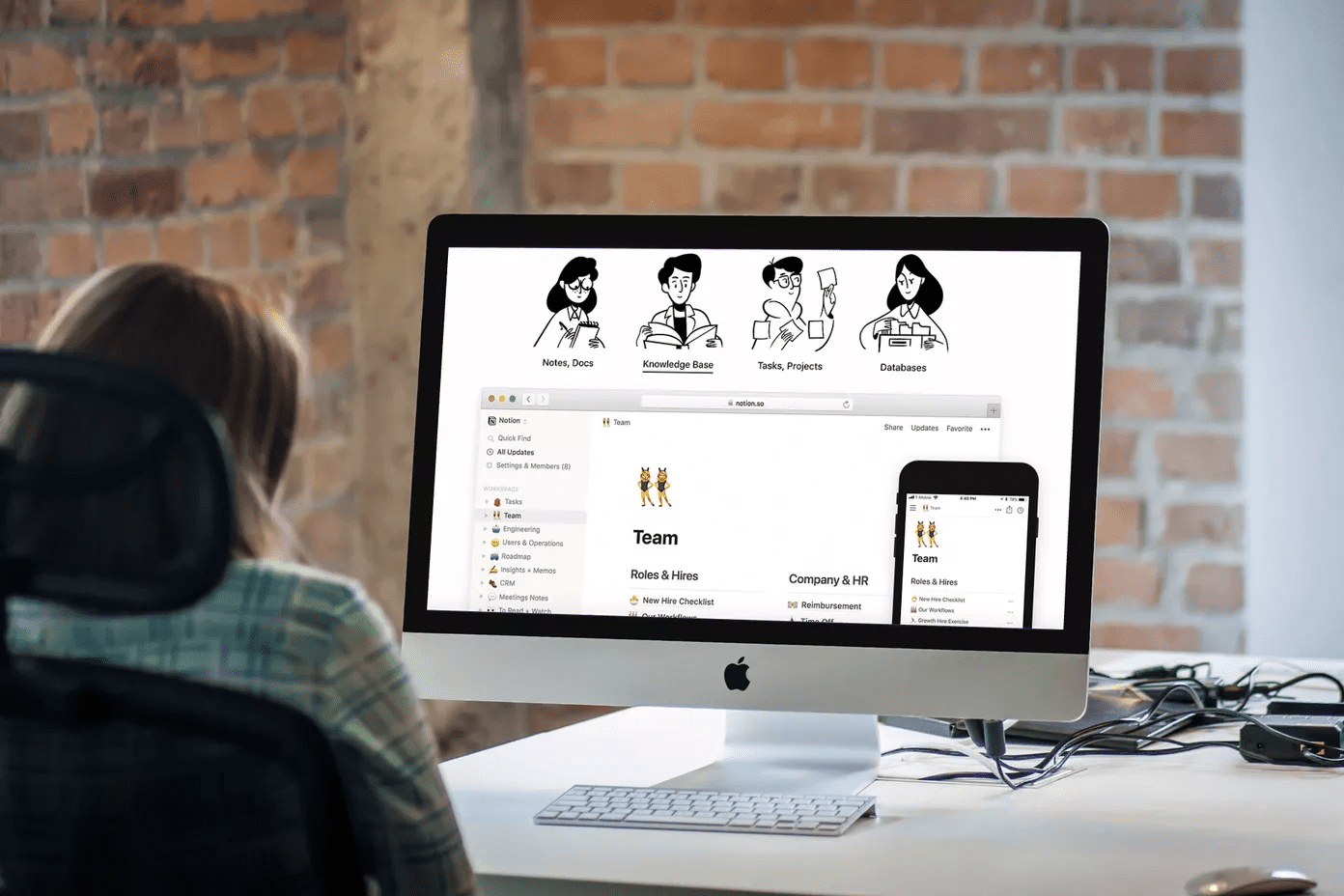Manually Exporting Evernote Data
We covered how to do a manual backup when talking about switching to OneNote or Google Keep. To review, from the Mac or PC, go to the File menu and select Export. Then you’ll get a choice of formats. If you want to be able to restore it within Evernote, pick .enex. If you just want the information to access it later html gives you more flexibility. If you’re going through the trouble of a manual backup, you might as well use both methods. The Windows versions gives you the option to export a notebook to .pdf. Sadly, as of this writing, the Mac doesn’t support .pdf export. You can print individual notes to .pdf, but that’s a pain for a large notebook.
Evernote Database Backup
You can make Evernote part of your regular automated backup strategy. If you’re using Apple’s Time Machine or other cloning software, the data’s already there. For online backups or other methods, make sure you’re backing up the Evernote folder on your computer. Currently, they’re located at: Mac: ~/Library/Application Support/Evernoteor ~/Library/Containers/com.evernote.Evernote/Data/Library/Application Support/Evernote/ PC: C:\Users[PC Name]\AppData\Local\Evernote\Evernote\Databases Your location could be different, but those are the defaults. In a disaster, you’ll need to install Evernote and then restore your database. There are some other cool ways using cloud-based services.
Zap it with Zapier
If you’re using the free version of Evernote, you’re limited in the number of devices you can install the Evernote app. If you’re keeping your stuff in the web, the backup methods above won’t work. The web version doesn’t give you an export option. That’s where Zapier comes in. We’ve covered Zapier’s competitor IFTTT before. Zapier has a ton more integrations and options, but you’ll pay for them if you need more than 100 actions each month. Each new note backed up is an action. The next level plan is 1,000 actions for $20, so it’s still pretty reasonable if you’re a regular Evernote user. Once you connect your Evernote to your IFTTT account, you can put those notes wherever you want. Zapier already has a ready-to-go Zap for backing up new notes from Evernote to Dropbox. You can use any system you want like Box or OneDrive. The big disadvantage with this option is it only backs up up new notes. If you’ve done a manual backup and just need new notes backed up going forward, this is a cheap and easy approach.
Back it All Up with CloudHQ
CloudHQ is handy for free Evernote users who don’t want to move to Premium. It lets you access your content automatically through another service. You can keep your notes in Evernote, but access PDFs of them in Google Drive.
Go Cheap: Combine them All
If you’re looking for a one-time backup of your data before your downgrade, export the files and then backup the databases. Then moving forward, use Zapier to backup the notes. If you use it more than Zapier’s free service, then it’s time to upgrade Zapier or move onto another service. If you pay for Zapier, you’ll get to use it for other things like backing up your Google info. If you’ve already moved to web-only for Evernote, CloudHQ lets you pay month-to-month if you don’t qualify for the free version. Let them back up your existing database from Evernote into another service. Then cancel the service and use Zapier to back up your new notes.
Keep Your Evernote Options Open
Whichever option you choose, don’t rely on Evernote to keep all your data. If your account gets hacked or your lock yourself out with two-factor authentication, you’ll need the data somewhere else. If Evernote raises its prices again, you’ll be able to walk away easily without your data being trapped in their system. ALSO READ: How To Search In Evernote Like A Pro The above article may contain affiliate links which help support Guiding Tech. However, it does not affect our editorial integrity. The content remains unbiased and authentic.