I usually watch live sports on my browsers and it works well, but today while browsing through the Windows 8 Store I stumbled upon a modern app called Live TV using which we can watch live streaming TV on our computer. According to the app’s description on the Windows 8 Store, a user can download the app and watch standard definition videos for free. However, the services like high definition streaming and show recordings can only be accessed after paying a nominal one-time fee. So let’s see how we can use the app for free and stream standard definition (SD) live TV. Note: Different countries have different set of rules regarding live streaming TV. For example, here in UK one needs to have a TV license before he can watch live TV in at home be that on a television set or on a desktop. Therefore please do a bit of a research before you start using the app.
Live TV for Windows 8
To install the app open your Windows 8 Store and search for Live TV. The app will return many possible matches. Look for the app that’s published by FilmOn TV Inc and install it on your computer. The app streams channels from US, Europe, Latin America and Asia, and covers all the genres like sports, comedy, horror etc. After the app is installed, launch it from the Start Screen. The app does not require any initial sign up and you can straight away start watching the TV. However, the app does provide the option of creating an account or connect via Facebook or Microsoft but that’s only useful if you are using the premium version. For now you can just click on a television channel and start streaming the video. The channels are lined up one after another and are categorized for user’s ease of accessibility. Video streaming consumes a great deal of internet bandwidth and if you are connected using a limited data connection, using the app would probably not be a great idea after all. Once you open a channel, it will start streaming instantly in SD version and that’s where the scope for a free user ends. If you upgrade your account to a premium you can watch the videos in high definition and even record the future episodes on the server to watch later. Note: I have not tested the premium feature of the app and cannot confirm anything about it. The application works great but you cannot multi-task while watching Live TV in the app. However, you can always click on the link Visit channel on our Website to open the streaming page on your browser. This way you can do your work and watch come cool TV shows in parallel.
Conclusion
Live TV is a good app but is still in its early stage. The quality of streaming video is above average in standard definition but not amazing. I loved the app but would really like to see additions of some new channels in upcoming updates. The above article may contain affiliate links which help support Guiding Tech. However, it does not affect our editorial integrity. The content remains unbiased and authentic.




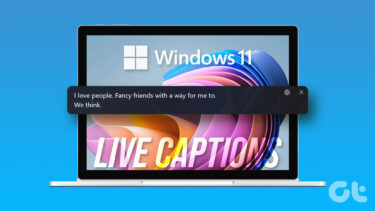



![]()

