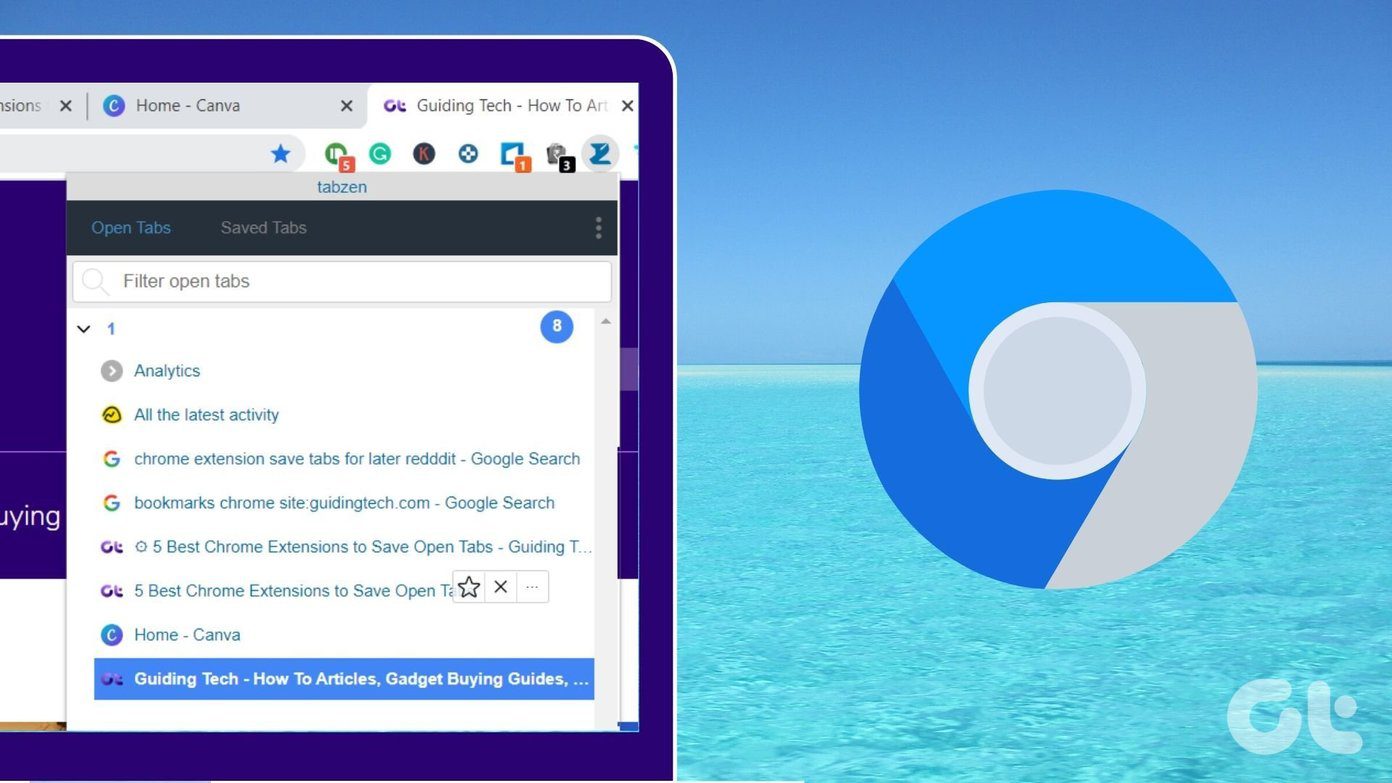But for many reasons, you might want to make the switch to Google Chrome. While it may not be as energy efficient on your Mac, it has a huge web app and extension catalog plus it’s pretty fast. If you thought that by switching to Chrome you’d have to leave your perfect iCloud harmony behind with Safari, you’re wrong. Check out these helpful tips and extensions that can bring iCloud syncing over to Google’s browser.
iCloud Tabs in Chrome
If you start browsing the web on your iPhone and iPad, then have to switch over to your Mac, it’s super convenient to be able to just open Tab View in Safari and see the tabs you’ve already opened on those devices. With one click, you can pick up right where you left off. This only works in Safari, however. Apple doesn’t support iCloud synchronization through Chrome or any other browser for that matter. To fix this, install an app from GitHub called CloudyTabs. CloudyTabs adds an iCloud icon to your Mac’s menu bar. When clicked, it will display your open tabs across all your iCloud-enabled devices. Selecting one of those tabs will open the website in your default browser, regardless of whether that’s Safari, Chrome or anything else. To download, visit the CloudyTabs GitHub page. Scroll to the Installation heading, then click Download CloudyTabs. Unzip the files, then move it over to your Mac’s Applications folder to complete the installation, then launch it. Now you can see your iCloud Tabs while using any browser by clicking the icon in the menu bar.
iCloud Bookmarks in Chrome
While Apple doesn’t officially provide a solution for iCloud tabs in other browsers, it has been a bit more generous with iCloud bookmarks. Apple has its own extension in the Chrome Web Store that adds your iCloud bookmarks from your iPhone or iPad to Chrome and keeps them in sync across all your devices. Unfortunately, this only works for Windows users, since on a Mac Apple wants to encourage the use of Safari to keep everything in sync. But this is the perfect extension for people who cherish their iPhone but still for heavy computing need to use a PC. Just visit the Chrome Web Store to install Apple’s iCloud Bookmarks extension for Windows.
iCloud Apps in Chrome
iCloud apps (iCloud.com) aren’t exclusive to Safari as you can just go to the website in Chrome at any time to access these services. But there is a handy Chrome extension that makes iCloud even easier to access than Safari does. The extension is called Launchpad for iCloud. It merely adds a new iCloud icon to your Chrome toolbar that gives you quick access to all of iCloud’s web apps. These include Mail, Contacts, Calendar, Photos, iCloud Drive, Notes, Reminders, Pages, Numbers, Keynote, Find Friends and Find My iPhone. If you’re one to use iCloud frequently, this small extension actually gives Chrome an advantage over Safari.
Reading List in Chrome
It’s true, you can actually partially use Safari’s Reading List in Chrome too. This trick only works on the Mac, though. All you have to do to save a link to your reading list is control-click the URL. Hover over Services then choose Add to Reading List. ALSO READ: How to Use Split View in El Capitan for Split Screen Multitasking The above article may contain affiliate links which help support Guiding Tech. However, it does not affect our editorial integrity. The content remains unbiased and authentic.