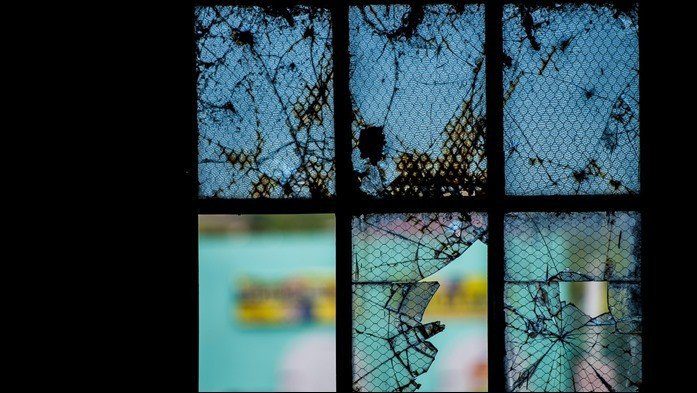Back in India, as not many homes used wireless routers, there was not not much to do while settings up the wireless network. Just set a network SSID and security paraphrase and it’s good to go. However, when I moved to UK, things got a little complicated. Here, every house has a wireless router and thus one has to be aware about terms like channels, frequency and interference while setting up such a network. While configuring the network, one must make sure that the wireless signal is broadcasted on the best channel with less interference. Everyone prefers uncompromised speeds in their wireless networks, so taking care of these variables while setting it up is only prudent. So how will you determine which channel is the best? Are we getting any interference? Which is the best spot to set up the router? Don’t worry, you Android will answer these questions for you.
Wi-Fi Analytics for Android
To get started, download and install Wi-Fi Analytics on your Android and launch the application. After the application initializes, it will show a list of all the the wireless networks that are broadcasting in the surroundings. For the time being, this information is of no use to us. However when you are in a public place with many open Wi-Fi hotspots, you can check which one’s got the best signal strength before you connect. Swipe right to open the channel tab. Here you can see which channel has the most number of networks and which has least. If you broadcast your Wi-Fi network in a packed channel, you might get interference and reduced ping and download rate. The best practice is to use the channel which is less crowded. The app also lists the best channel for you. You can set the broadcast channel of your Wi-Fi router using its admin console. As the settings depend on which router you are using, you will have to figure that yourself. The best screen shows the signal graph and number of interfering signals. After you set the channel for your router, have a look at the graph and see if you are getting maximum signal and minimum interference. The next section on the right is the real-time speed graph represented in line curve. The final section, i.e. the Signal Strength module can help you determine where you should set the router at your home. Look for maximum signal strength at all the nodes before you fix the router. The less the reading in dBm, the more is the signal strength.
Conclusion
So that was how you can use your Android phone to set up the perfect wireless network at your place. Trust me, you will feel like an engineer while setting up the network and the best thing is that with the app installed on your Android you can tip your friends who always blame their crappy Wi-Fi connection for slow speeds. I did try to find an iPhone alternative for the app, but there was none I could find that matched the features. Let us know if you find one. The above article may contain affiliate links which help support Guiding Tech. However, it does not affect our editorial integrity. The content remains unbiased and authentic.