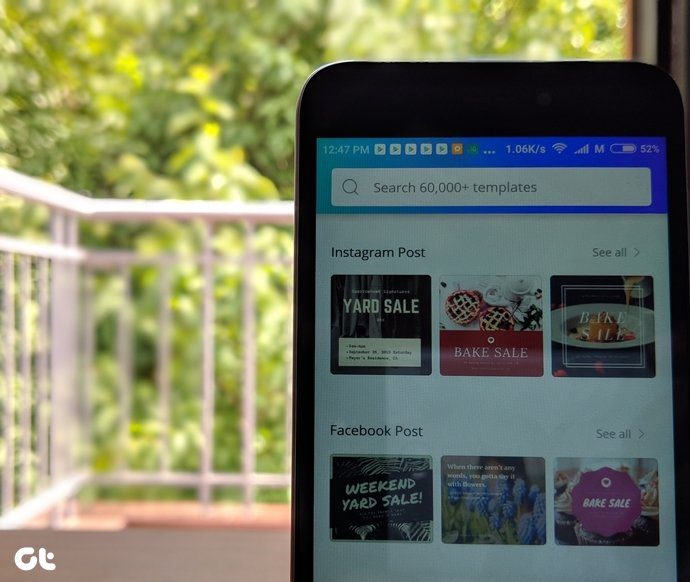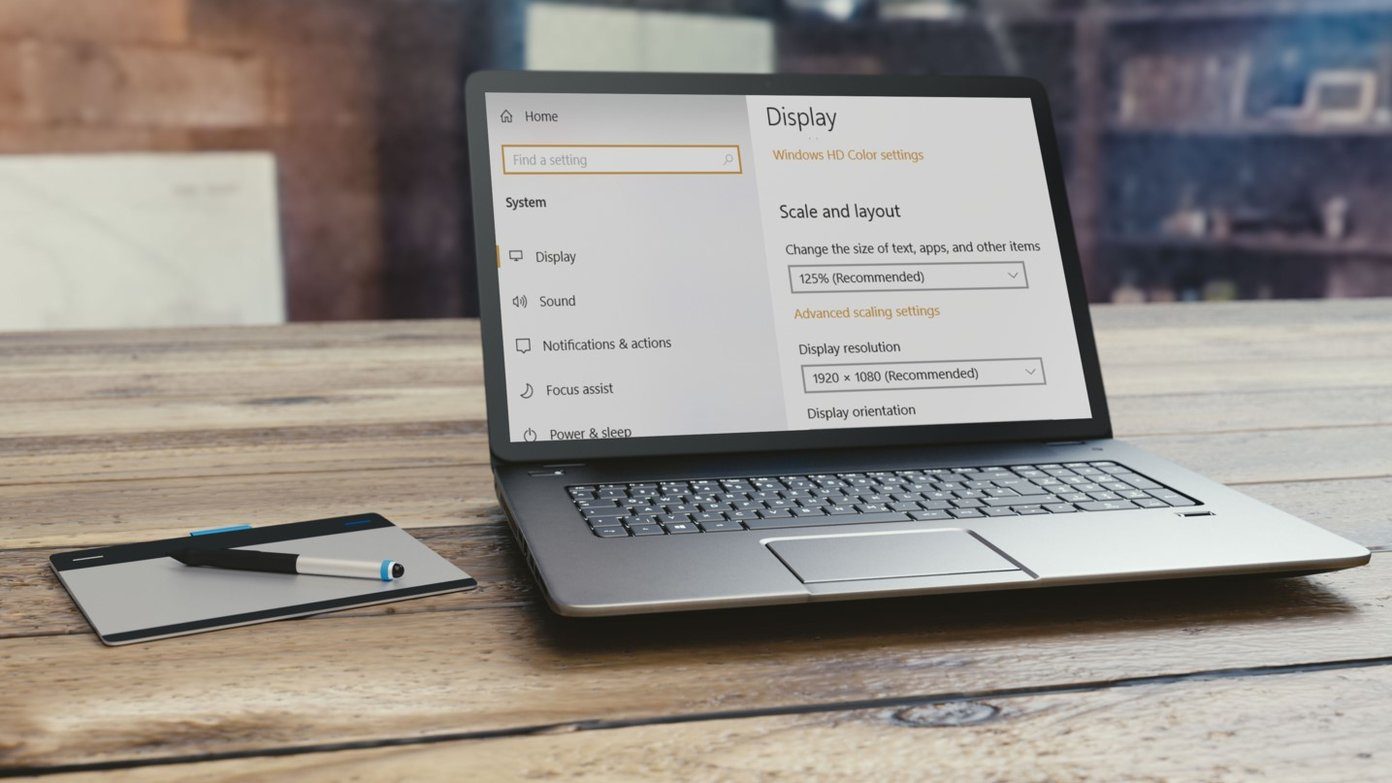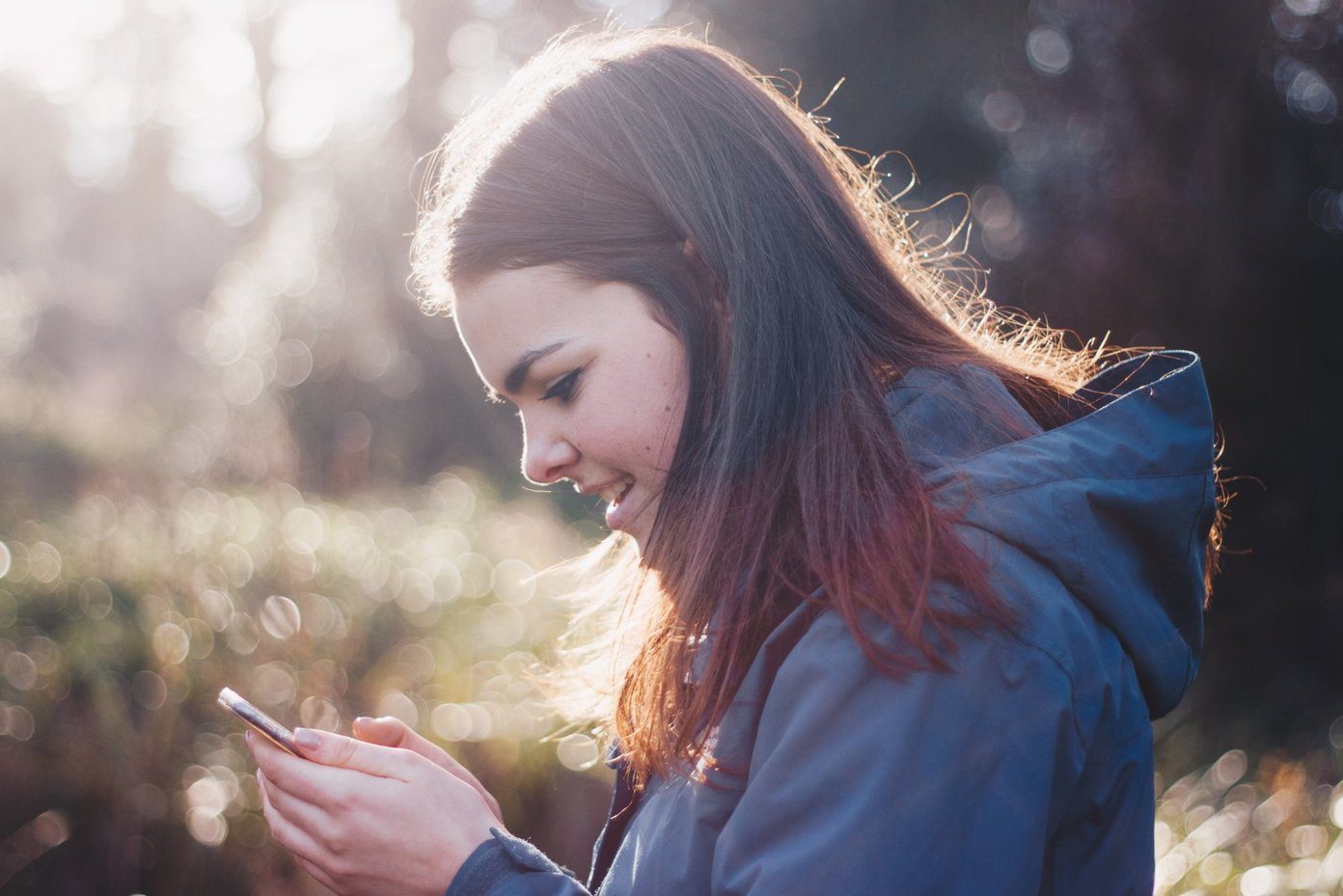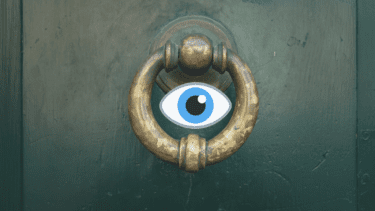Previously we have discussed how you can quickly create a movie from your photos using the Movie Maker tool and today I will tell you another out of the box idea that you can use the movie maker for: using it as a video cutter. So lets see how you can use the Movie Maker as a video cutter to cut out a segment from any video. You know that movie scene you always want to play repeatedly or that part of the speech in a talk. Better to separate them in a separate video file so that you could play and share them easily no? Before you start, make sure you have all the necessary video codecs installed on your system. If you don’t have them, then I recommend you to install K-Lite media codecs before you continue any further. Here we go. Step 1: Launch Windows Movie Maker and click on Click here to browse for videos and photos to browse and add the video you want to cut. You can also drag and drop your video to add it.
Step 2: Once you have added your video, wait for the Movie Maker to analyze it. After your video is analyzed you will see its frame on the right hand side time line.
Step 3: Now navigate to the specific frame of the video you want to make the starting point. You can use either the video timeline or the preview player. Step 4: When the navigation bar is on the specific frame right click on it and select the option Set Start Point. Now repeat the same to set the End Point of the video from the context menu.
Step 5: Now preview your video to make sure you have cropped it as per your needs. Once you are sure, save the video using the option Save Movie located in the main menu.
Wait for the Movie Maker to render your video and save it on your hard disk. You can even upload the video on YouTube or send it to your friends via email. I use the above trick to extract music videos from my ripped DVD’s. The question is, how are you gonna make use of the above trick? Tell us in the comments! The above article may contain affiliate links which help support Guiding Tech. However, it does not affect our editorial integrity. The content remains unbiased and authentic.