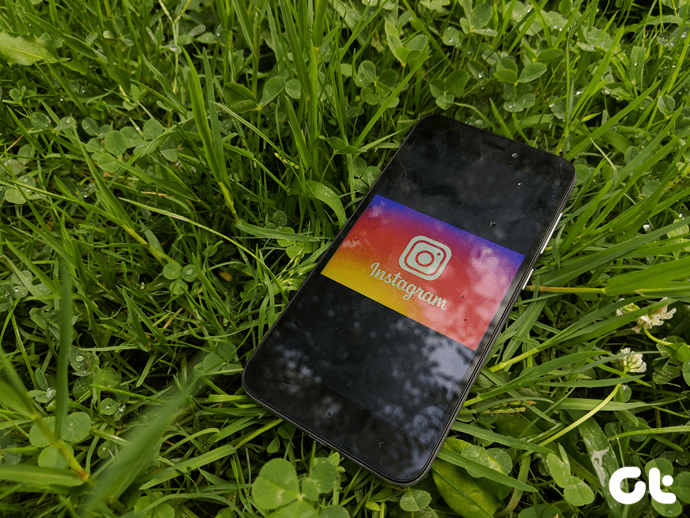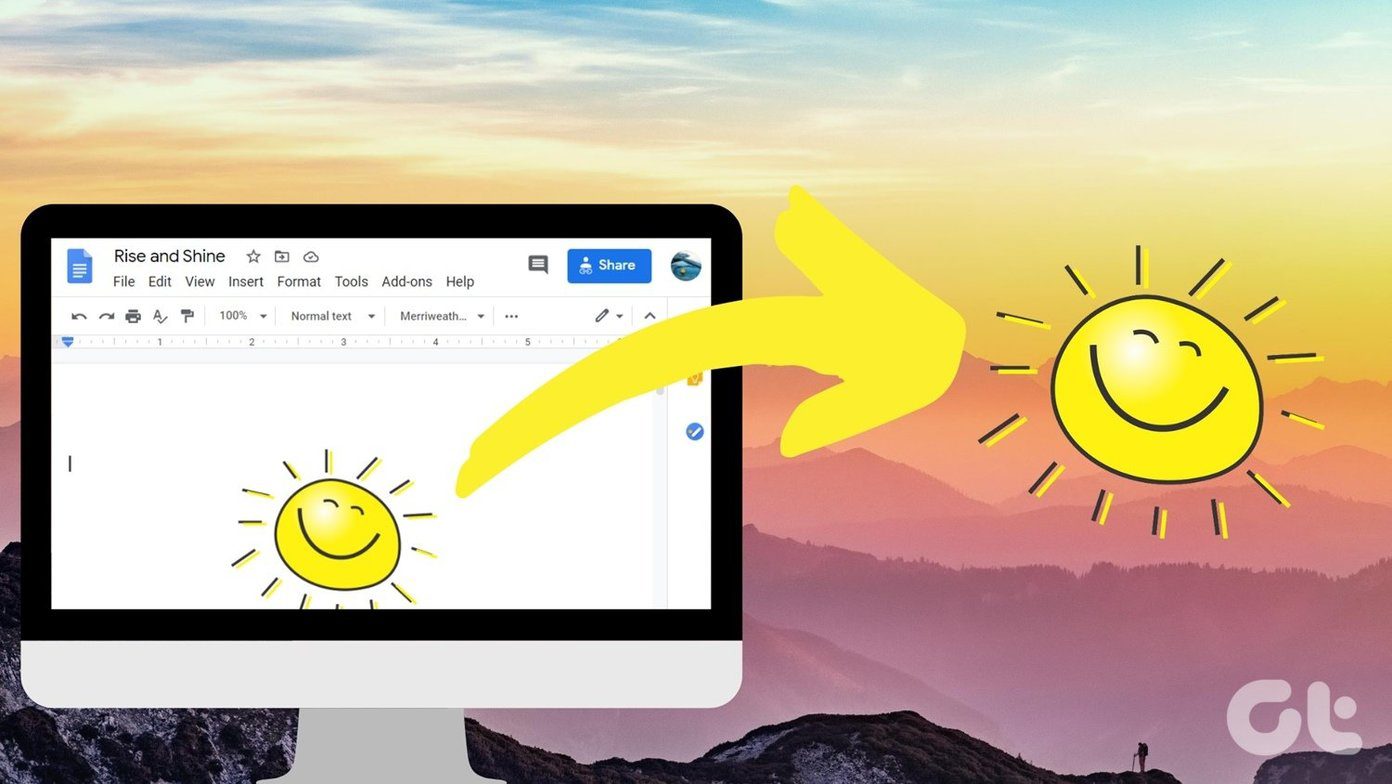This application is an extension of WhatsApp’s services, allowing users to type and chat more freely using a PC instead of a phone with a cramped up keyboard. By bringing its services to the web, WhatsApp Web has removed a couple of problems faced by common users. While it’s independent of any platform, meaning anyone with a Windows, Mac or Linux system can use this service, there are still some very genuine questions that the users have regarding this service. Here we have listed some frequently asked questions about how to use WhatsApp Web for PC.
Q. What is WhatsApp Web?
A. WhatsApp Web is the name of an online service by the popular free messaging app, WhatsApp, which allows its users to chat with fellow WhatsApp users using a web browser on a desktop. This application is in no way an alternative to WhatsApp’s mobile application that is available for devices, including but not limited to Android and iOS. It was designed to offer better usability and ease of use, thanks to the use of a PC. Since it’s a web app, you do not need to update it. You always get the latest version of the app.
Q. Where Can I Get the WhatsApp Web App?
A. WhatsApp Web is an online application, which can be accessed by visiting the following web address.
Q. Can I Use WhatsApp Web without a Phone?
A. No, you cannot use WhatsApp Web without a phone. Although it’s an online-only service, users still need an active phone with Internet connectivity to make WhatsApp Web work. A phone with an active Internet connection is needed for WhatsApp Web to work and to be able to send messages. This is to make use of WhatsApp’s end-to-end encryption where messages are encrypted from the sender’s device and can only be decrypted by the intended receiver. Also, the messages are sent from the registered same phone number, which cannot be accessed with a working phone.
Q. How to Download WhatsApp Web on My Computer?
A. You cannot download WhatsApp Web on your PC. It’s an online-only service, which can be accessed by visiting the link given above. You can also google WhatsApp Web. Even then if you want an application for your PC, there are dedicated apps available for Windows and Mac systems. These can be downloaded here. Even though the desktop app is installed and run on your computer, a phone with an active internet connection will be needed to send and receive messages.
Q. How to Log in to WhatsApp Web?
A. WhatsApp Web login can be performed by simply pointing your phone that has the WhatsApp account configured on to it, to the QR code shown on the web page.
Follow these steps to log in to WhatsApp Web:
- Open WhatsApp on your phone.
- Open Settings and scroll down to WhatsApp Web.
- The following screen will open the camera scanner. Now visit the following web address given above and scan the QR code on it.
- Once done, the service will fetch your WhatsApp conversations and present it on your computer.
Q. Can I Make a Video Call on WhatsApp Web?
A. No, it’s not possible to make a call using WhatsApp Web. You can still send voice messages using the web app on any Windows or Mac systems. Simply press the microphone icon on the bottom right corner to record your message and send it. However, if you still want to make a call, you may use the WhatsApp app on your Android or iOS-based smartphone. You can also download the desktop app to make WhatsApp calls from your computer.
Q. How to Get Notifications from WhatsApp Web?
A. Getting notifications from WhatsApp Web is pretty simple. All you need to do is navigate to the blue banner at the top of the chat list after you have logged in. From there, select the Turn on desktop notifications option. Once done, you will be notified when anyone sends you a WhatsApp message.
Q. Is WhatsApp Web Available for iPhone?
A. Yes, WhatsApp Web is available for iPhone users. In order to access this, all you need to do is log on to https://web.whatsapp.com/ from the desktop. Make sure you have a working WhatsApp account on the iPhone before using the PC.
Follow these steps to use WhatsApp Web with Apple iPhone.
- Open WhatsApp on your phone.
- Open Settings and scroll down to WhatsApp Web.
- The following screen will open the camera scanner. Now, visit the following web address https://web.whatsapp.com/ and scan the QR code from it.
- Once done, the service will fetch your WhatsApp conversations and present it on your computer.
Q. How Is WhatsApp Web on Android Different from iPhone?
A. WhatsApp Web on Android is absolutely similar to the one available on Apple iPhone. WhatsApp Web is a web app that works independently without any platform. It works seamlessly with BlackBerry, Windows Phone, and even Nokia S40 operating systems. The application for Android phones might be a bit different and can be downloaded from Google Play store.
It’s All on the Web
WhatsApp Web is a cloud-based app that works across all web platforms. The app was made for being used on PC with a simple purpose of offering a seamless way of messaging with great comfort of typing and navigating. For those who want additional functions, they can download the dedicated desktop version app to be able to make calls and do much more using the WhatsApp Web services. Is WhatsApp Web better or worse than the mobile app? Let us know in comments about your experience. The above article may contain affiliate links which help support Guiding Tech. However, it does not affect our editorial integrity. The content remains unbiased and authentic.