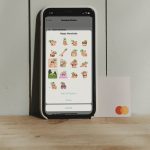The app comes pre-installed with just seven sticker packs. However, you can create personalized stickers for WhatsApp. In addition to creating custom stickers, you can even import some from other chat apps like Telegram. Download Telegram In this post, we will tell you how to use Telegram stickers in WhatsApp for Android. To use Telegram stickers, you need to download them first from Telegram and then import to WhatsApp. Here are the steps in detail.
1. Download Telegram Stickers
To download Telegram stickers, it involves three major steps. First, you have to get the sticker pack link and then download its ZIP file using the Sticker Downloader bot. After that, you have to extract the ZIP file.
Get Sticker Pack Link
Telegram lets you download both individual stickers and full sticker packs. To download an entire sticker pack, follow these steps: Step 1: Open the Telegram app and tap on the three-bar icon at the top-left corner. Then select Settings. Step 2: Scroll down in Settings and tap on Stickers and Masks. Step 3: Tap on the three-dot icon next to the sticker pack that you want to import to WhatsApp and select Copy Link.
Open Sticker Downloader Bot
Step 1: In the Telegram app, tap on the search icon and look for StickerDownloadBot. Tap on it to start chatting with it. Step 2: You will get a few options at the bottom including the Settings. Tap on Settings. The bot will send you a message asking you to select the output format. Select webp only. Two things are important to mention here. First, mostly you will get the Settings option at the bottom, but in case, you don’t see it, simply type Settings and send it to the bot. Then choose webp format. Secondly, you must be wondering why we choose webp only. That’s because Telegram lets you download stickers in all formats. That is when you tell it to download a pack, it will share ZIP file for all formats such as jpeg, png, and webp. We only need the webp format for WhatsApp. Hence, we select that. Step 3: Now paste the sticker pack link that you copied above in the StickerDownloadBot chat thread. You will receive a message saying that the ZIP file will be available soon. Step 4: Once you receive the file, tap on the ZIP file to download it. The file will download to Telegram > Telegram Documents folder.
Extract ZIP File
Now you need to extract the content of the ZIP file. For that, you can either use a File manager like Solid Explorer or ES Explorer that support ZIP extraction. Alternatively, download a ZIP extractor app from Play Store. Once you have extracted the ZIP file, the stickers will be saved in Telegram > Telegram Documents > Sticker pack name. You need to move this Sticker pack folder to the main directory in your internal storage or put it inside the Pictures folder on your device as the app that we are going to use to import it into WhatsApp doesn’t recognize this directory.
2. Import Stickers to WhatsApp
Step 1: Install Personal stickers for WhatsApp on your device from the link below. Download Personal Stickers for WhatsApp Step 2: Open the app, and you will see the sticker pack folder here. Tap on Add next to it. You will get a pop up asking you to confirm. Tap on Add. Step 3: Open WhatsApp and go to Stickers. You will find the newly installed sticker pack here. The sticker pack will have a small bubble indicating it’s a new pack.
Be Creative
That was how to import Telegram stickers to WhatsApp. However, instead of downloading the stickers from Telegram, you can create your own sticker packs from your selfies and other images as well. In case you just want the cool stickers quickly, then here are some of the best sticker packs for WhatsApp. The above article may contain affiliate links which help support Guiding Tech. However, it does not affect our editorial integrity. The content remains unbiased and authentic.