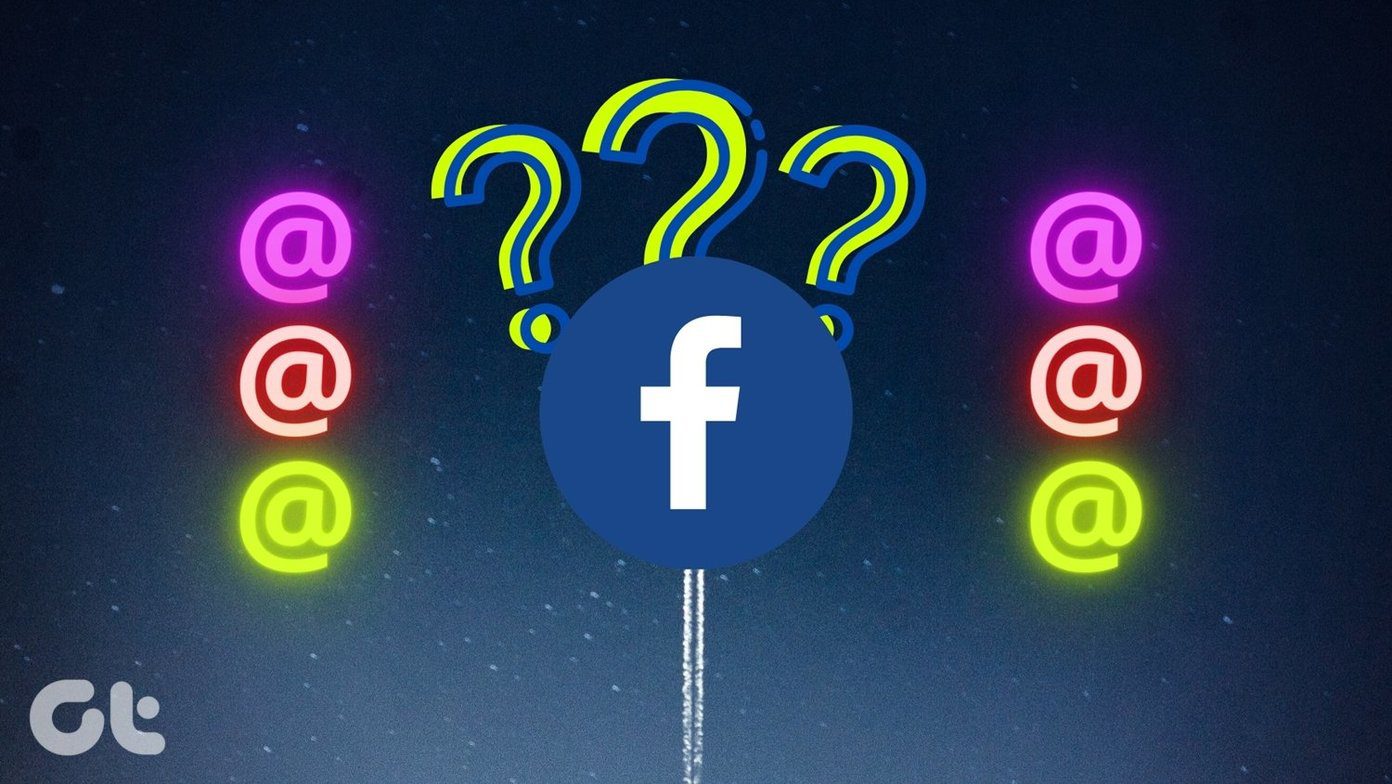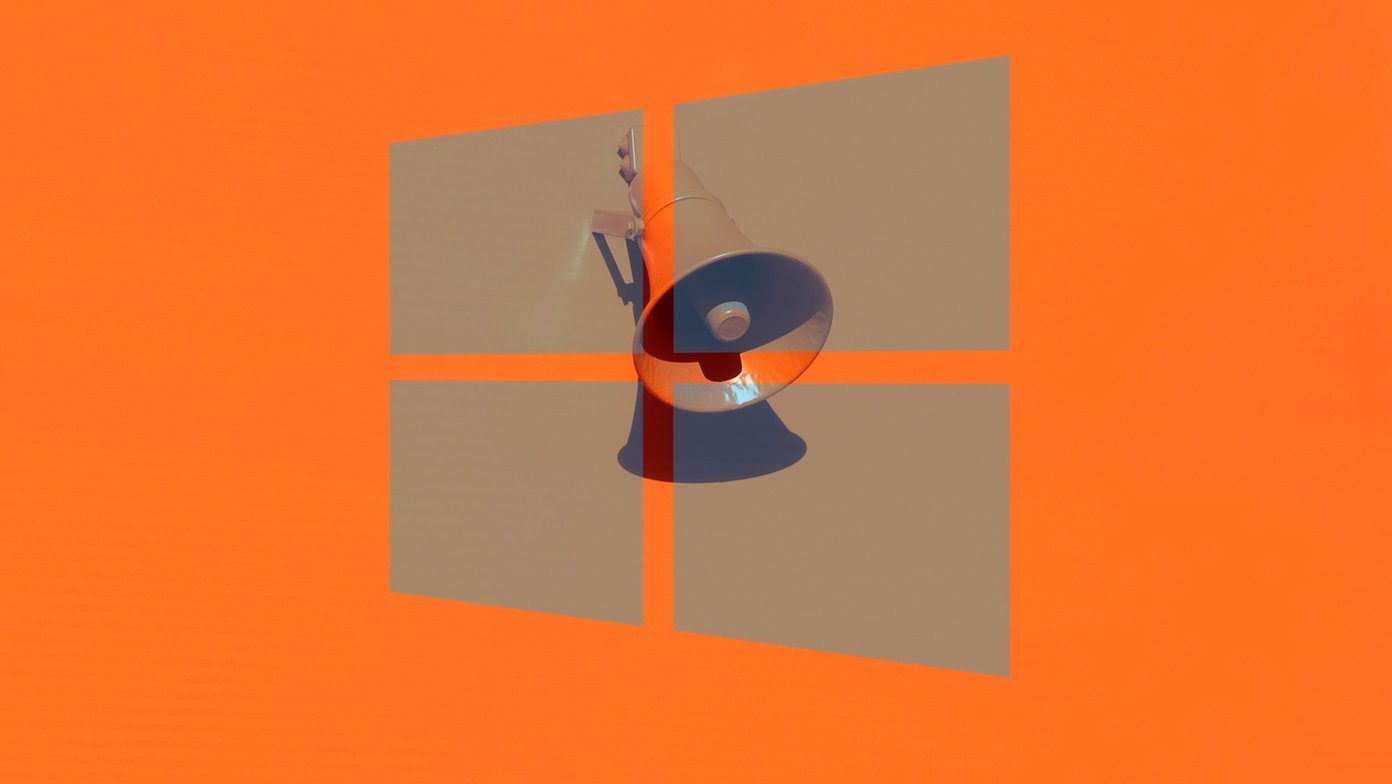This feature has been under tests since last year and has now been launched globally both for iOS and Android. But how does Facebook Find WiFi actually work? Would their so-called drones land up at the rooftop of your house when you hit that button on your phone? I wish it was that dramatic. It’s much simpler actually. Let’s see the steps.
1. Search for the Option
If your Facebook app has recently been updated, the Find WiFi option will be located under the More tab or the hamburger icon. Head over to it and scroll down to the Apps section and tap on See All. Once you locate the feature, tap on it to enable it.
2. Enable Find Wifi
Once done, you’ll see a page to enable the Find Wifi feature. Similar to any location finder apps, it’ll need access to your location and location history. Once enabled, it’ll show all the nearby free WiFi hotspots in a list along with their addresses. Tap on the favored option to get a direction to the location.
3. Search with Map
Alternatively, to get a bird’s eye view of all the nearby free hotspots, use the Map feature, located on the top right. All you need to do is tap on the hotspot and it’ll show the name and operational hours. And if you want to know more about the business, tap on the Visit Page to go to the official Facebook page.
4. Search this Area
If somehow you are not satisfied with the available listings, you can use the Search This Area feature to further expand your search results. The good thing about this feature is that, even if you don’t voluntarily search for free WiFi hotspots, Facebook will notify you. So, the next time you are in need of a free internet connection, just check out the number of businesses offering free WiFi and head over there to access the same.
Limitations?
No new feature is without bugs and limitations and the Find WiFi feature is also no different. For starters, since businesses have to enlist or opt-in for this feature, thus it won’t show all the available WiFi hotspots in your area. Hopefully, as more businesses opt-in for the Find WiFi feature, it’ll show all the nearby places with free hotspots without fail. See Next: Can People See If I Screenshot Their Facebook Profile Picture? The above article may contain affiliate links which help support Guiding Tech. However, it does not affect our editorial integrity. The content remains unbiased and authentic.