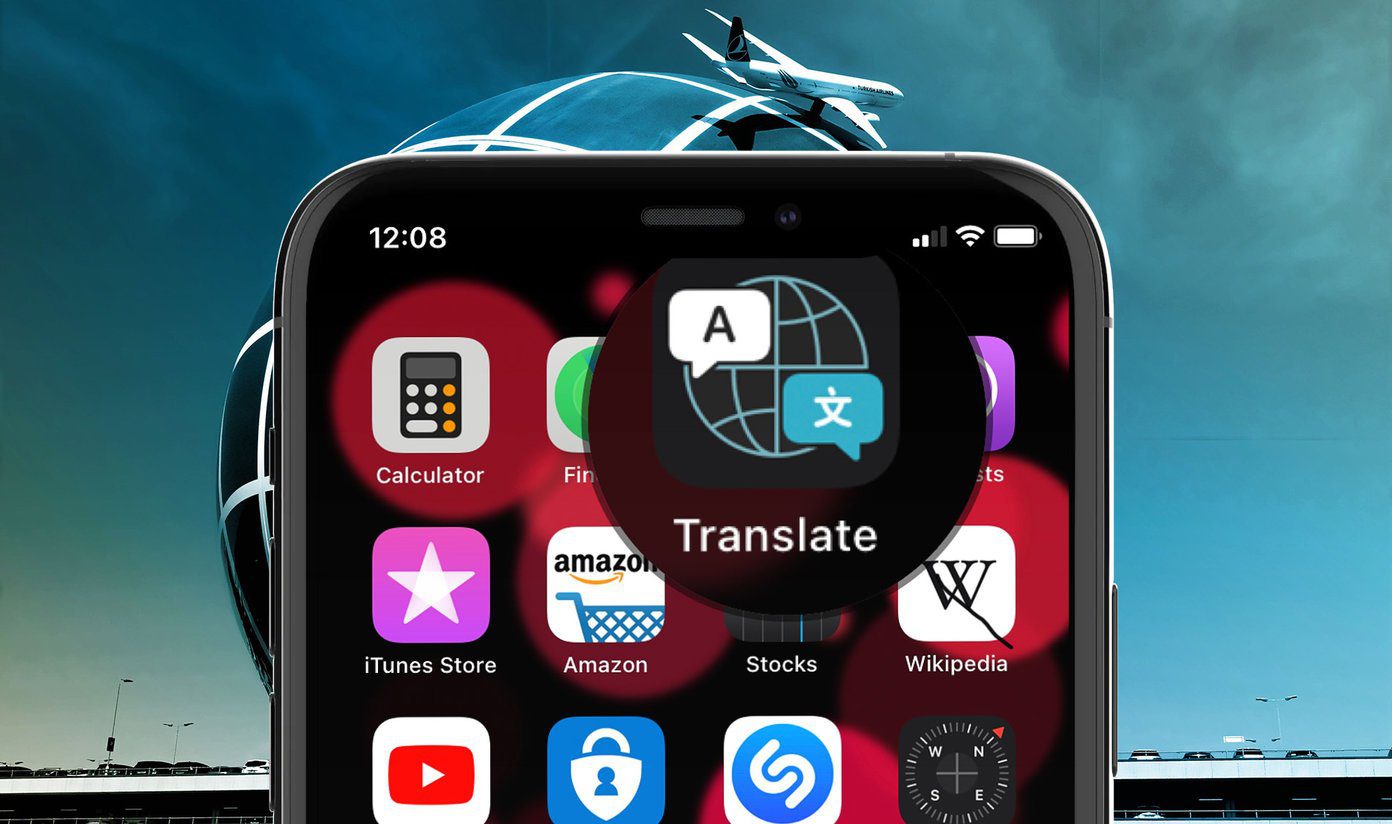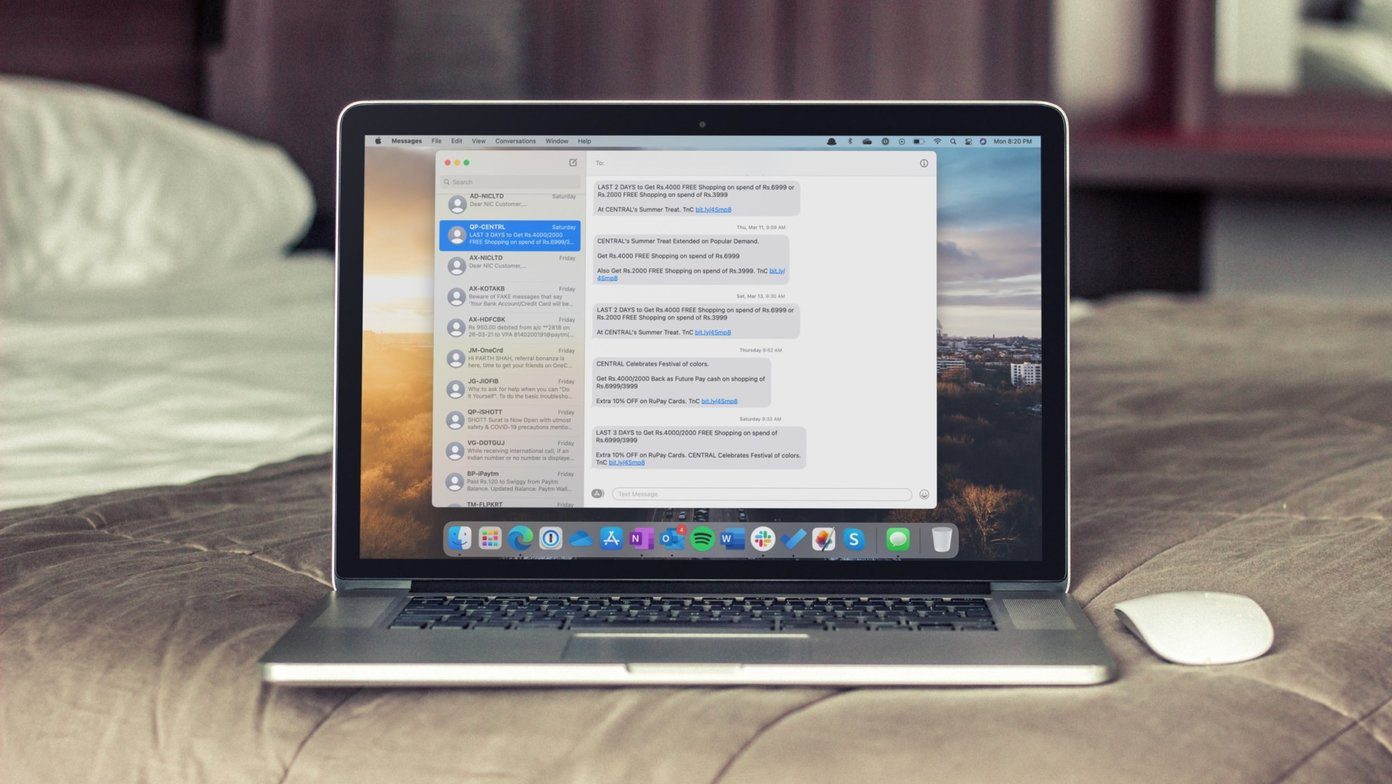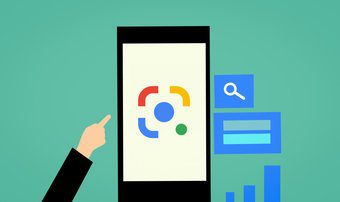Well, that’s exactly what I’ll show you today. All you’ll have to do is take a proper picture of the text you’d like to translate. And you’re good to go. Let’s see how you can do it.
Translate Image Text on Your Android Smartphone
So, you must be knowing that Microsoft has a Language Translator app on Android. Well, if you didn’t then you might not be even knowing this awesome suite of apps that Microsoft has on Play Store. Microsoft translator recently got an update that translates text present in an image. It can be an already snapped photo(from your camera app) or a photo snapped from the Translator app itself. So, let’s take a look at this feature of Microsoft Translator.
Microsoft Translator
So, this is the user interface. There is a voice translator and a custom text translator. But, what we are interested in here is that camera icon that translates text from images. On the right is the screenshot of camera interface within the app. You can snap a picture or tap on the gallery icon on the left to select a picture and translate text from it. Here’s a paragraph translated from English to Hindi from my college magazine. Yes, the translation isn’t accurate. In fact, it’s a horrible translation. But, in my use, specific lines or words were perfectly translated. So it’s legible to use it to translate specific words or a small line of words. It can translate into 21 languages. But you don’t get enough options in the language you’d like to translate from. The default is English. You can download your most used language for offline use. Microsoft Translator got this update last week. But, there’s already a big player in this field that had this feature included in its app last year. It’s none other than Google Translate. iOS user? Here’s how you can translate web pages and text on iPhone.
Google Translate
Google Translate is undoubtedly the pioneer to bring translations to smartphones. And, it has evolved and got better and better with every update. It’s one of the must-have app for a traveler. Google Translate added real-time translation to the app back in June 2015. But, in my recent usage, I didn’t find it be effective. Real-time translation only worked when the target text was bright enough and of some regular font. Otherwise, translation from already taken pics or snaps from the inbuilt camera translated perfectly, as shown in the above screenshot. Snap a picture and it will try to detect text from the image. Thereafter, it will ask you to highlight the text that you’d like to translate. This is much better than Microsoft Translator. You get to choose what text you want to translate. All you translation get stored and you can keep a track of all the translations. Also, you can favorite the most used. Microsoft translator also has this feature. ALSO SEE: How to Perfect a Selfie Pic with Microsoft’s Selfie App The above article may contain affiliate links which help support Guiding Tech. However, it does not affect our editorial integrity. The content remains unbiased and authentic.