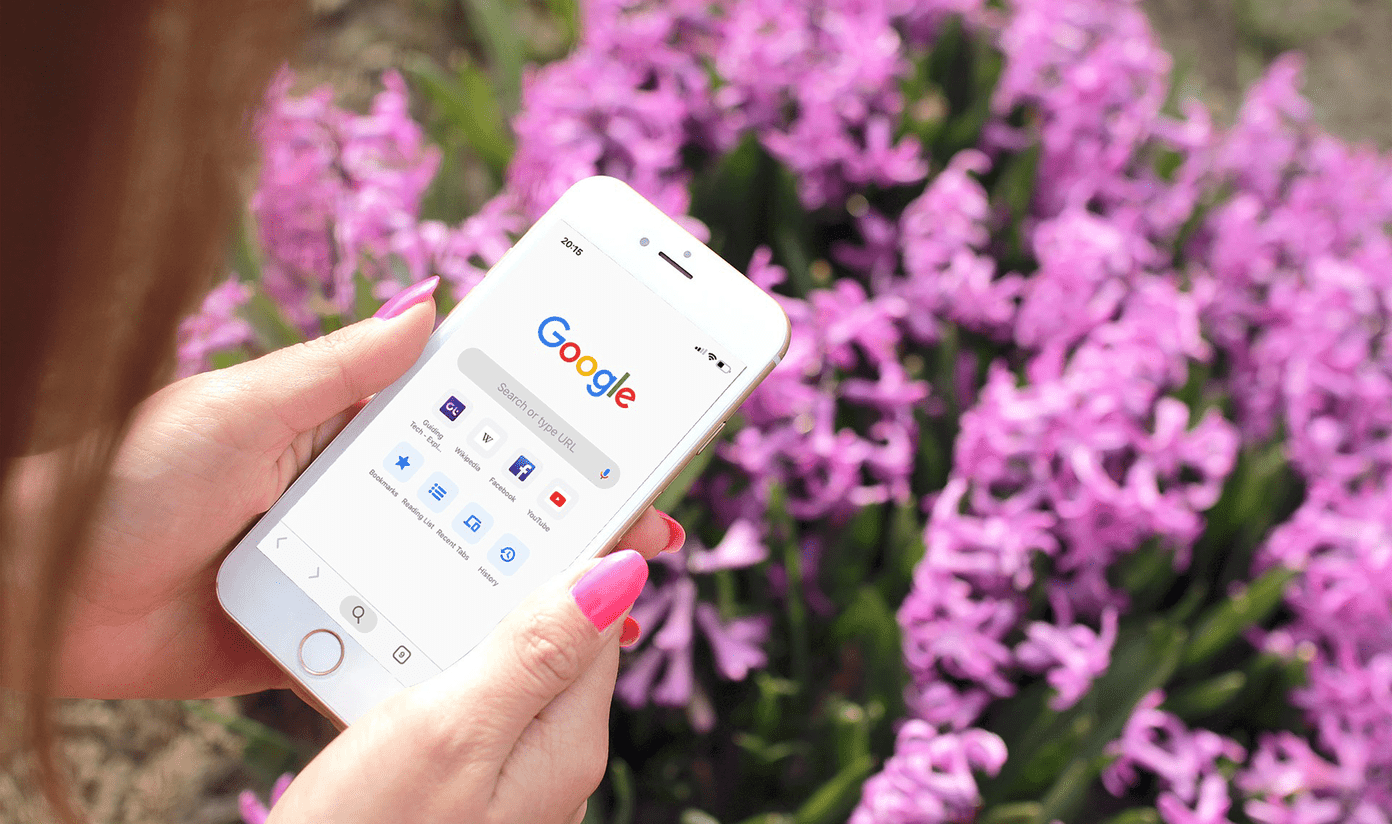own a PS3 and have played a few games, then you might have had some trouble with that strong boss at the end of one game or perhaps you’ve already beaten it, but still can’t manage to find all the items and secret levels that you hoped for. If that is the case then you can always “cheat” a little bit by using someone else’s PS3 Save files, allowing you to gain all their upgrades and high scores effortlessly. Here’s how to do it: Note: Also, take a look at our other PS3 tutorials, where we show you how to install custom themes and change your PS3 wallpaper without a computer.
Locating Your PS3 Save File
Step 1: Perform a web search for the term PS3 Game Save Downloads or something similar. Choose a website from among the results. Step 2: On the site you choose, search for the game you want to download a Save file for. Select one from all the available ones and download it to your computer. Once you do, locate the file and unzip it. When you do, you will see a folder that is named something similar to the one below and that has several files with uncommon extensions inside. Leave the folder as it is for now.
Getting Your USB Drive Ready
Step 3: Plug a USB drive into your computer and open it. Inside, create a folder named PS3 (all caps) and within that folder create another one named SAVEDATA (again all caps). Important Note: In order for your USB drive to work with your PS3, it needs to be in the FAT32 format.
Getting Your Save File Onto Your PS3
Step 4: Once your USB drive is ready, copy the Save file you downloaded from the web and paste it inside the SAVEDATA folder. Then unplug the USB from your computer, turn on your PS3 and plug the USB drive to your PS3. Step 5: On your PS3 go to the Game menu and scroll down until you find the Saved Data Utility option. Select it and then find and choose the USB Device (Storage Media) option as well. Step 6: Inside, you will find your shinny Save file waiting to be copied to your PS3 before you can use it. To do so, press the Triangle button to display the file options and select Copy. The file will then be copied to your PS3 without problems and will be ready for you to use the next time you start your game. Note: If you have played the game before, then a Save file for it will have already been created. In this case you will be given the option of overwriting the file or not, since there is no way to have the two files on your PS3 at the same time. And there you go. A quite simple method to to literally get you “ahead of the game” with that PS3 game you really want to master. The above article may contain affiliate links which help support Guiding Tech. However, it does not affect our editorial integrity. The content remains unbiased and authentic.