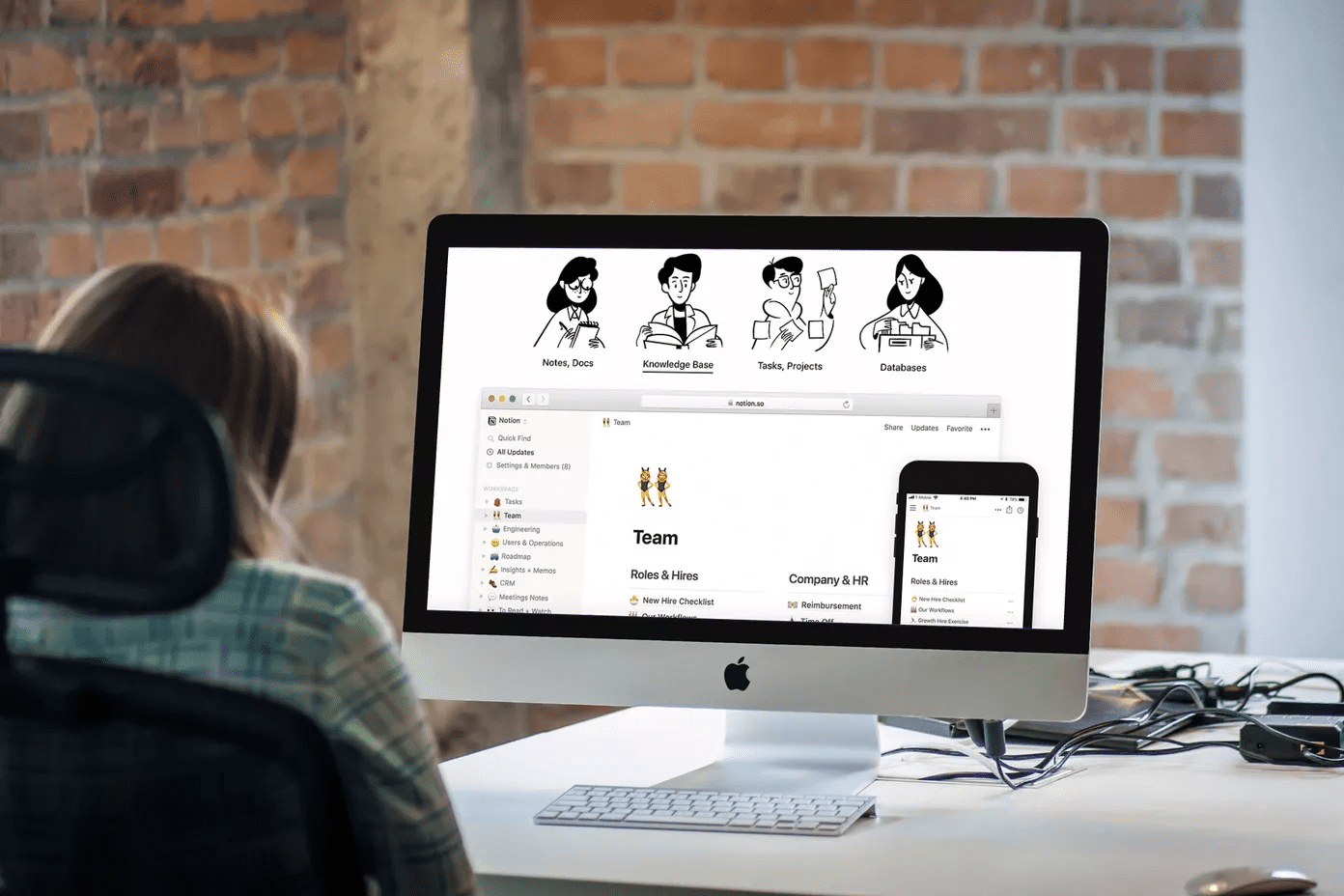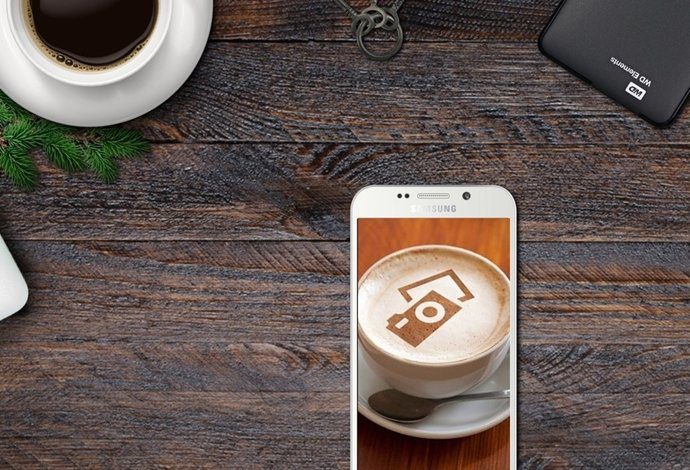take a Nandroid backup first . It’s always recommended to do that as Nandroid backup is the mother of all backups for Android and it can restore your phone to exactly the same condition even after a system failure. However, the only problem with these Nandroid backups are that one needs to take the backup using a custom recovery like ClockWork Mod and if you are a frequent ROM flasher, taking Nandroid backup just for the sake of precaution might look like a lot of work. Today I am going to talk about an interesting tool called Online Nandroid Backup using which you can make Nandroid backups on your computer without turning off your phone. But let me warn you, the process involves some dirty work on your Android phone. Not for the weak-hearted and non-geeky ones. If you are afraid that you might get boot loop on your phone or just brick it altogether, you should not proceed any further.
Creating Nandroid Backup Without Switching Off
Just make sure that you have a rooted phone with latest version of Busybox and ClockWork Recovery, and you are good to go. Also do take a Nandroid backup before you proceed (one last time using the recovery). After you have taken the Nandroid backup, downloadOnline Nandroid Backup file (via) on your computer and transfer it to SD card to flash it. Just make sure you have enough juice in your device. To flash the file, go to Install Zip file section in your phone’s custom recovery and manually select the file to flash. After you have flashed the file, restart your phone and install Terminal app from the Play Store. In the terminal app, type su to grant terminal root access over your phone and then type the command oandroid. That’s all, now sit back and let the tool make the Nandroid backup for you. All these Nandroid backups can be restored in full using recovery again. If you would like to restore just some significant data, you can always use a tool like Titanium backup and do a personalized restoration.
Conclusion
So from now on, don’t be lazy when you have to take a Nandroid backup. Lastly, do create a Nandroid backup and do a test restore to see if the tool works on your phone before implementing it in everyday ROM flashes. The above article may contain affiliate links which help support Guiding Tech. However, it does not affect our editorial integrity. The content remains unbiased and authentic.