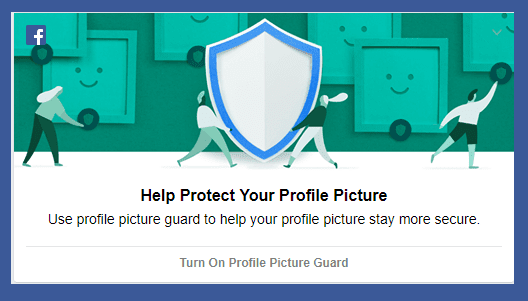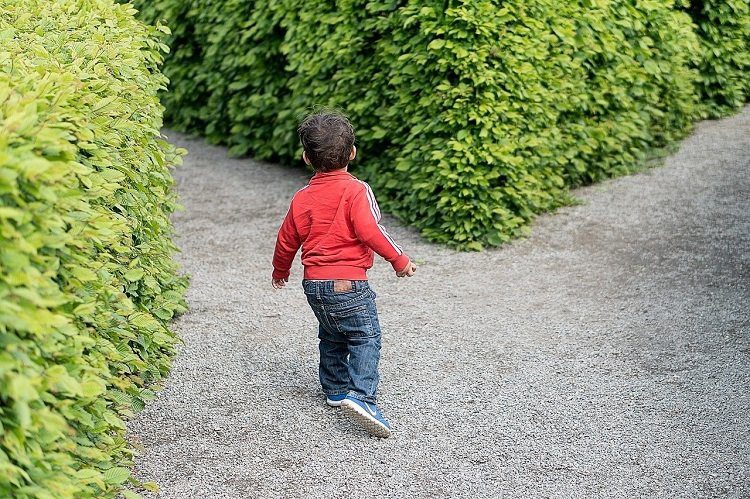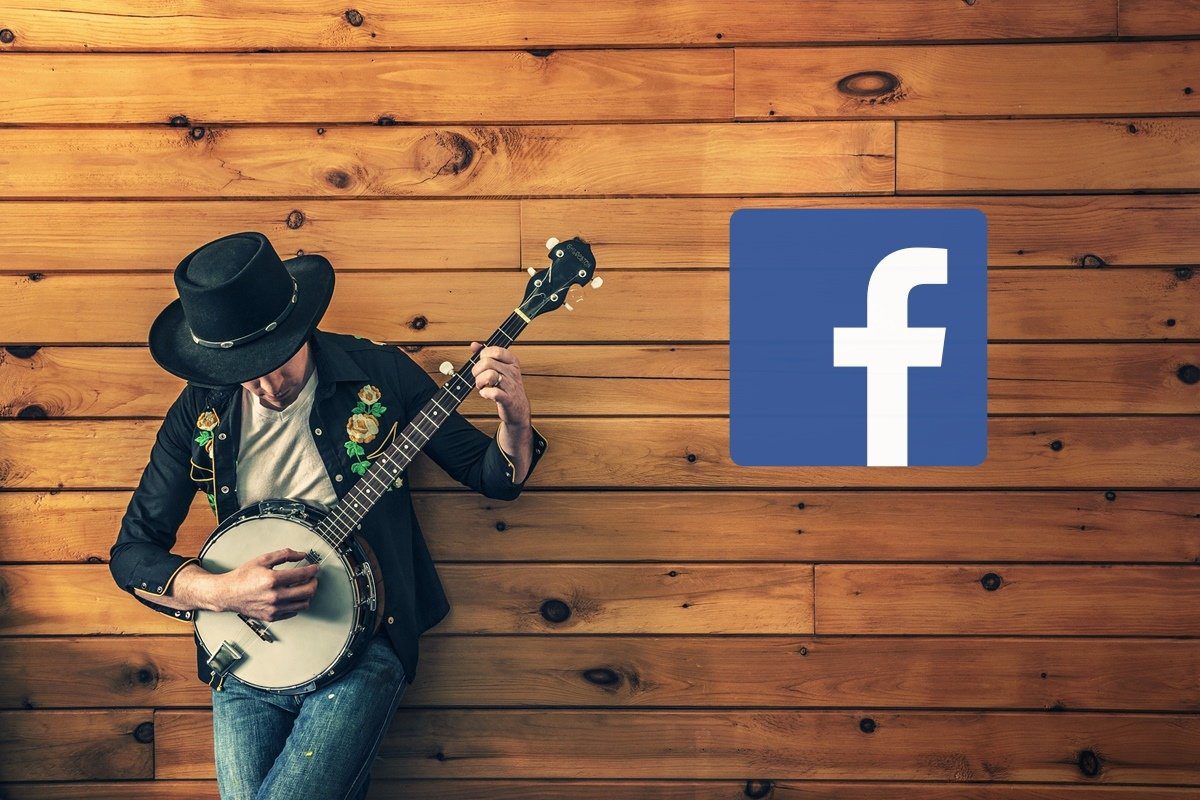Stopping them entirely is also not an option because we do not want to miss out on those cute photos from your crush or those thought-provoking posts from your friends. However, curtailing or stopping your Facebook page’s notifications will certainly give you some much-wanted relief. To let Facebook know that you do not want to see that many notifications every day, you can tweak a few settings. You can either customize the notifications according to different categories to a certain time limit or you can completely block all notifications from one or multiple pages that you manage. Let’s see how both can be done.
Customize Notifications for a Single Page
Step 1.
Visit the page you manage and click on Settings at the upper-right side of the screen.
Step 2.
On the next page, select Notifications from the sidebar to the left.
Step 3.
You’ll then see the notifications settings for your page. Notice that by default it’s selected to the option where you’ll ‘Get a notification each time there is activity on your Page or an important Page update’. If you want to receive notifications at an interval of 12 or 24 hours that will only include the activity on your page during that time, select the second option. The third option will quite simply turn all notifications off for that page.
Stop Notifications for Multiple Pages
If you manage a lot of pages, it’s important to stop notifications for some of them for some time. Here’s how you can stop notifications for multiple pages that you manage.
Step 1.
At the upper-right corner of your Facebook homepage, you will notice a down arrow. Click on it to find a drop-down menu. From the options, click Settings.
Step 2.
On the next page, you’d see the Notifications option on the sidebar.
Step 3.
You’ll find the Notifications Settings options on the next page. From the list, Select Edit beside the On Facebook option.
Step 4.
You’ll then find a long list of options. Find the Pages you manage option, hit Edit.
Step 5.
A pop-up will appear listing all the pages you manage. Click on the On/Digest/Off button beside the page of your choice. Select the option that you want to set for the page. You can also do the same to the other pages on the list. This way, you will be able to manage and stop notifications from pages you manage.
A Sigh of Relief!
These methods have proven quite handy to me and I have been receiving fewer notifications than before. It really takes a huge load off your phone and mind space. Do let us know how these methods helped you. The comment section is below. The above article may contain affiliate links which help support Guiding Tech. However, it does not affect our editorial integrity. The content remains unbiased and authentic.